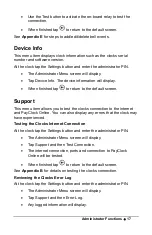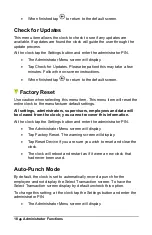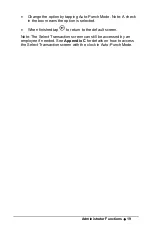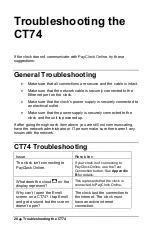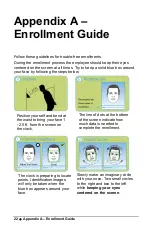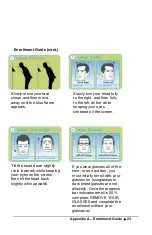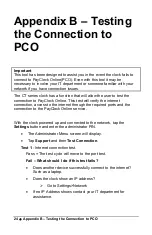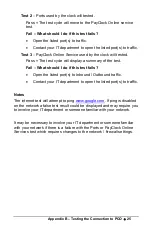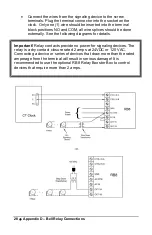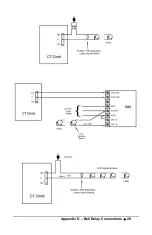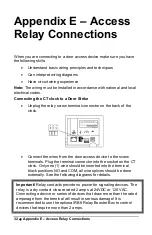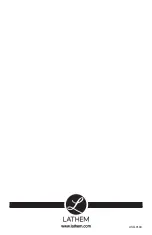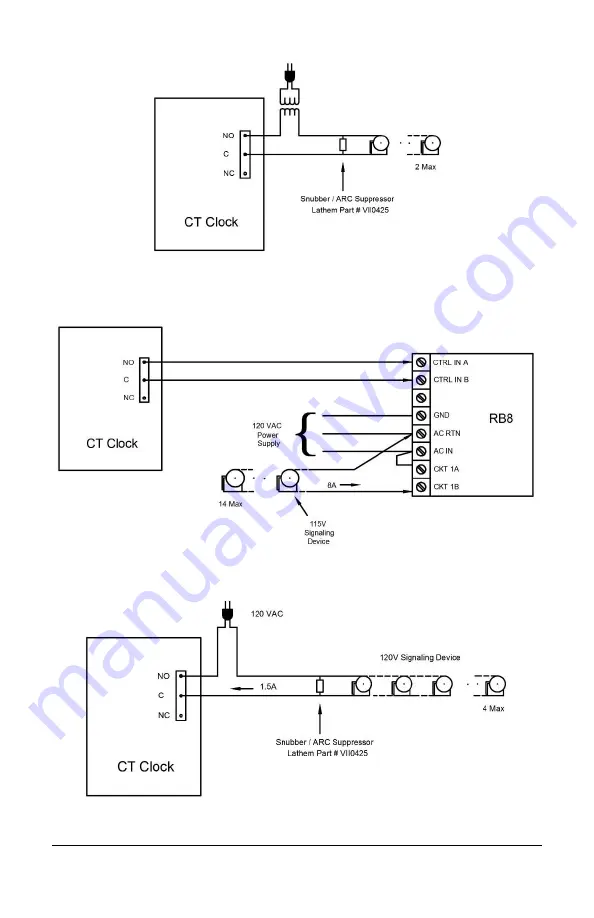Содержание CT SERIES
Страница 1: ...CT Series Terminal User s Guide Model CT74...
Страница 4: ......
Страница 33: ...Appendix D Bell Relay Connections 29...
Страница 34: ...30 Appendix D Bell Relay Connections...
Страница 41: ......
Страница 42: ......
Страница 43: ......
Страница 44: ...USG0104...