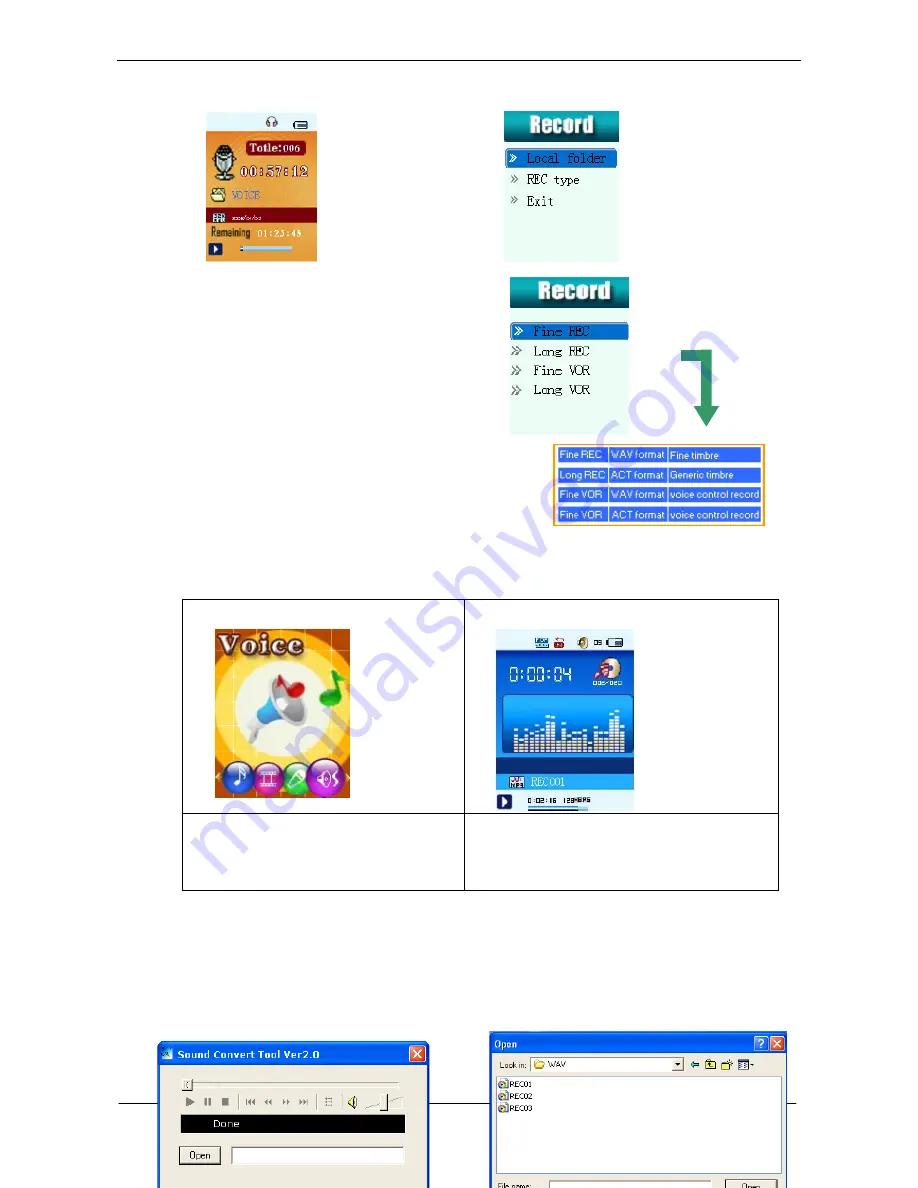
USER HANDBOOK OF MP3 PLAYER
Page 9 of 21
z
Select REC type
1. At the record mode stop interface
:
2. Press
MENU button
to enter record submenu
3. Press
button to select “REC type” option
4. Press
MENU button
enter this option
5. Press
button to select desired recording type
6. Press
MODE
to confirm the type selected
7. Press
PLAY
button to start recording
Note: Voice control means when No sound the player pause record automatically.
。
7.
Play Recorded Files
1.Enter the main menu, Press
button to choose “Voice
mode”
2. Press
MENU button
to enter Voice mode interface, Press
PLAY
button to start playing.
3 .Choose music
button
:
to choose previous record file
button
:
to choose next record file
5.Volume control
Press VOL+ buttons to increase volume.
Press VOL- button to decrease volume.
z
Convert ACT format files to WAV format files
The ACT format files can be converted to WAV format files through the accessory installation tools.
1. Run “Sound Convert Tool” program, and click “
Open
”
button.
2. Choose the ACT format files need conversion





















