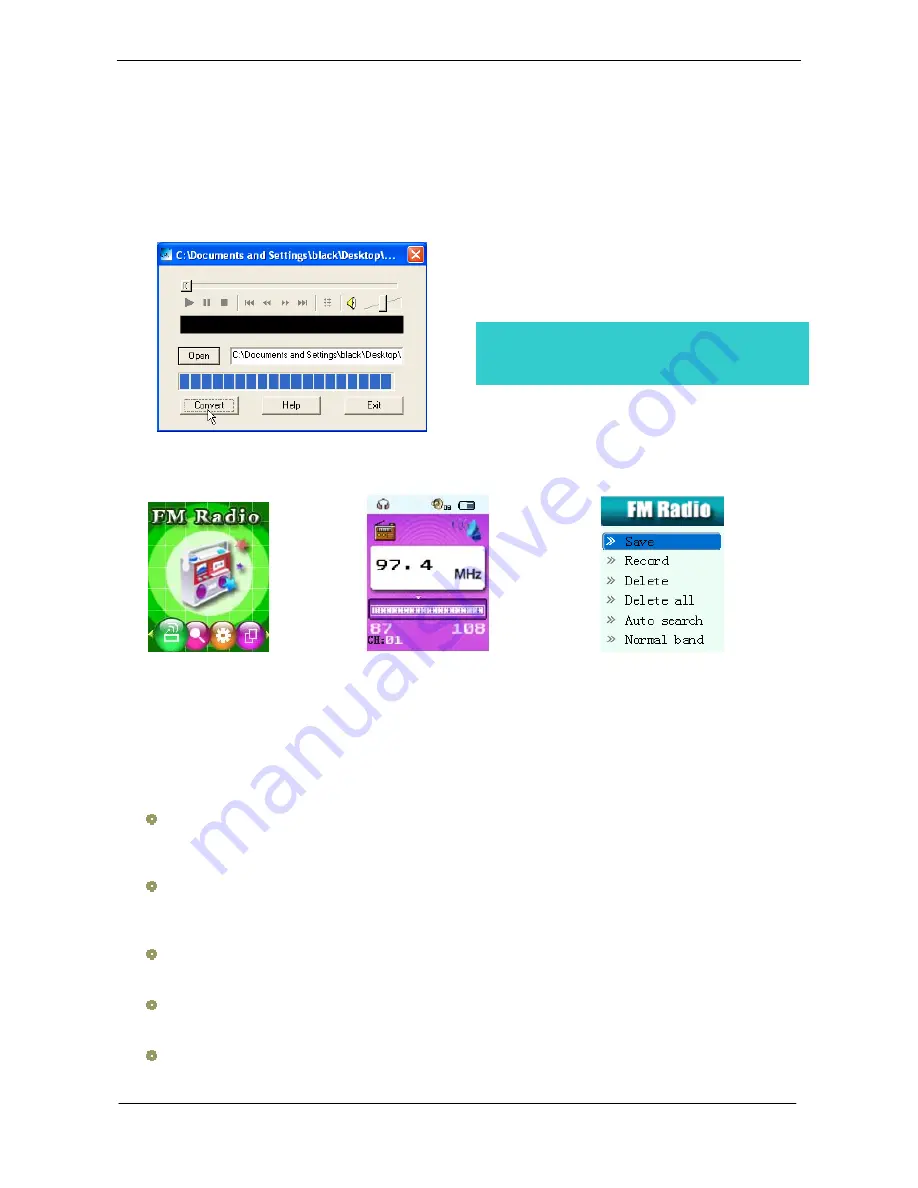
USER HANDBOOK OF MP3 PLAYER
Page 10 of 21
At FM mode press A-B button to start search stations
automatically
, then the player can auto scanned frequency between
87.5MHZ and 108MHZ (or and save to scanned station
Press
/
button and the player forward or backward single step 100KHZ to manual search station
;
Press on
/
button
for about 2 seconds, and the player scans forward or backward per 100KHz, and stops at the scanned station.
If you want to
stop scanning, press
/
switch to stop
.
Enter FM submenu and search “Save” option, and then Again press
MENU button
to save current station.
If there exist more than one station, press
PLAY
button to listen to the station in sequence.
8.
Operate FM Radio
Function introduce simple:
Auto Search
Manual search
Save the manual searched stations
Listen to the saved stations
FM Record
3. Click the “Convert” button, the conversion starts
Besides the conversion from ACT to WAV, the
accessory
tool can also play WAV and MP3 files.
。
1. Enter the main menu, Press
switch
to select FM Mode.
2. Press
MENU button
to enter FM mode
”
3. Press
MENU button
to enter FM
submenu





















