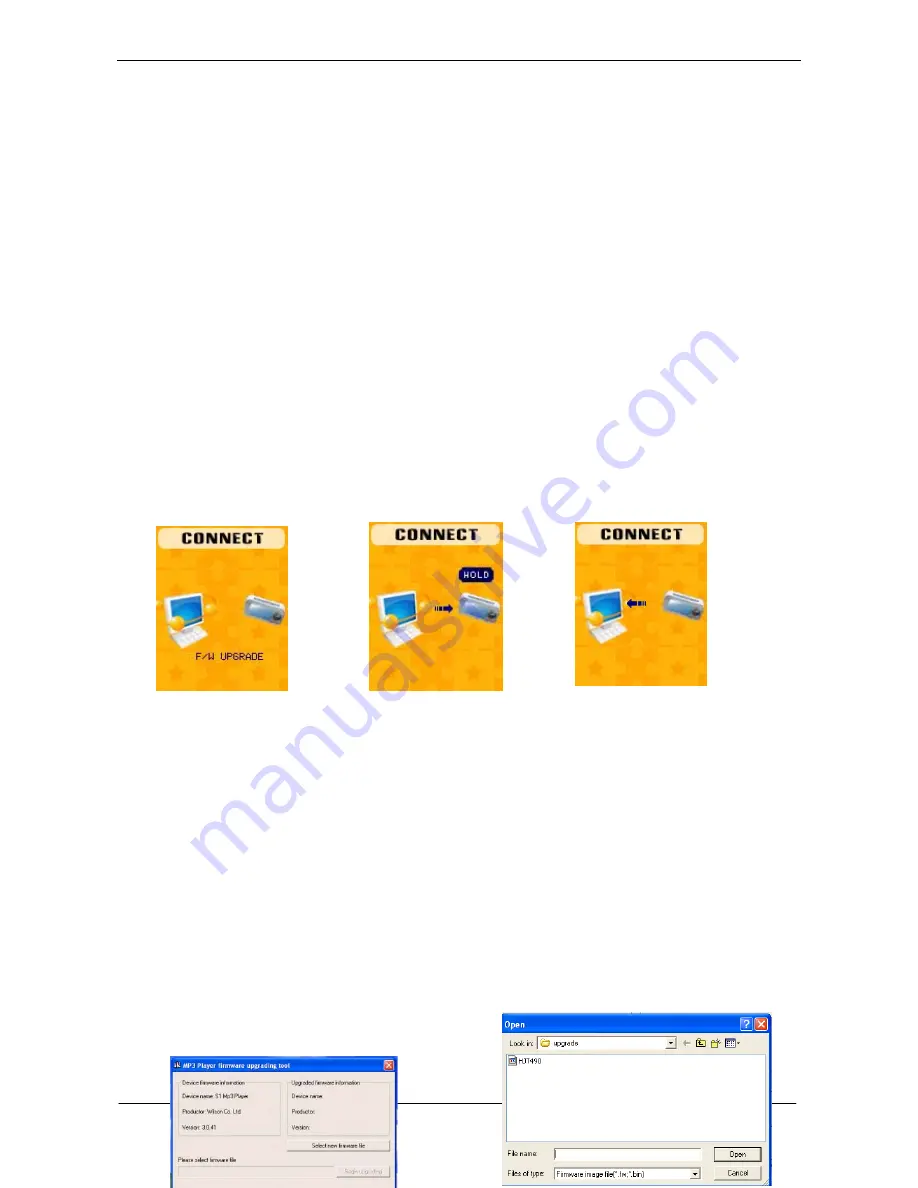
USER HANDBOOK OF MP3 PLAYER
Page 16 of 21
4. Click “Start” button, the system starts upgrading.
○
Online Mode
Operating steps refers to Equalizer setting.
Some operating systems (under Windows 2K SP4) can not support two
driver letters
in one USB disk. Thus, if “Private Space”
function is on, choose which disk you are going to use, i.e., “single ordinary disk” or “single encrypted disk”, in order for correct display
of selected disk after connecting to PC
○
Memory Info.
The number displayed represents total memory capacity and the percentage refers the capacity used.
○
Firmware Version
Firmware Version information the player uses can be obtained here.
○
Firmware Upgrade
It is specially designed for Firmware Upgrade.
13.
Use USB Disk
The player supports standard USB disk function with operating system of Windows98 (driver needed), Windows 2K and above (driver free),
Mac OS 10.3 and above, Linux 2.4.2 and above.
The player supports power supply through USB. At waiting Mode, presses MENU button to exit to main menu, then select to enter desired
mode.The player also supports Suspend Mode. The player may display the following mode after connecting to PC:
z
Created new folder
The player can identify the 99 folders set up in the U-disk
.
14.
Firmware Upgrade
The player supports firmware upgrading or maintenance through installing special tools on PC.
1. Connect the player to PC
1.
Waiting state
2.
Downloading
3.Uploading state:
2. Run the “MP3 Player Update” program in upgrading tools on
PC, then click “Select new firmware file” button. the UI is as
follows:




















