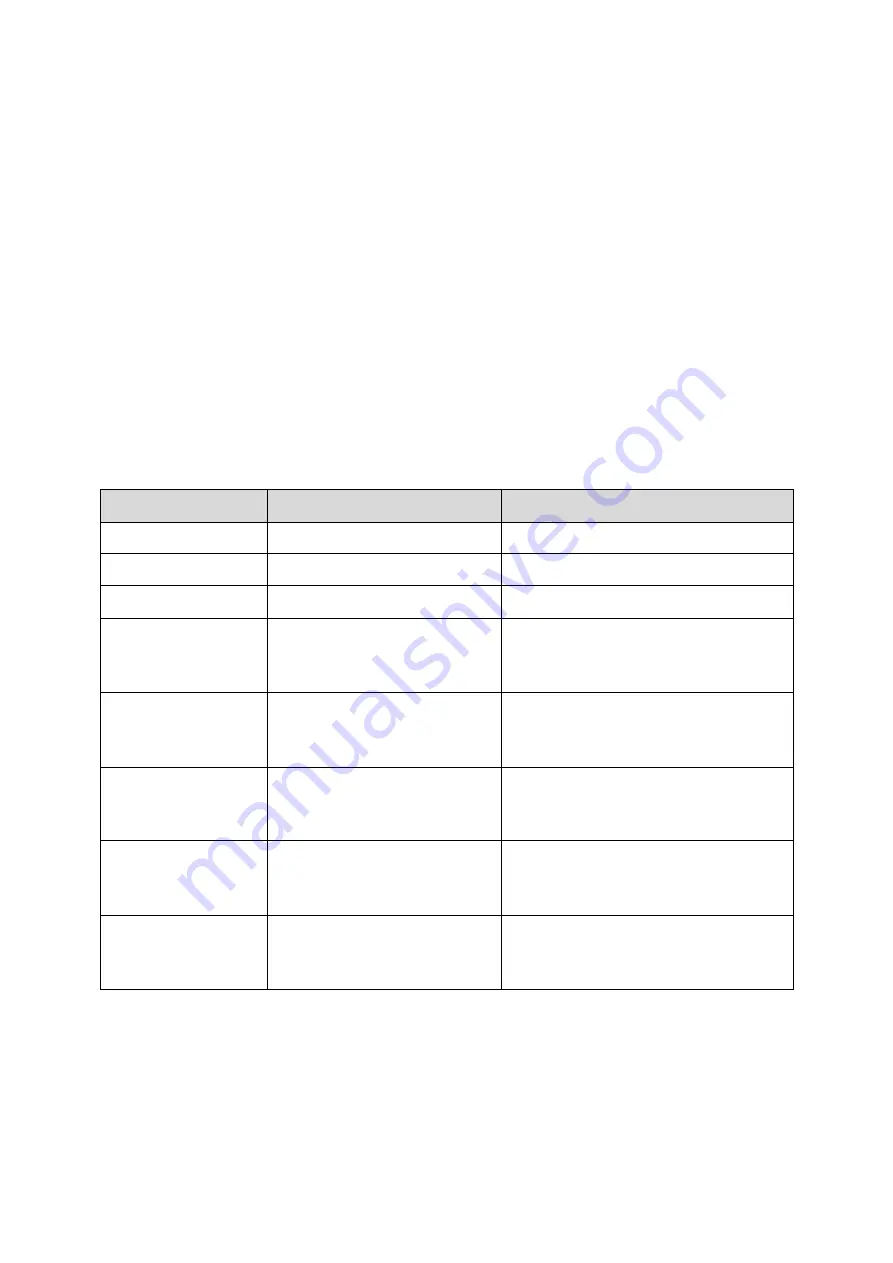
9
EPG & Scheduling
The EPG is an on-screen TV guide that shows scheduled programs up to seven days in advance for every
tuned channel.
•
Press the EPG button on the Remote Control to access the guide.
•
Use the LEFT and RIGHT buttons to change the channel.
•
Use the UP and DOWN button to scroll through the EPG and highlight the program you are
interested in. The program information is displayed on the right side of the window. If
more than one page of information is available use the YELLOW or BLUE buttons to display
the different pages.
•
Once you have found a program that you are interested in you can set a reminder to view
the program or record it if you are not going to be available to watch it.
•
Press the OK button to Book or Schedule and program.
Use the UP and DOWN buttons to select the option to change and the use then the LEFT or RIGHT
button to change it. All fields will default to the details of the program that you have selected.
SELECTION
OPTION
DESCRIPTION
CHANNEL TYPE
TV / RADIO
Choose between TV and Radio
CHANNEL NO
Available Channels
Change the channel to book
CHANNEL NAME
Default
As per Broadcast or edited.
START DATE
Set the date of the booking to
commence (MM/DD/YY)
Use the LEFT/RIGHT Button to select the
field to change and use the numeric pad
to enter the new number.
START TIME
Set the Start Time
Use the LEFT/RIGHT Button to select the
field to change and use the numeric pad
to enter the new number.
END TIME
Set the End Time
Use the LEFT/RIGHT Button to select the
field to change and use the numeric pad
to enter the new number
REPEAT
ONCE / DAILY / WEEKLY
Select whether you wish to have the
booking repeat every day, every week on
the same day or just once.
MODE
VIEW / RECORD
Select to View the program or record it.
Recording requires a USB device with
enough available space for the recording.
To accept all details as displayed please use the OK button on the remote. Or change the options as
described below.
Once a Booking has been made the Schedule screen will be shown with all bookings displayed.
Содержание STB-7000
Страница 1: ...Set Top Box HD Media Player STB 7000 User Manual Please read carefully before use...
Страница 10: ......
Страница 14: ......






















