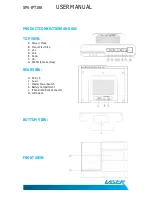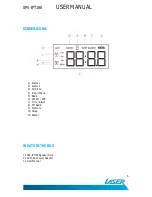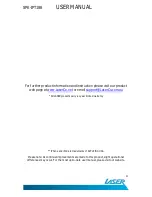SPK-IPT188
USER MANUAL
9
Press the POWER/MODE button until the Radio icon appears on the LCD screen
Tune in the desired station by pressing the UP or DOWN buttons
To skip to the next station in your reception range, press and hold the button until the numbers start
scrolling (called auto scan)
Save your favourite radio stations
While in RADIO mode, press and hold the MENU button until the MEM icon flashes on the screen
Then press the UP or DOWN buttons to select from 10 favourite presets
After 5 seconds your settings will be automatically saved
Listening to your saved stations
From the radio mode, press the MENU button
The MEM icon will be lit and the display will show a P with a number next to it
Scroll through your preset stations by pressing the MENU button
Once you have reached your station preset number, the selected station will automatically start
playing
NAP mode
Press the SHHH button while listening to your iPod/iPhone, Radio or AUX device
Scroll through and choose from 90 mins down to 10 mins
The SLEEP icon will then appear
The unit will automatically turn off after the selected time
To adjust the sleep time, press the SHHH button again and choose from 10 to 90 minutes
To cancel the sleep time, keep pressing the SHHH button until the word OFF appears