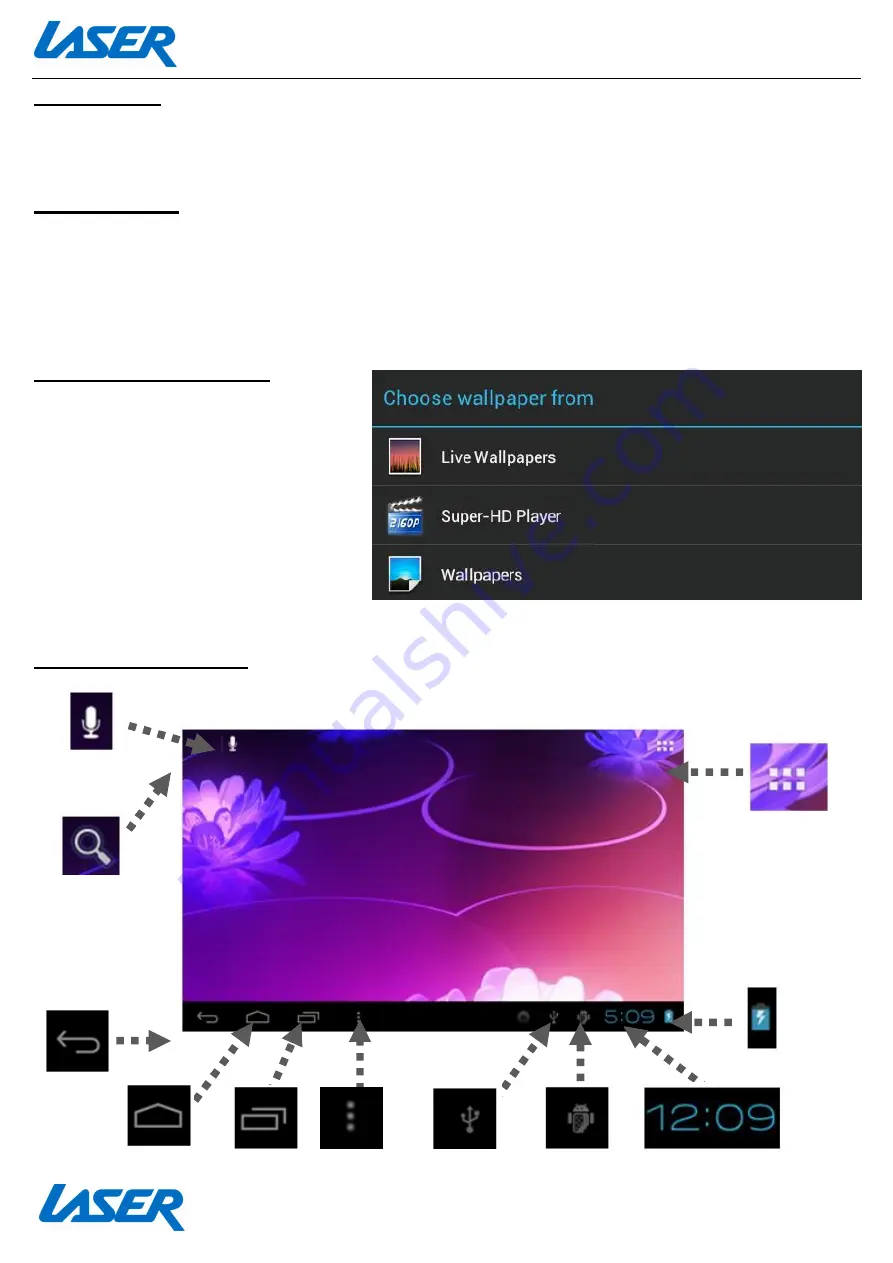
QUICK OPERATION GUIDE
MID-740KID
18
SLEEP MODE
During prolonged inactive use where no buttons have been pressed, the screen will turn off
automatically to conserve power. Press the POWER button to wake the MID-740KID.
LOCK/UNLOCK
When the MID-740KID is in sleep mode, press the POWER button to open the unlock screen. TAP
and HOLD the LOCKED padlock icon, drag it to the UNLOCKED padlock icon, then release.
Note: some of the following images may be different from the actual product supplied.
CHANGING WALLPAPER
TAP and HOLD the current wallpaper
from the main screen. The wallpaper
option window will appear. Choose
between LIVE WALLPAPERS (interact
with the wallpaper by touching the
screen), SUPER-HD PLAYER (select an
image for your wallpaper) and
WALLPAPERS (select from a standard
list of wallpapers).
HOME SCREEN ICONS
Содержание MID-740KID
Страница 1: ...QUICK OPERATION GUIDE MID 740KID 1...















































