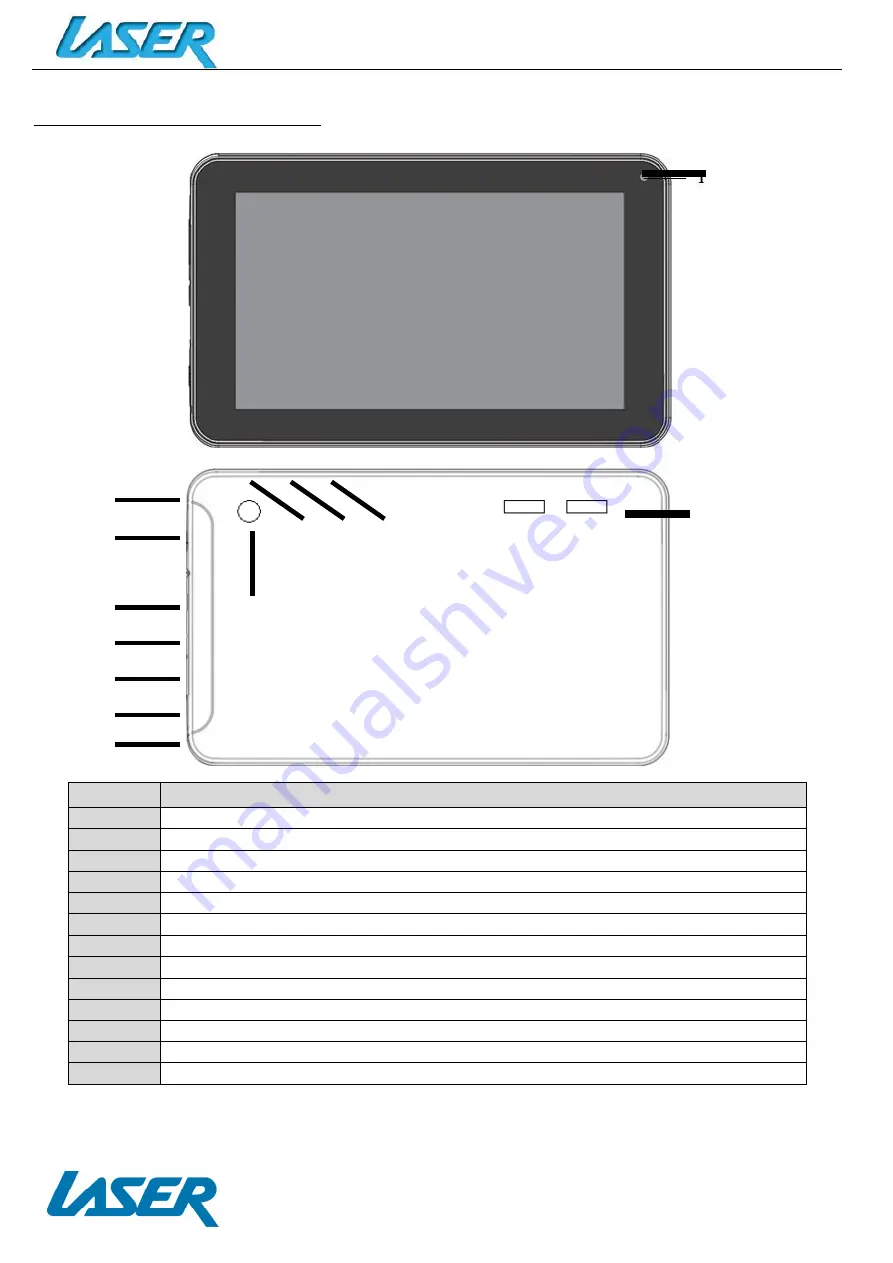
QUICK OPERATION GUIDE
MID-1071
4
APPEARANCE AND BUTTONS
Front View:
Rear View:
Number
Description
1
ON/OFF Power Button
2
Stereo Earphone Socket (3.5mm Jack)
3
OTG (Host) Only (Connect flash drive and other peripherals)
4
USB interface (Data Transfer, Charging and USB Storage flash drive).
5
Factory Reset Button
6
Charging Socket (DC 5V 2.5 amp)
7
Micro SD card slot (supports cards up to 32GB)
8
Front Camera Lens
9
External Speaker
10
Rear Camera Lens
11
Microphone
12
Volume button – Increase Volume (+)
13
Volume button – Decrease Volume (-)
1
2
3
4
5
6
7
8
9
10
11 12 13
Содержание MID-1071
Страница 1: ...QUICK OPERATION GUIDE MID 1071 1...

















