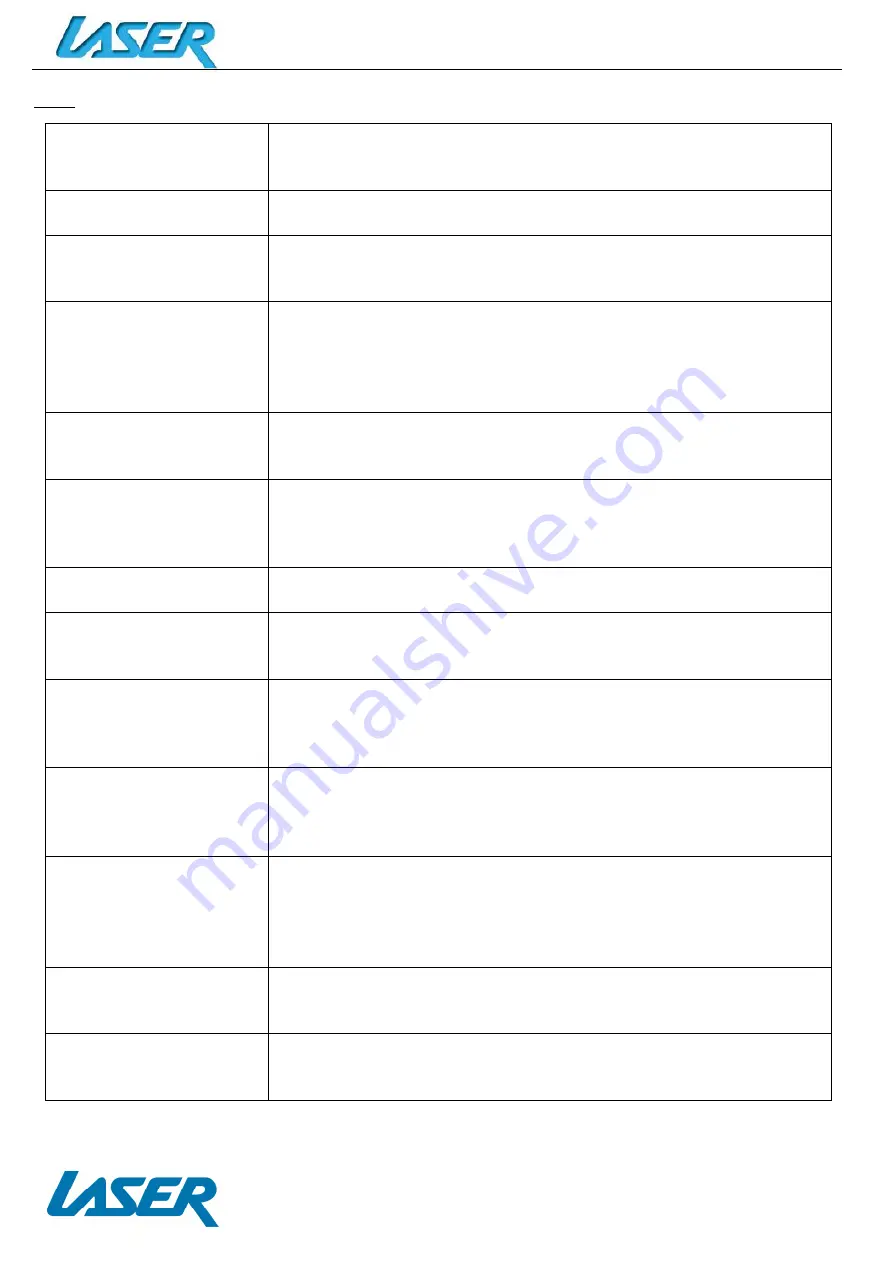
QUICK OPERATION GUIDE
MID-1071
16
FAQ
I can’t turn my MID-1071
on?
1. Ensure your MID-1071 is charged.
2. Connect the power adaptor and then check again in 10 minutes.
3. Reset the device using the reset button.
After the startup screen, the
device just shuts off.
Ensure your MID-1071 is charged.
I can’t hear anything
through my headset or the
sound quality is very bad.
1. Please check the volume is correct.
2. Check the music file on another device to make sure it is not damaged.
3. Try using another pair of headphones.
I can’t copy files or play
music.
1. Please check the connection to you computer.
2. Ensure there is enough spare memory.
3. Check the USB cable is not damaged by testing it on another device.
4. Check the USB connection is correct.
5. Ensure the USB function has been turned on correctly (Page 12).
My MID-1071 displays a
network or service error
message.
1. Check the strength of the Wi-Fi signal.
2. Check that the Wi-Fi service is available and operating correctly.
3. Rescan for Wi-Fi signals using the SCAN button.
My touch screen is slow and
is not working correctly.
1. Make sure the protective film has been removed from the screen.
2. Ensure that your fingers are dry and clean.
3. Restart your MID-1071.
4. Ensure the touch screen is not scratched or damaged.
I cannot connect to my
Bluetooth device.
1. Try the SCAN button to conduct a new scan, if your device has not been
detected during the first default scan.
My MID-1071 is frozen or a
severe error has occurred.
1. Try closing Apps or resetting.
2. Restore or reset the MID-1071 to factory default settings using the reset
button.
My MID-1071 becomes hot
when in use or while it’s
charging.
1. Some applications can consume more power than others causing the
MID-1071 to become warm while in use or if used for extended amounts
of time. This is normal and won’t affect the life or performance of your
MID-1071.
An error occurs when I start
the camera.
1. The camera application requires sufficient storage space and battery
voltage. If an error occurs, please try:
a. Charging the battery, or
b. Removing some files to make more storage space.
An error occurs when I open
my music files.
1. Remove some files to make more storage space.
2. Make sure the music files aren’t protected by digital rights management
(DRM). If the files have DRM protection, make sure that you have the
license or key.
3. Make sure that the file type is compatible.
My MID-1071 takes about
45 seconds to turn on/boot
up. Is this normal?
Yes. This is common with all tablet devices. Like with most computers, they
need time to “boot up”. Note: Once more apps and programs are loaded,
boot up times may increase.
The available memory on
my MID1040 is far less than
8GB. Why is that so?
Some of this space is required for the preloaded Apps and other software.
Space is required for the OS (Operating System). Apps can be changed and
removed if required to suit your memory space requirements.
For further product information and instructions please visit our product web page at www.laserco.net or email [email protected]. Please
note: As continual improvements are made to this product, slight operational differences may occur. For the most up-to-date user manual, please
visit our website.
Содержание MID-1071
Страница 1: ...QUICK OPERATION GUIDE MID 1071 1...


































