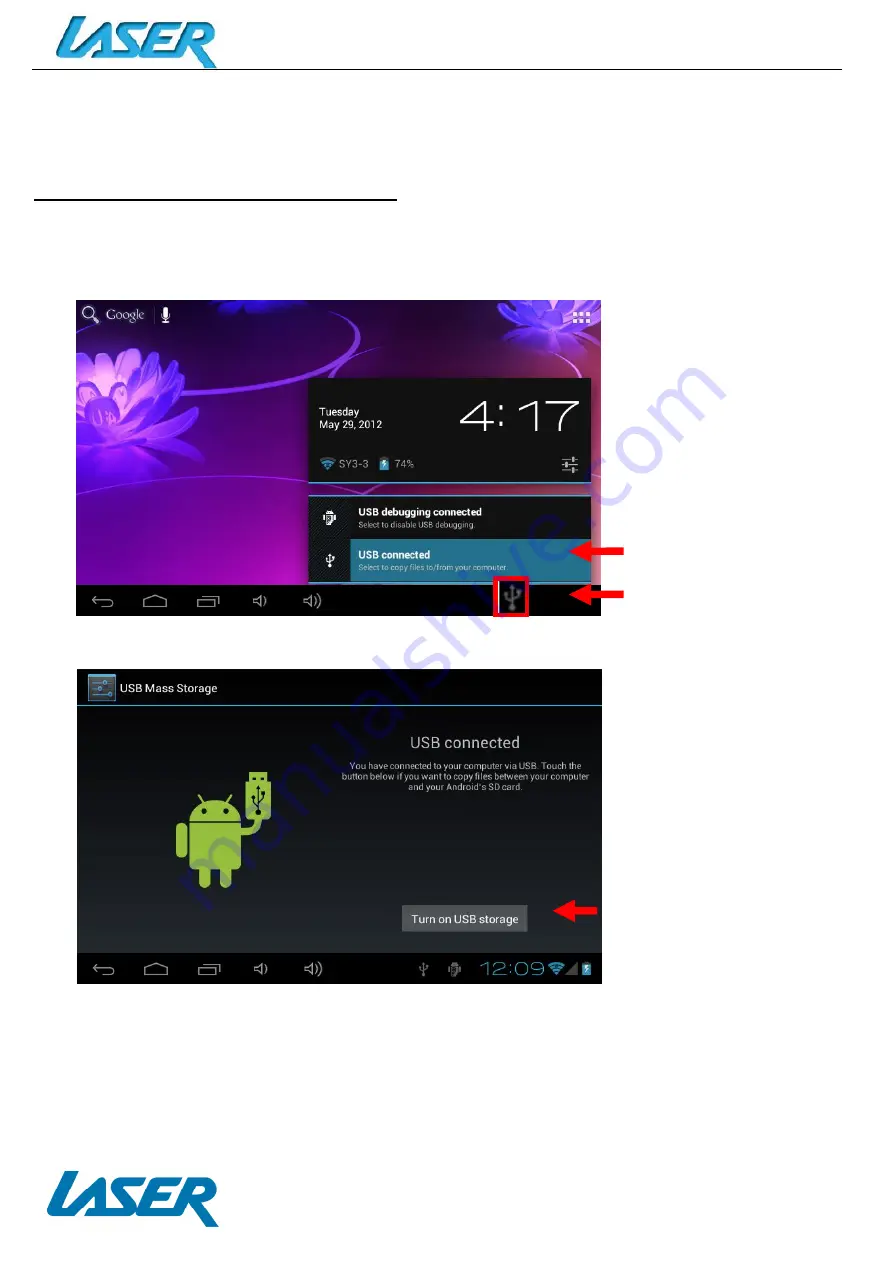
QUICK OPERATION GUIDE
MID-1071
12
CONNECTING TO A PC/MAC VIA USB
Connect the USB cable to your MID-1071 and PC, making sure you are using the correct MICRO
USB cable supplied. The “USB connected” icon (1) will then appear. TAP the icon to show the
connection window, and then TAP “USB connected” (2) to enter the final connection screen.
TAP “Turn on USB storage” (3) to access the device.
Note: In USB mode, you can copy, cut or delete files directly from the device.
1
3
2
Содержание MID-1071
Страница 1: ...QUICK OPERATION GUIDE MID 1071 1...



































