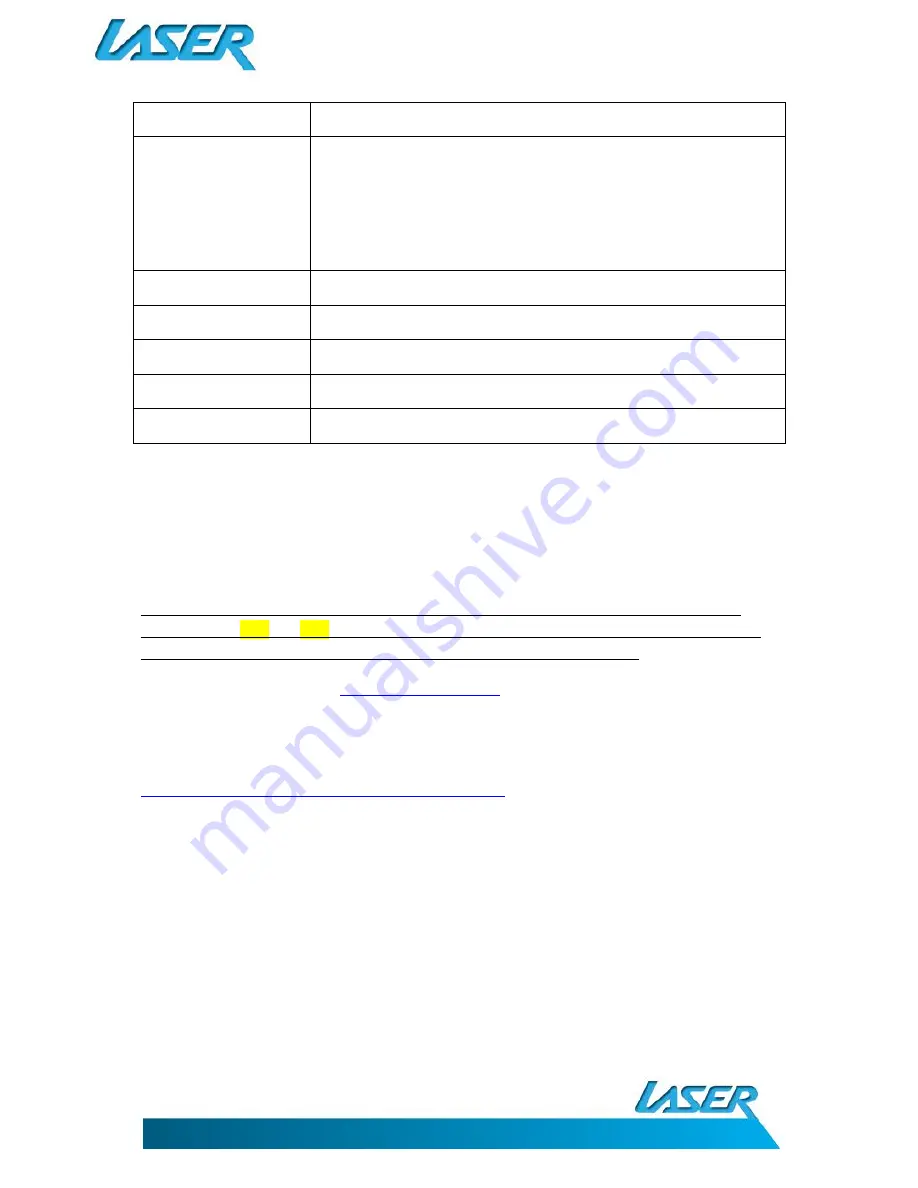
USER MANUAL
eBook-EB370
14
Photos
Supports JPG, JPEG, BMP, GIF and PNG. Supports slide browse, rotation browse
EBook
Supports EPUB, PDF, FB2 , PDB, CHM, HTM, HTML,TXT, MOBI, RTF, DJVU and
DOC
Support s bookmark, auto-browse and page turn browse
Supports DRM eBooks
Supports Horizontal/vertical display shift, reading background, font colour and
page turn settings
FM Radio
FM tuner: 87.5-108.0
Video Output
CVBS
Other Functions
Calendar, Games, Calculator
Size
10.23*122.83*195.56MM
Weight
270g
NOTE: RTF formats must be under 500KB in size. Video file resolution and bit-rates should be kept as
low as possible to ensure smooth playback and reduce any sound sync issues. Video resolutions
should be kept to approximately the screen resolution. Some trial and error may be necessary to find
the best balance between file size and quality.
HOW TO READ A DRM EBOOK
Note: Before transferring any digital books (purchased or borrowed) to the eBook reader please
ensure that the time and date on the eBook-EB370 has been set correctly. Miss matched time/date
between PC and the eBook reader may cause problems with DRM enabled files.
Using your computer, log on to
http://www.Adobe®.com
and use the search field to find the
software download “Adobe® Digital Editions” and complete the installation process as described.
After the installation, register an account. You can then use this account to download test files and
check your installation if required. Some free eBooks are available at
http://www.Adobe®.com/products/digitaleditions/library
When downloading DRM eBooks from the above link, a progress bar will appear. Once completed
the finished eBook can then be transferred to your EB370 eBook reader
Turn your EB370 eBook reader on and connect it to your PC using the supplied USB cable and begin
the removable disc function.
The downloaded eBook will now be shown in the Bookshelves of Adobe® Digital Editions. You can
now drag and drop them to transfer them to your EB370 eBook reader.
The transferred eBook can now be found in the Digital Editions folder for viewing.


















