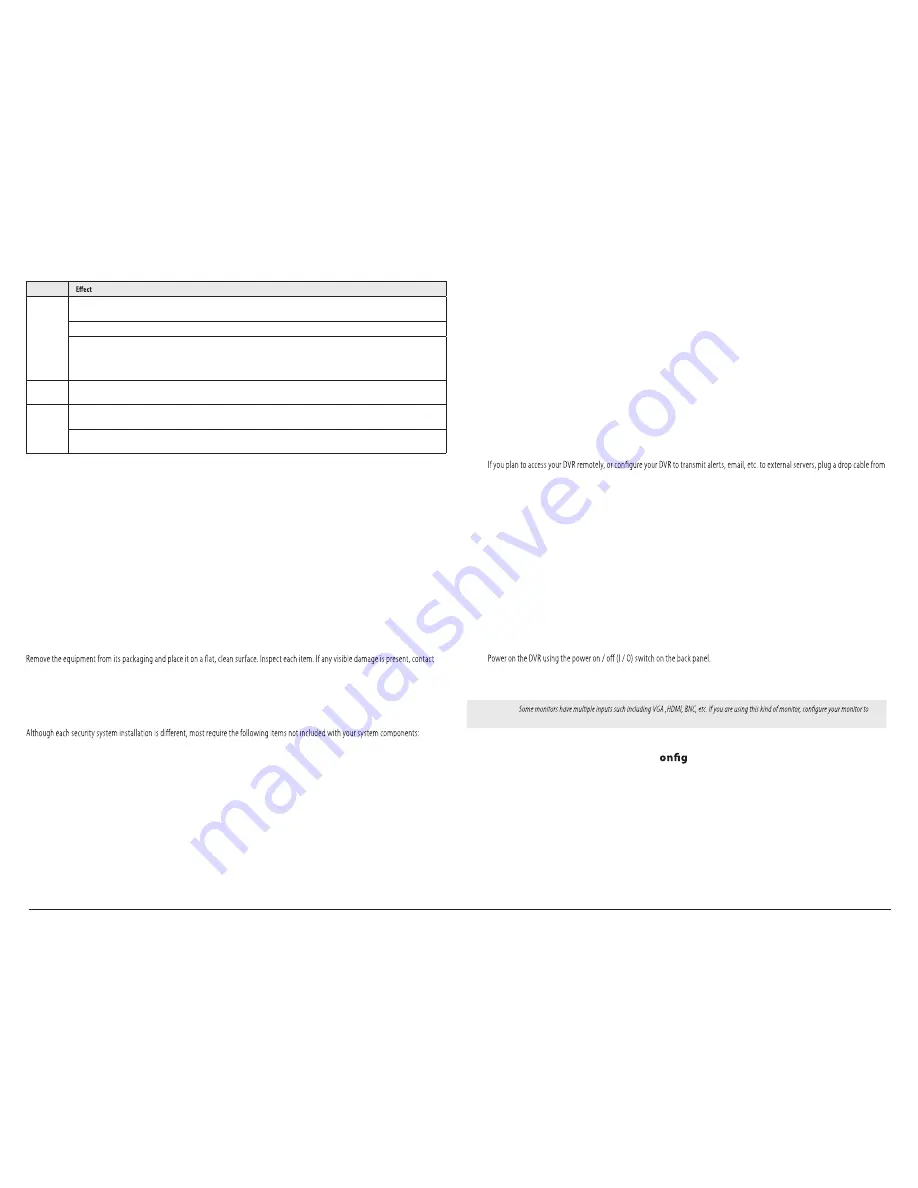
1.
Place the DVR in a location that is secure, well ventilated and clean. The DVR should be positioned such that the back panel connectors
are accessible and the ventilation holes on the sides are not blocked.
2.
Connect the ground terminal on the back of the DVR to an earth ground. Refer to local codes for proper grounding.
Step 3. Install a monitor, mouse, power
For the following steps, refer to the back panel photo above for the location of connectors.
1.
Install and setup your monitor in accordance with the instructions provided with the monitor. Do not power it on at this time.
2.
Cable the HDMI or VGA connector to your monitor’s VGA or HDMI input. The HDMI interface provides the best performance.
3.
Plug the mouse into the USB connector on the front or back of the DVR.
4.
your local area network (LAN) into the RJ45 LAN connector on the back of the DVR.
5.
Connect the power cord to the power connector on the back panel of the DVR, and then into a UPS (recommended) or surge protector.
Step 4. Install cameras
Install your security cameras. Always follow the installation instructions provided with the camera.
Step 5. Connecting it together – initial system setup
1.
Plug the coaxial cables from the cameras into the BNC camera input connectors on the back of the DVR.
2.
Power on your cameras.
3.
4.
Power on the monitor.
NOTE
display the input connected to your DVR (HDMI or VGA).
Step 6. Using the Wizard for basic c
uration setup
Power on the DVR. Normally, an Alibi logo splash screen appears within 2 minutes.
Action
Left click
Single click
: Live view: Select channel and show the quick set menu.
Menu
: Select and enter.
Double click
: Live view: Switch between single-screen and multi-screen.
Click and drag
: PTZ control: pan, tilt and zoom.
Tamper-proof, privacy mask and motion detection
: Select target area.
Digital zoom-in
: Drag and select target area.
Live view
: Drag channel / time bar
Right click
Live view
: Show menu.
Menu
: Exit current menu to upper level menu.
Scroll wheel
Scroll up
: Live view: Previous screen.
Menu
: Previous item.
Scroll down
: Live view: Next screen.
Menu
: Next item.
Installing the System
Step 1. Getting Started: Unpacking the Equipment
What’s in the box
Your system includes:
•
DVR-ALGSeries DVR
•
USB mouse
•
HDMI cable
•
Power adapter for DVR
•
This Quick Start Guide
your supplier for a replacement. Verify that your order is complete.
What you need
•
Cameras and cables compatible with the DVR. The Video Input ports on the back panel support most analog CCTV camera brands and
Alibi HD-TVI, AHD, and 960H analog cameras.
•
IP cameras installed on the Ethernet network (LAN) that associate with the DVR must be Alibi IP cameras.
•
Tools to install the cameras and route power, video and audio cables
•
Fasteners to attach the cameras to the mounting surfaces
•
VGA or HDMI compatible computer monitor to connect to the DVR. (An HDMI cable is provided.)
•
Uninterruptible power supply (UPS) is recommended. This device is used to ensure system stability during voltage surges, sags, and
outages. If a UPS is not available, a power strip with strong surge protection is highly recommended.
Step 2. Install the DVR
For the following steps, refer to the back panel photo above for the location of connectors.
2
of
4
www.larsonelectronics.com
Larson Electronics, LLC






















