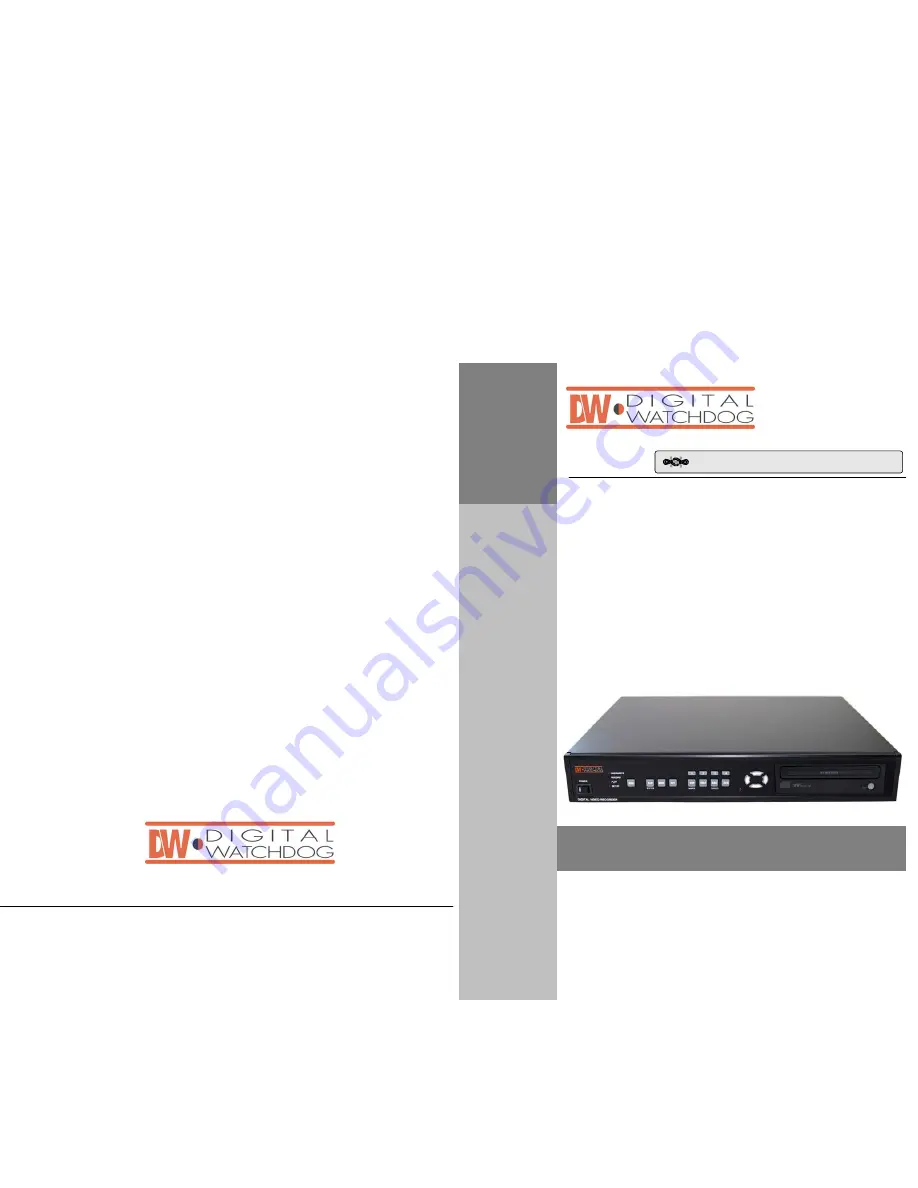
4 Channel Digital Video Multiplex Recorder
DIGITAL VIDEO RECORDER
The most stable and reliable real stand-alone Digital Video Multiplex Recorder
User’s Manual
VER 2.0
STAND-ALONE DVMR
DIGITAL VI
DEO
RECORDER
Stand-alone DVMR
ALL ABOUT IMAGE RECOGNITION & PROCESSING
ALL ABOUT IMAGE RECOGNITION & PROCESSING


































