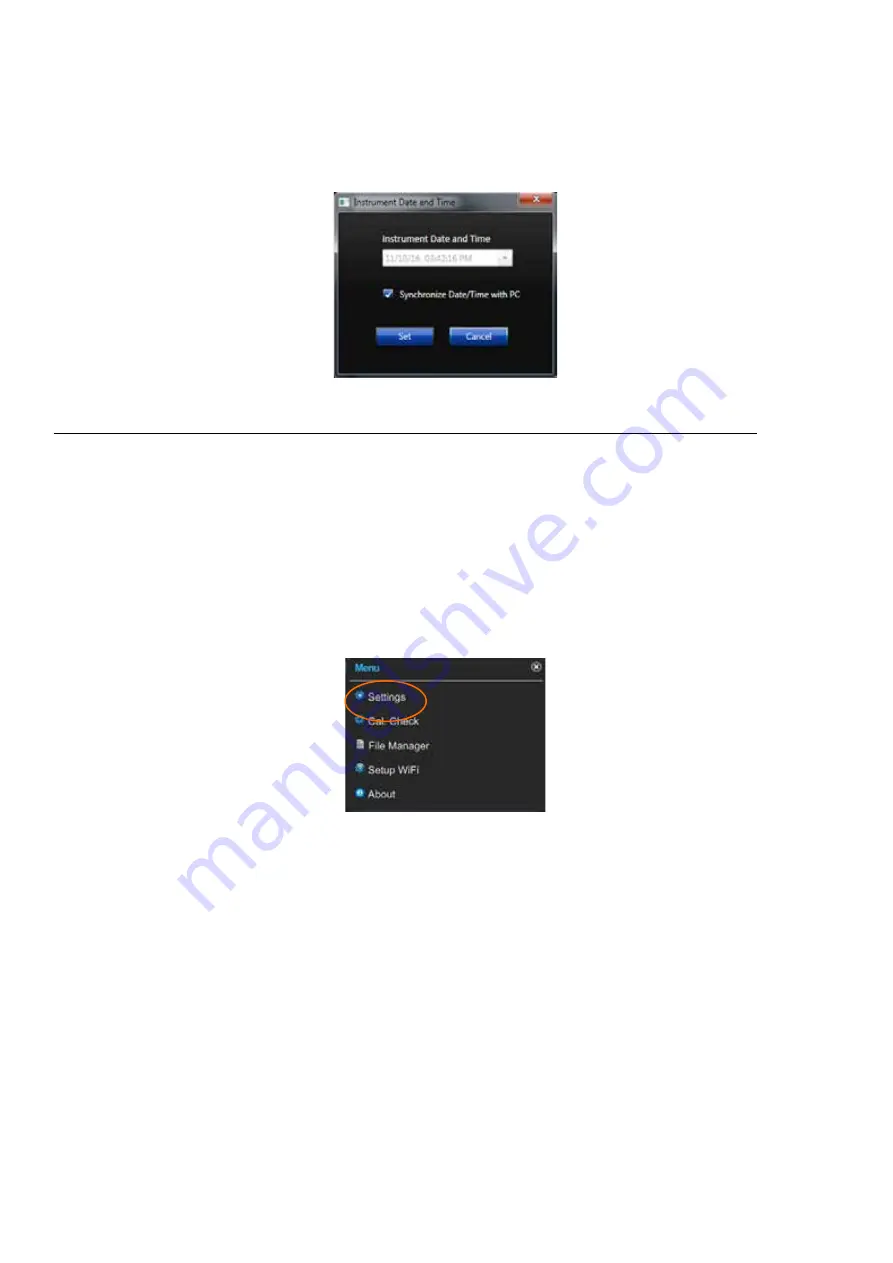
HVM200 Reference Manual
Setting/Syncing Meter Time and Date
4-2
Step 4
Select
Set
to use the PC clock as the new time for the meter.
If you uncheck this option, you can set the date and time
manually.
FIGURE 4-2
Date and Time
4.2.2 Setting/Syncing Time via HVM200 Control app
Step 1
Make sure the meter is powered on.
LEARN MORE
For more informa-
tion on connecting the HVM200 to
mobile app, see “Connecting the
HVM200 to a Mobile Device” on
page 2-4
Step 2
Launch app and connect the HVM200 meter to your device
using an Access Point or WiFi network.
Step 3
Navigate
Menu
Settings
.
FIGURE 4-3
HVM200 Menu
TAKE NOTE
If you don’t see the
Time tab, you may be in a different
setting than Active. Only in the
Active setting can you set or sync the
time.
Step 4
In the new HVM screen, select the upper left
Menu
icon,
then choose
Time
.
Содержание HVM200
Страница 2: ...IHVM200 01 Rev C Larson Davis HVM200 Reference Manual...
Страница 48: ...HVM200 Reference Manual Frequency Weighting Curves A 9...
Страница 49: ...HVM200 Reference Manual Frequency Weighting Curves A 10...
Страница 50: ...HVM200 Reference Manual Frequency Weighting Curves A 11...
Страница 51: ...HVM200 Reference Manual Frequency Weighting Curves A 12...
Страница 63: ...HVM200 Reference Manual Integration Weighting Limits A 24...
Страница 64: ...HVM200 Reference Manual Integration Weighting Limits A 25...
Страница 65: ...HVM200 Reference Manual Integration Weighting Limits A 26...
Страница 66: ...HVM200 Reference Manual Integration Weighting Limits A 27...
Страница 67: ...HVM200 Reference Manual Integration Weighting Limits A 28...






























