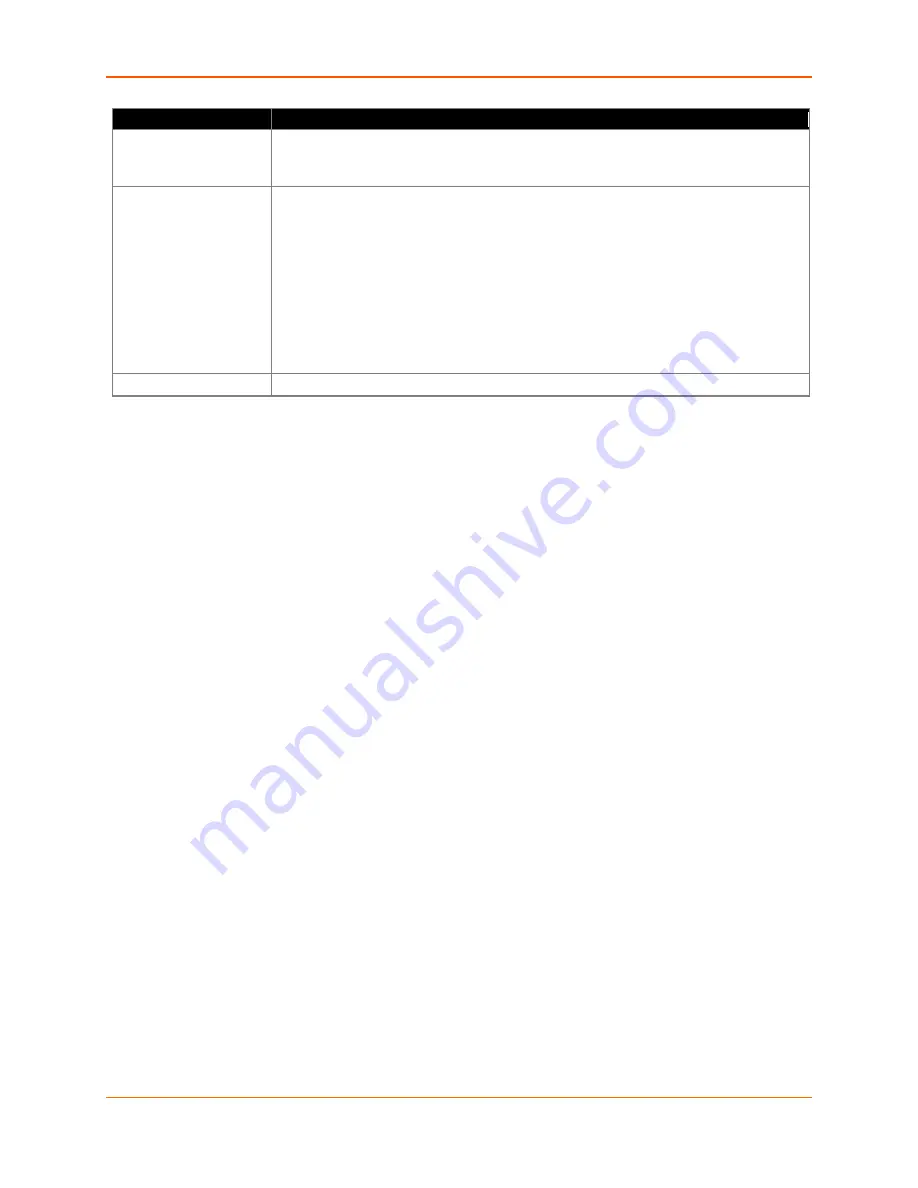
B: Technical Specifications
XPress™ DR+ Industrial Device Server User Guide
85
Category
Description
LEDs
TX/RX activity per serial
Link/Activity per Ethernet port
Power/System OK
Isolation
8 KV direct contact, 15 KV air discharge, ESD protection on all serial ports (IEC 1000-4-
2, IEC 61000-4-2)
2 K VAC / 2.8K VDC galvanic isolation between power input port to Ethernet ports
(except chassis ground)
2 K VAC / 2.8K VDC galvanic isolation between power input port to serial ports
Transient Voltage protection and ESD with max non-repetitive surge current 800 A
(8/20 us) (IEC 61000-4-2)
2 K VAC / 2.8K VDC galvanic isolation between Ethernet ports (except chassis ground)
2 K VAC / 2.8K VDC galvanic isolation between Ethernet ports to serial ports
40 A (5/50 ns) EFT protection (IEC 61000-4-4), 12 A (8/20 us) lightning protection (IEC
61000-4-5) on all Ethernet ports
Agency Approvals
UL, CSA, FCC, CE, TUV, CTick, VCCI








































