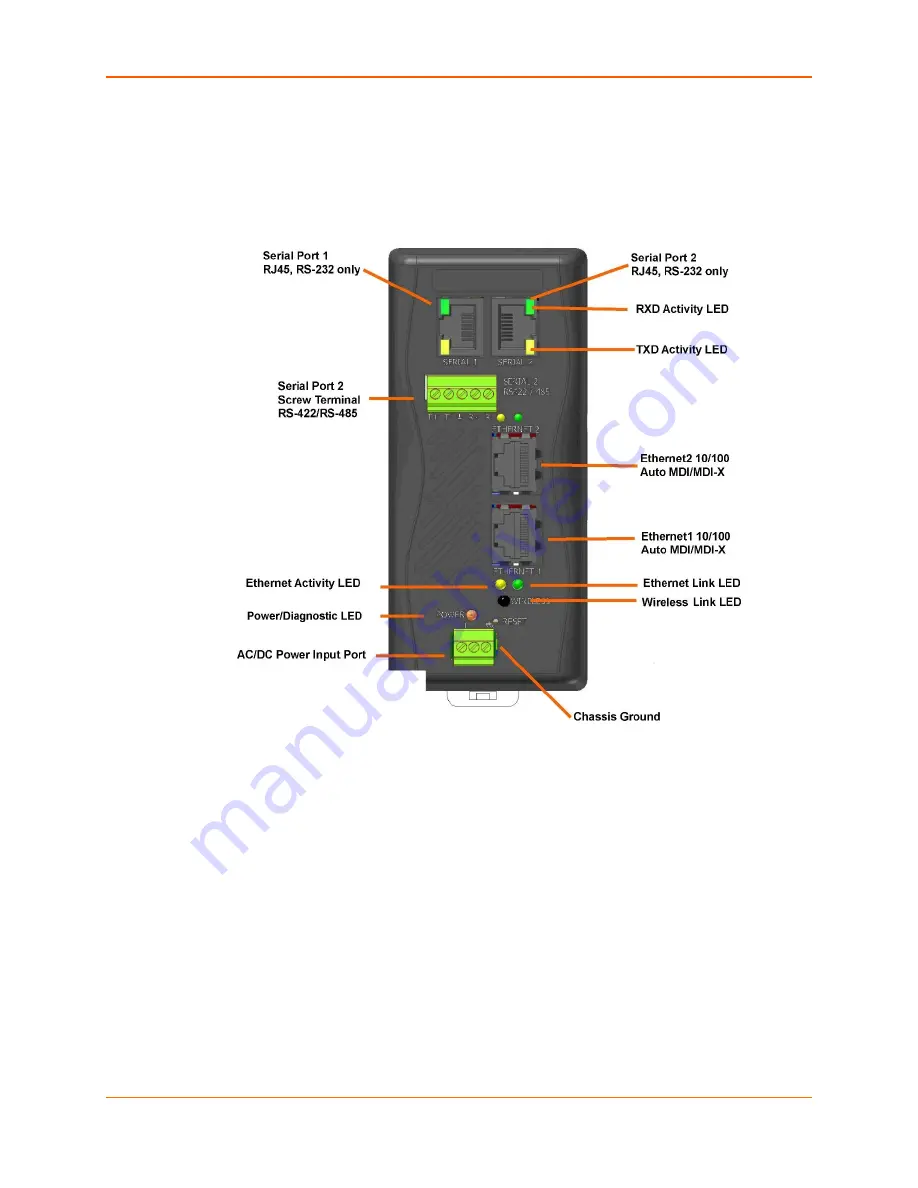
3: Installation and Hardware
XPress™ DR+ Industrial Device Server User Guide
19
XPress DR+ Front Panel
The following figure illustrates the screw terminal connector and other components of the XPress
DR+.
Figure 3-2. Front of XPress DR+
Serial Interface
The XPress DR+ supports RS-232 via RJ45 connectors. It also supports RS-422/485 via screw
terminals (Serial Port 2 only).
Note:
Serial Port 2 supports
RS-232, RS-422, and RS-485, but only one mode at a time.
This means you can use either the RJ45 connector or the screw terminal, not both.
The RJ45 serial connectors only support RS-232, up to 230400 bits per second.















































