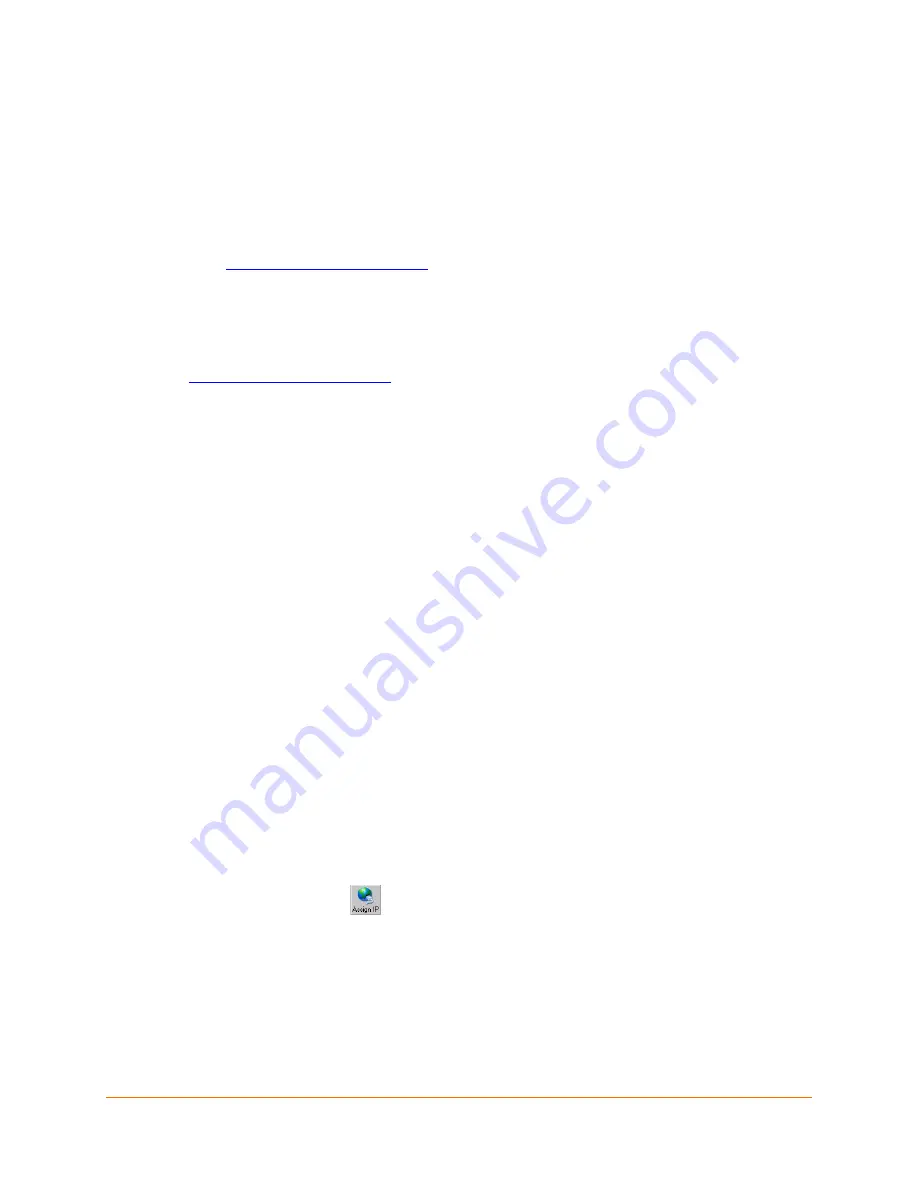
XPress™ DR+ Industrial Device Server User Guide
28
4: Using DeviceInstaller
This chapter covers the steps for getting the XPress DR+ device server online and viewing its
current configuration.
Note:
For the latest firmware, release notes, and user documentation, go to the Lantronix
web site (
Installing DeviceInstaller
1. Download the latest version of the Lantronix DeviceInstaller application from:
2. Run the executable to start the installation process.
3. Respond to the installation wizard prompts. (If prompted to select an installation type,
select
Typical
.)
Assigning an IP Address
The unit’s IP address must be configured before it can work correctly on a network. You have
several options for assigning an IP address to your unit. We recommend that you manually
assign the IP address over the network using the DeviceInstaller utility.
Note:
To use a serial connection instead of an Ethernet connection to configure the
device, see
6: Configuration Using Telnet/Serial Port (Setup Mode)
.The unit’s IP address
is normally set to 0.0.0.0 at the factory. The hardware (MAC) address is on the product
label. The unit is DHCP-enabled as the default.
To assign an IP address manually:
1.
Click
Start
Programs
Lantronix
DeviceInstaller 4.4
DeviceInstaller
. If
your PC has more than one network adapter, a message displays. Select an adapter and
click
OK
.
Note:
If the unit already has an IP address (e.g., DHCP has assigned an IP address),
click the
Search
icon and select the unit from the list of Lantronix device servers on
the local network.
2. Click the
Assign IP
icon.
3. If prompted, enter the hardware address (on the product label) and click
Next
.
4. Select Assign a specific IP address and click
Next
.
5. Enter the
IP address
. The
Subnet mask
displays automatically based on the IP address;
if desired, you may change it. On a local network, you can leave the
Default gateway
blank
(all zeros). Click
Next
.






























