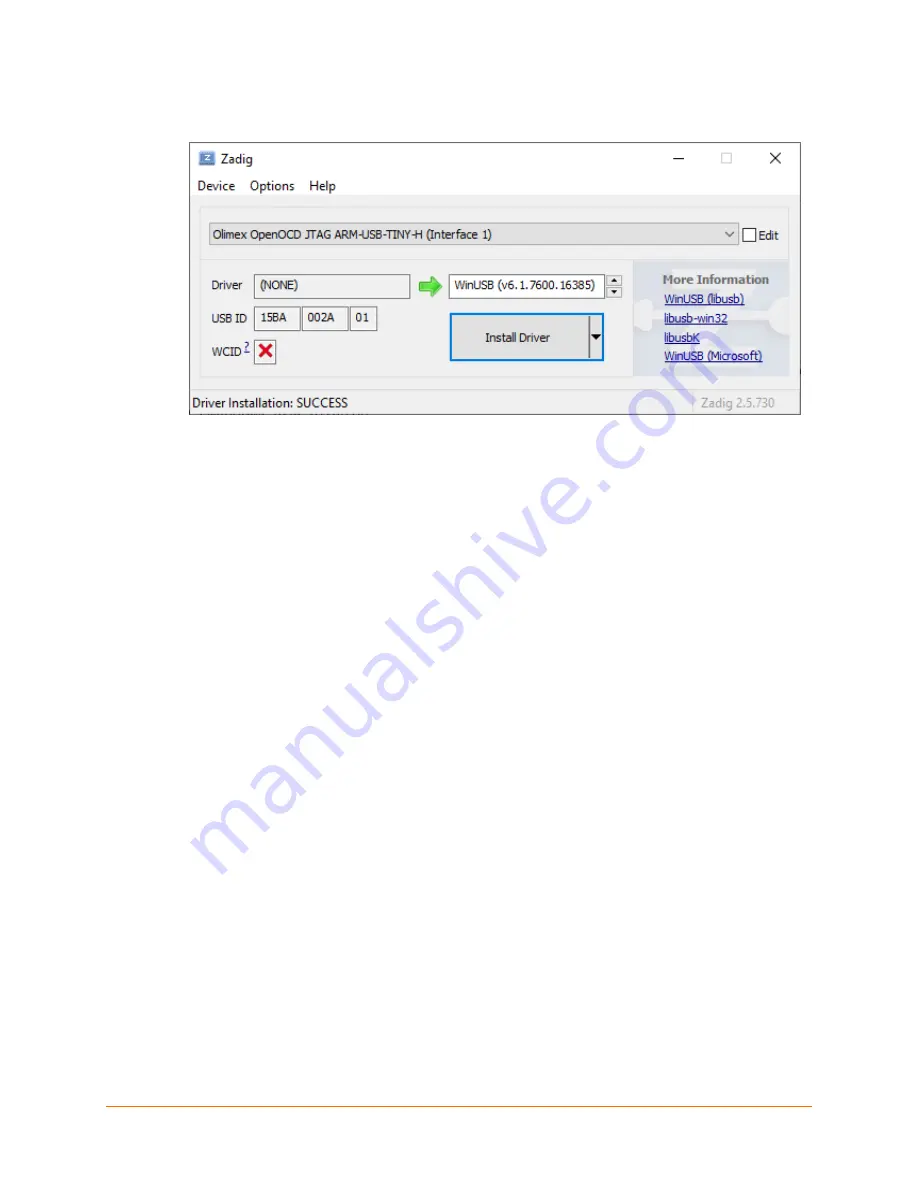
xPico 200 Series - JTAG Programming
7
8. Install Win-USB on Olimex
Interface 1
. When complete, the message "Driver Installation:
SUCCESS" will appear as shown in the image below:
Note
: If issues arise when trying to install the Win-USB drivers from Zadig to the Olimex
JTAG programmer, isolate the USB cable being used with the Olimex to an exclusive
USB port on the PC (no USB hubs).
If programming fails, but the Olimex "Interface X" is displayed numerically (where X is
0 or 1):
1. Select Advanced Mode under the Options menu
2. Select the desired interface
3. Click
Reinstall Driver
9. Perform the above Olimex driver installation steps just one time per PC.
10. Copy the desired firmware image into the
C:\xPico200Recovery\
directory. It must have
a name of the form
xPico200_*_partition1.signed.rom
, where
*
is the version.
11. From the extracted files, run the
msys2_shell
shortcut file to open your MINGW64 window.
12. In the window, type
cd /c/xPico200Recovery
to set the directory.
13. Connect the JTAG to the board you want to program.
14. Type
make download
to install the firmware.
15. Type
make run
to run the firmware.
16. You may combine Steps 14 & 15 as
make download run
to install and run with a single
command.







