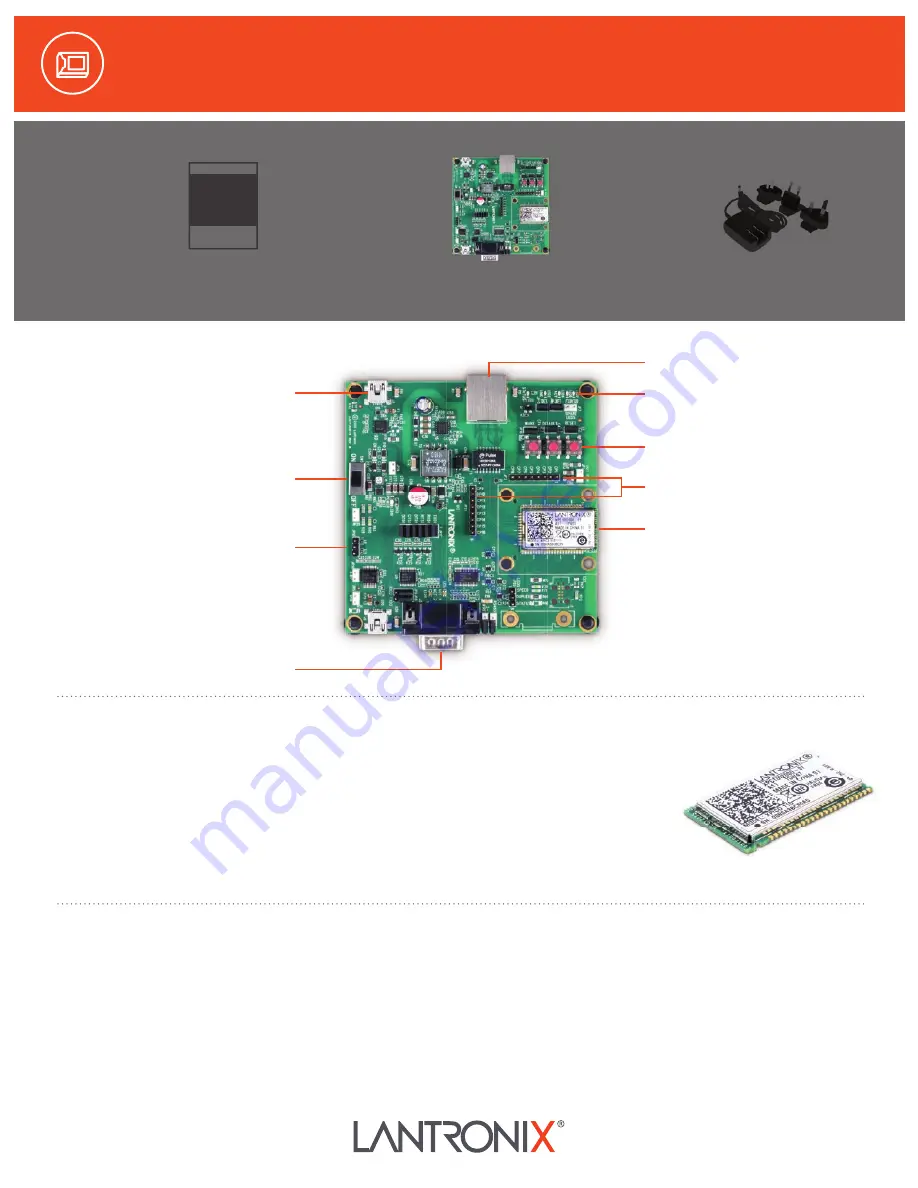
xPico
®
110 Evaluation Kit Quick Start Guide
1.
Connect the PC to the numbered device ports (Serial 1/Serial 2) on the xPico 110 evaluation board
using appropriate cables and adapters.
2.
Connect the evaluation board to the network via an Ethernet cable using the Ethernet (RJ45) port.
3.
Supply power to the evaluation board by using the included power adapter and move the power
switch to ON.
4.
Via the computer connected on the same network, you can follow the path to device discovery and
initial network configuration as outlined below.
The Ethernet port on xPico 110 defaults to DHCP assigned IP
address. If your network does not support DHCP, then xPico 110
will fall back to using an automatically generated IP address (Auto
IP) within the 169.254.0.0 subnet.
If you want to assign a different IP address, it must be within a
valid range, unique to your network, and within the same subnet as
your workstation.
To configure the xPico 110, you will need the following:
IP address (if not assigned): _____ . _____ . _____ . _____
Subnet mask (if not assigned): _____ . _____ . _____ . _____
Gateway IP address:
_____ . _____ . _____ . _____
DNS Server address:
_____ . _____ . _____ . _____
WHAT’S
IN THE
BOX
xPico 110
Evaluation Board
Product
Registration Form
PRODUCT
REG FORM
Power Supply
With
Regional Adapters
xPico 110 Module
CP Headers
SYSTEM Pins
(RESET/DEFAULTS)
LEDs
Serial 2 Header
Serial 1
Power On/Off Switch
Power Input (USB)
5 VDC
10/100 Ethernet Port
1. HARDWARE OVERVIEW
2. HARDWARE INSTALLATION
3. IP ADDRESSING





















