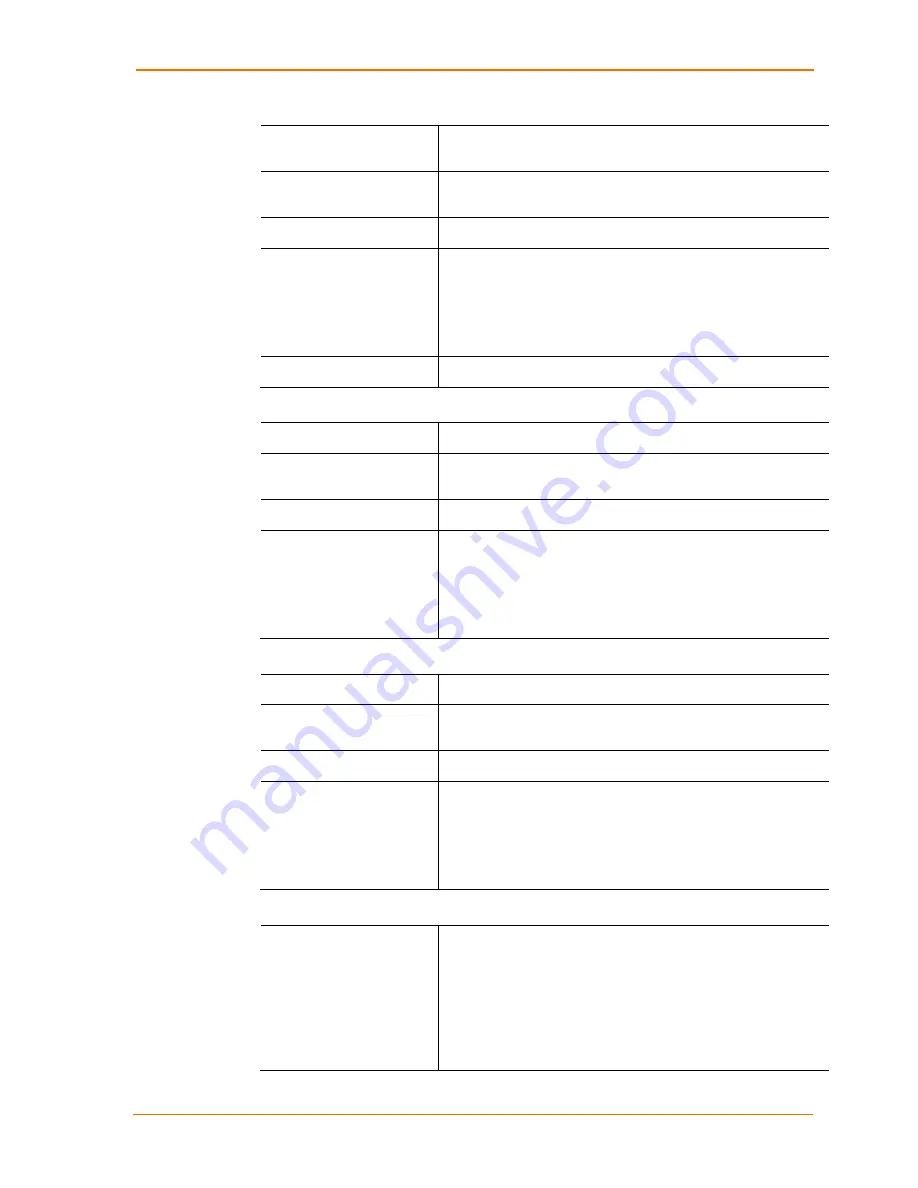
4: Configuration Using Web Manager
WiPort Embedded Wireless Device Server User Guide
41
WEP Options
Authentication
Select an authentication scheme (
Open/None
or
Shared
)
from the drop down menu.
Encryption
Select the encryption type (
64
bits
or
128
bits
for WEP) from
the pull down menu.
64
bits
is the default encryption for WEP.
Key Type
Select the key type (
Hex
or
Passphrase
).
Key/Retype Key
Enter the
Encryption Key
in hexadecimal value if
Hex
is
selected as the Key Type. Enter key as a string if
Passphrase
is selected as the Key Type. Passphrase input is not the same
as ASCII input. . A passphrase of more than 20 characters is
recommended for adequate security. Spaces and punctuation
are permitted.
TX Key
Select the key to use for transmission.
WPA Options
Authentication
Select
Pre-Shared Keys
from the drop down menu.
Encryption
Select the encryption type from the pull down menu.
TKIP
is
the default encryption for WPA.
Key Type
Select the key type (
Hex
or
Passphrase
).
Key/Retype Key
Enter the
Encryption Key
in hexadecimal value if
Hex
is
selected as the Key Type. Enter key as a string if
Passphrase
is selected as the Key Type. Passphrase input is not the same
as ASCII input. A passphrase of more than 20 characters is
recommended. Spaces and punctuation characters are
permitted.
802.11i/WPA2-Personal Options
Authentication
Select
Pre-Shared Keys
from the drop down menu.
Encryption
Select the encryption type from the pull down menu.
CCMP
is
the default encryption for WPA2.
Key Type
Select the key type (
Hex
or
Passphrase
).
Key/Retype Key
Enter the
Encryption Key
in hexadecimal value if
Hex
is
selected as the Key Type. Enter key as a string if
Passphrase
is selected as the Key Type. Passphrase input is not the same
as ASCII input. A passphrase of more than 20 characters is
recommended. Spaces and punctuation characters are
permitted.
Advanced Settings
TX Data Rate
WiPort permits the control of the transmission data rate. Click
the
Auto
check box to allow the WiPort to automatically set
the data rate (or leave unchecked to set the transmission rate
manually). The default rate is
54 Mbps
.
If the
Auto
check box is selected, choose the maximum data
rate from the drop down menu.
If the
Auto
check box was not selected, select the fixed data
rate (in Mbps) from the drop down menu.






























