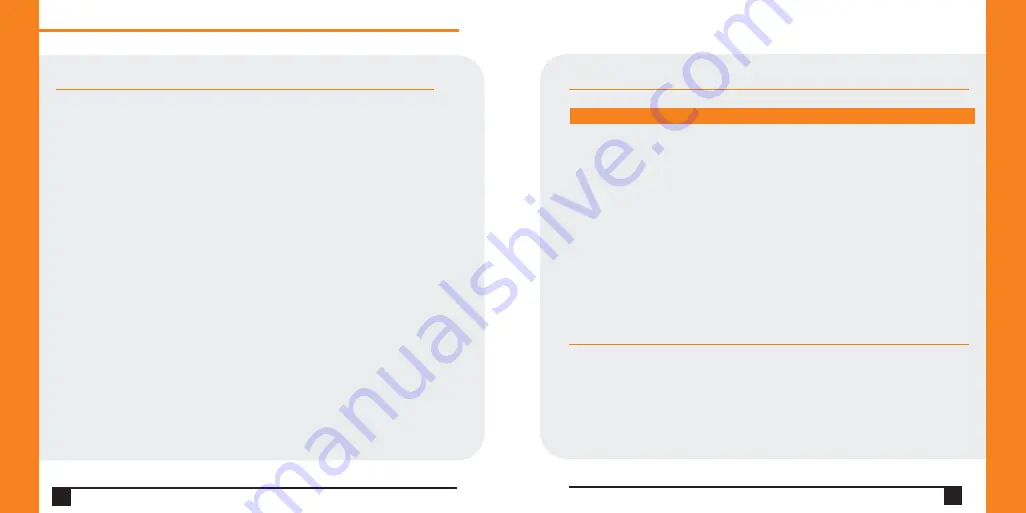
12
Q u i c k S t a r t G u i d e
WiBox 2100E
TEST CONNECTION
The WiBox is ready for wireless connection. To verify that the WiBox
established a WLAN connection, open a browser from a PC on the same
wireless network and enter the IP address of the WiBox in the URL field,
http://xxx.xxx.xxx.xxx. The WiBox web interface should appear.
When configuration is complete, disconnect the serial cable from the PC to
the WiBox. This cable may also be used to connect various serial devices
to the WiBox.
TROUBLE SHOOTING
WIBOX LEDS
Power LED: Green, steady on
Power is on
Wireless Link LED: Yellow, blinking
Active wireless connection,
transmitting/receiving
Wireless Link LED: Yellow, off
No active connection, searching
Port 1 LED flashes (pauses and repeats) 4 times
for network connection
Ethernet Link LED: Green, steady on
Active network connection
Port 1 LED: Green, steady on
Idle
Port 1 LED: Green, blinking
Active TCP connection
Port 2 LED: Yellow, steady on
Idle
Port 2 LED: Yellow, blinking
Active TCP connection
CONTACT
For questions and technical support, please check our online knowledge base
at
www.lantronix.com/support
Lantronix
15353 Barranca Parkway, Irvine, CA 92618, USA
Phone: (949) 453-3990 or Fax: (949) 453-3995
www.lantronix.com
W W W . L A N T R O N I X . C O M
13
SER IAL LEDS
MEANING

























