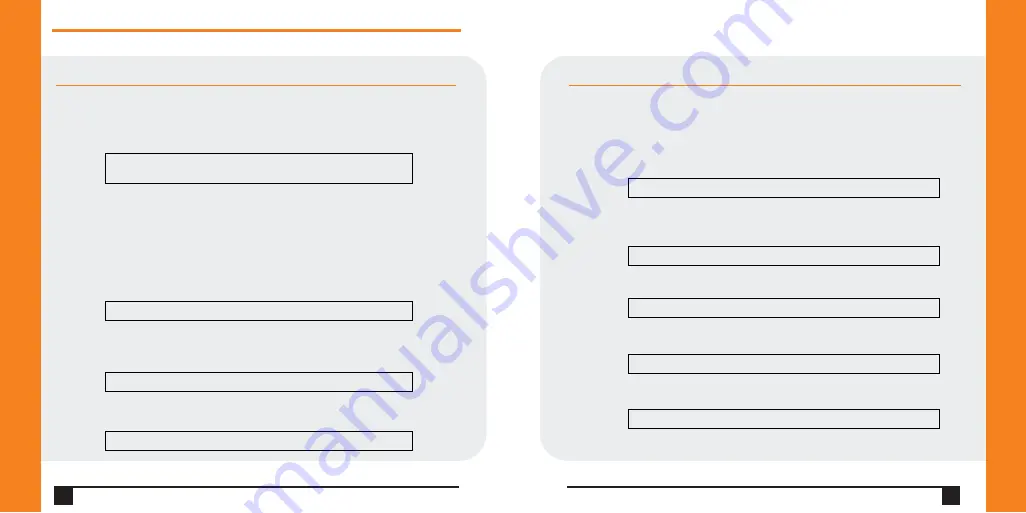
8
Q u i c k S t a r t G u i d e
WiBox 2100E
W W W . L A N T R O N I X . C O M
9
CONFIGURE WLAN SETTINGS
1.
To configure the WLAN settings, select
4
from the
Change Setup
menu and
edit the following fields:
a)
Topology
: Select
Infrastructure
(ESS) or
Adhoc
(IBSS). Infrastructure
mode communicates with Access Points. Ad Hoc mode communicates
only with other clients.
b)
Network Name
: Enter the network name (SSID). The default is
displayed in parentheses.
c)
Channel
: If
Adhoc
was selected , select the channel. Channel 11 is the default.
d)
Security
: As an additional security measure, enable WEP on the WiBox.
e)
Authentication
: When WEP is enabled, select an authentication scheme.
CONFIGURE IP ADDRESS CONTINUED
d)
Netmask
: The netmask defines the number of bits taken from the IP
address that are assigned for the host part. Enter the number of host bits.
If you leave this blank and press
Enter
, the WiBox will set the subnet mask
to a standard netmask for the IP address assigned in step a) above.
e)
Set DNS Server IP Address:
The DNS server allows the name of a remote
machine to be resolved automatically. The default is
N
(No), indicating the
DNS server address has not been set. To set the DNS server address, type
Y
.
At the prompt, enter the DNS server address. If the device is DHCP enabled,
the DHCP server provides the DNS server IP address, which will override this
configured value.
Note:
This setting is applicable only in Manual Connection mode.
f )
Change Telnet Configuration Password
: Change the Telnet configuration
password to prevent unauthorized access to the Setup Menu.
g)
Change DHCP Device Name
: Change the DHCP name if desired.
Network name (SSID) (LTRX_IBSS) ?
Channel (11) ?
Topology 0=Infrastructure, 1=Adhoc (0) ?
Security 0=none, 1=WEP, 2=WPA, 3=WPA2/802.11i (0) ? _
Change telnet config password (N) ? _
Set DNS Server IP addr (N) ?
Change DHCP device name (not set) ? (N) N
Netmask: Number of Bits for Host Part
(0=default)(0)_
Authentication 0=open, 1=shared (0) ?_








