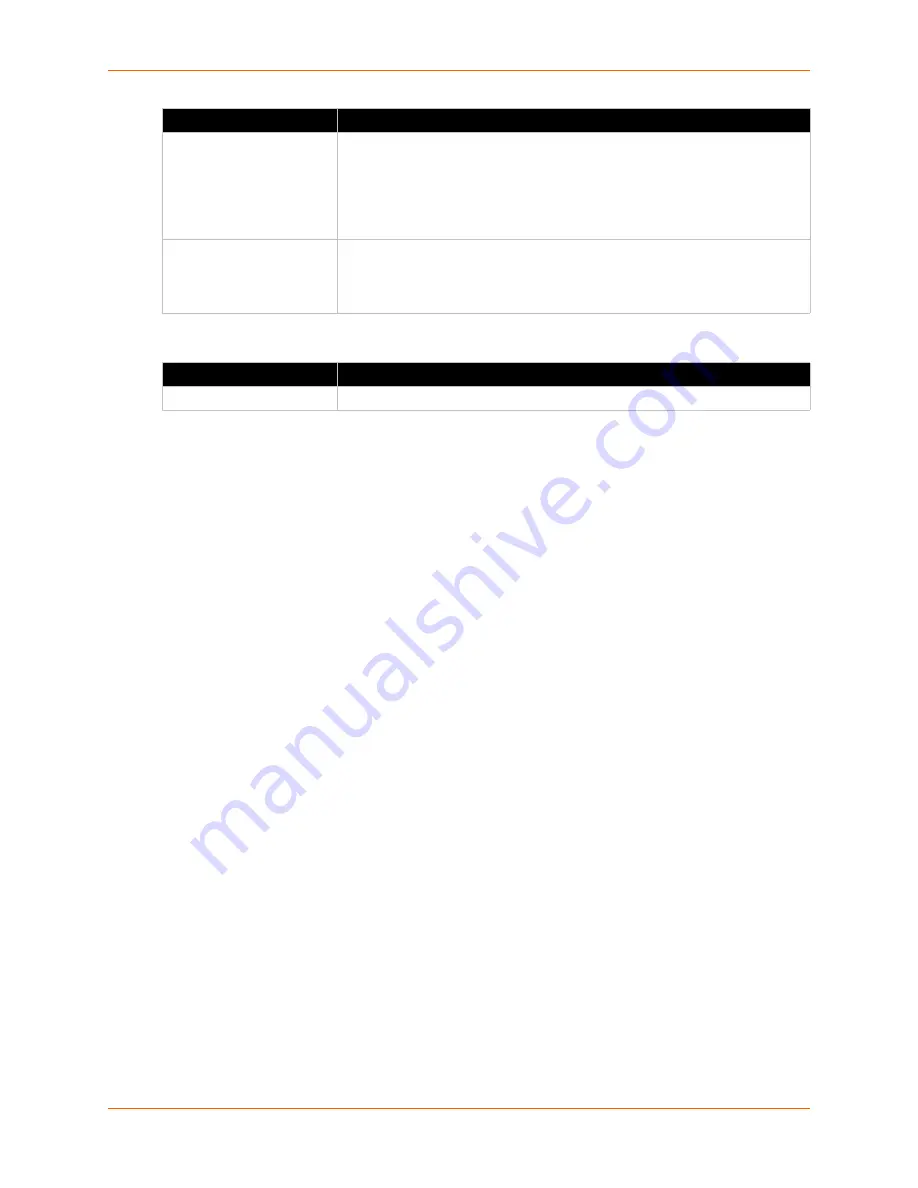
9: Services
Spider™ and SpiderDuo® KVM-over-IP Device User Guide
90
Event Log Assignments
3. Do one of the following:
a. Click
Save
to save settings.
b. Click
Reset to Defaults
to restore system defaults.
c. Click
Reset
to restore original settings.
SNMP
The Spider device has an internal SNMP agent that has various objects accessible in its MIB. It
also can generate traps based on events. The Spider device permits enabling or disabling the
SNMP agent, input read and write communities, location information, contact information, and
viewing the MIB.
To configure SNMP settings, perform the following steps.
1. Click
Services > SNMP
. The
SNMP Settings
page displays.
SMTP Logging enabled
With this option, the Spider device is able to send emails to an address given
by the email address. These emails contain the same description strings as
the internal log file and the mail subject contains the event class. To use this
log destination, specify an
SMTP Server
, the
Receiver
Address
, and
Sender
Address
. Enter the mail server and SMTP port as
<serverip>:<port>
.
SNMP Logging Enabled
If selected, the Spider device sends an SNMP trap to a specified destination
IP address every time a log event occurs. Configure the
Destination IP
and
Community
. View the SNMP MIB implemented in the Spider device by
clicking on the
Spider device SNMP MIB
link.
Field
Description
Event Log Assignments
Select the event classes for monitoring, local logging, and exportation.
Field
Description
Содержание Spider
Страница 1: ...Part Number 900 495 Revision G November 2013 Spider and SpiderDuo KVM over IP Devices User Guide ...
Страница 55: ...6 Remote System Control Spider and SpiderDuo KVM over IP Device User Guide 55 Figure 6 4 Login Screen ...
Страница 103: ...10 Maintenance Spider and SpiderDuo KVM over IP Device User Guide 103 Figure 10 7 iGoogle Gadget Page ...






























