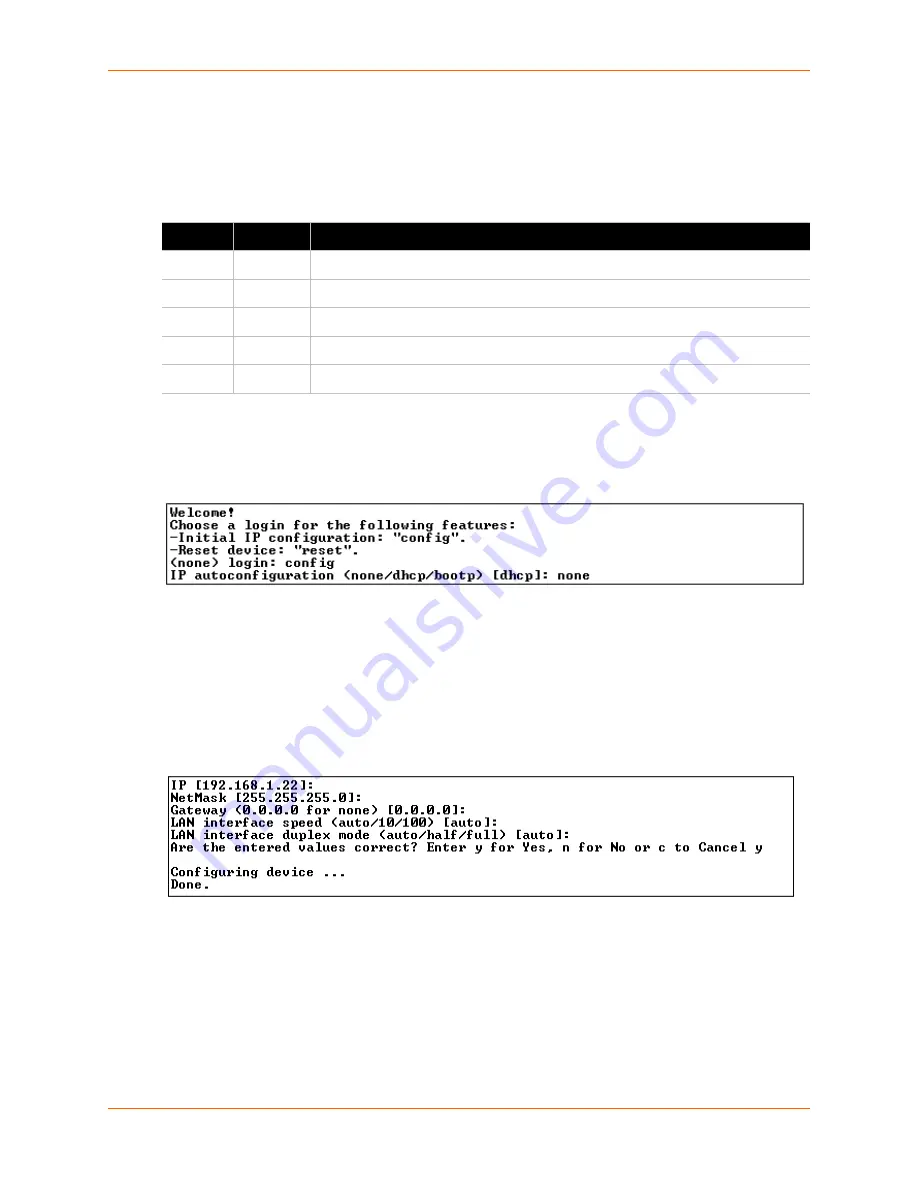
3: Installing the Spider Device
Spider™ and SpiderDuo® KVM-over-IP Device User Guide
27
4. The Pwr2 LED illuminates blue and the SysOK LED flashes green to indicate that the Spider
device is booting. Bootup should complete within one minute. The SysOK LED stops flashing
and remains illuminated. If you use the external power supply to boot, Pwr1 illuminates blue.
lists the LED labels, colors, and actions.
5. When the bootup process completes, the terminal window displays the login prompt as shown
in
Figure 3-3
.
Figure 3-3 Spider Login Window
6. To change the default IP auto configuration from DHCP to a static IP address, type
config
and press Enter.
7. At the IP autoconfiguration prompt, type
none
and press Enter.
8. Follow the prompts to enter the IP address, subnet mask, default gateway, and LAN interface
information as shown in
Figure 3-4
.
Figure 3-4 Spider Prompts
9. Type
Y
and press Enter to accept the changes. The system takes several seconds to update
the internal protocol stack and display the updated information. See
Detector Installation and
IP Address Reset on page 28
for more information about using Detector.
10. Plug an Ethernet cable connected to your network into the Ethernet port. The Lnk LED in the
RJ45 illuminates. The RJ45 jack is shown in
Figure 3-5
.
Table 3-2 Spider LEDs
Label
Color
Action
Pwr1
Blue
Indicates adequate power from USB1 (external power supply first).
Pwr2
Blue
Indicates adequate power from USB2 or PS/2.
SysOK
Green
Blinks upon bootup. Steady when up and healthy.
Video
Green
Indicates that video (VSync) transmitting from server.
Unit ID
Orange
Indicates, when lit, to assist in finding unit.
Содержание Spider
Страница 1: ...Part Number 900 495 Revision G November 2013 Spider and SpiderDuo KVM over IP Devices User Guide ...
Страница 55: ...6 Remote System Control Spider and SpiderDuo KVM over IP Device User Guide 55 Figure 6 4 Login Screen ...
Страница 103: ...10 Maintenance Spider and SpiderDuo KVM over IP Device User Guide 103 Figure 10 7 iGoogle Gadget Page ...






























