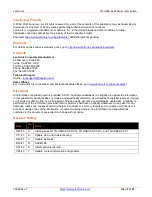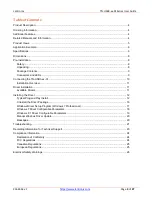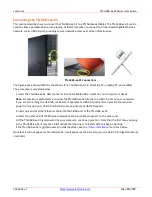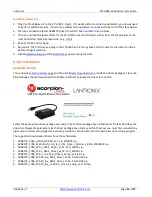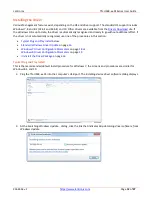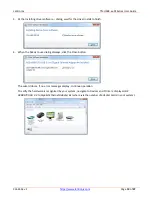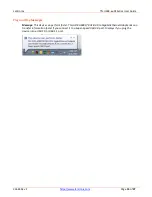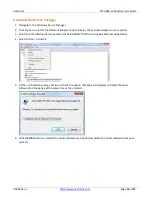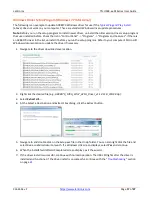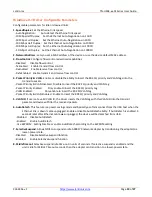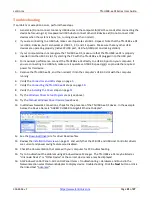Lantronix
TN-USB3-xx-01Series User Guide
33644 Rev. F
Page
11
of
27
Installation Overview
1.
Plug the TN-USB3-xx-01 to the PC’s USB 3.0 port. If it works (LEDs lit and device detected), you do not need
to perform additional steps. If there is a problem with operation, continue with the rest of the steps below.
2.
Procure and load the latest AX88179 driver from ASIX. See
Available Drivers
below.
3.
Procure and load the latest driver for the PC’s USB 3 Host Controller(s), either from the OS provider or the
Host Controller chipset manufacturer (e.g.,
).
4.
Reboot the PC and try again.
5.
Be patient. The first time you plug in the TN-USB3-xx-01, it may take 2 full minutes for the driver to install,
before it begins working.
6.
Disable
Driver Installation
Available Drivers
The Lantronix
and the ASIX
provide the driver packages. From the
ASIX webpage choose Downloads then Software & Tools to locate the driver for your OS.
Select the appropriate driver package and unzip it.
Each driver package has a
Readme.txt
file that describes the
driver's configurable parameters. Each driver package has a
History.txt
file that says you must first uninstall any
older version driver setup program, and also provides a version history for the particular driver setup program.
The supported downloaded drivers have these filenames:
1.
AX88179_178A_LINUX_DRIVER_v1.14.4_SOURCE.zip
2.
AX88179_178A_Macintosh_10.6_to_10.12_Driver_Installer_v2.8.0_20160912.zip
3.
AX88179_178A_Win7_32bit_Driver_v1.12.11.0_WHCK.zip
4.
AX88179_178A_Win7_64bit_Driver_v1.14.11.0_WHCK.zip
5.
AX88179_178A_Win7_v1.x.11.0_Drivers_Setup_v3.0.3.0.zip
6.
AX88179_178A_Win10_8.x_32bit_Driver_v1.18.2.0_WHCK.zip
7.
AX88179_178A_Win10_8.x_64bit_Driver_v1.18.2.0_WHCK.zip
8.
AX88179_178A_Win10_8.x_v1.18.2.0_Drivers_Setup_v1.0.0.0.zip