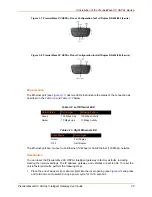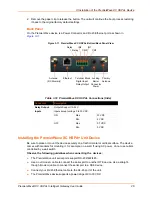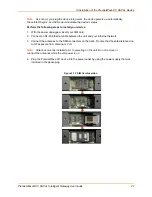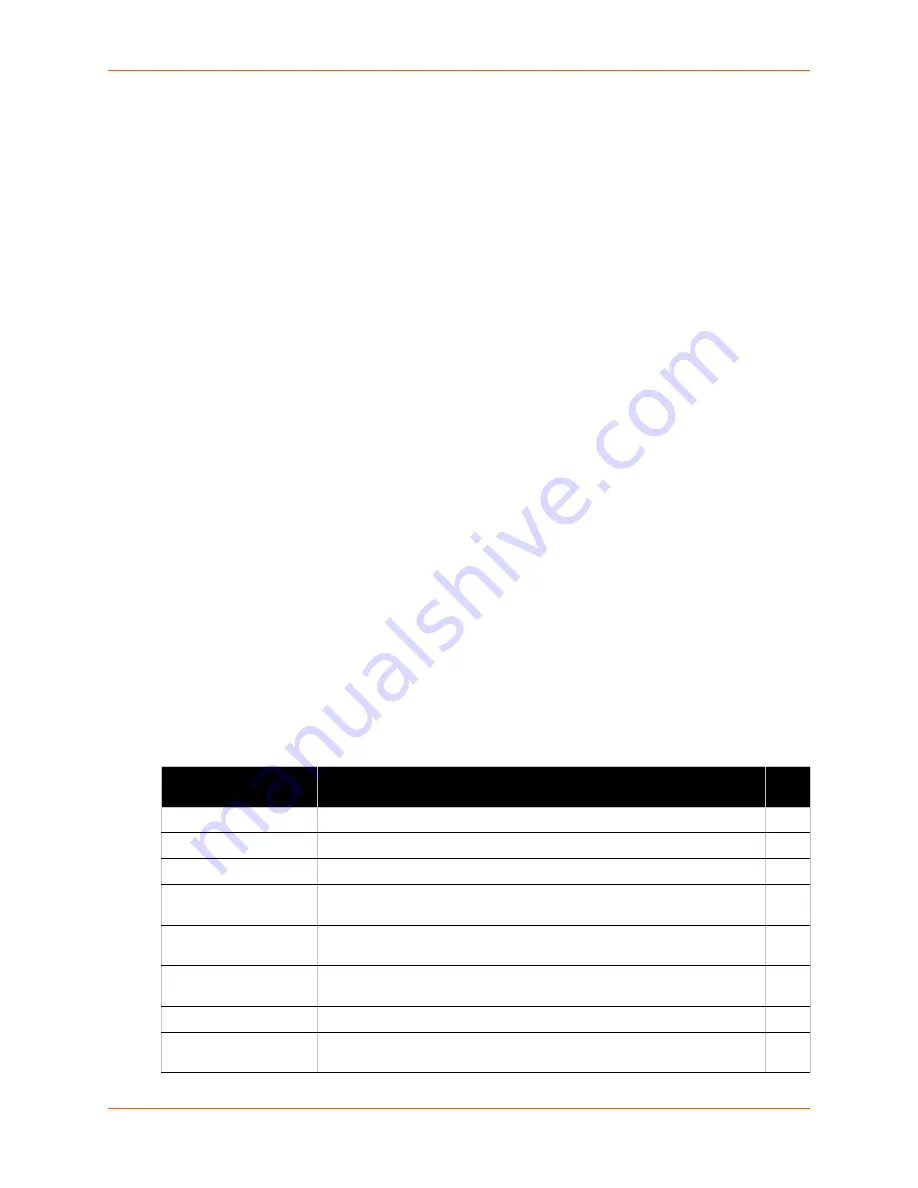
5: Configuration Using Web Manager
PremierWave® XC HSPA+ Intelligent Gateway User Guide
35
The main area of the page has these additional sections:
Links near the top of many pages, such as the one in the example above, enable you to link to
additional subpages. On some pages, you must also select the item you are configuring, such
as a tunnel.
In the middle of many pages, you can select or enter new configuration settings. Some pages
show status or statistics in this area rather than allow you to enter settings.
At the bottom of most pages, the current configuration is displayed. In some cases, you can
reset or clear a setting.
When a parameter is changed on the page, a
Submit
button will appear. Click on this button
to save the change.
The information or help area shows information or instructions associated with the page.
A
Logout
link is available at the upper right corner of every page. In Chrome or Safari, it is
necessary to close out of the browser to completely logout. If necessary, reopen the browser
to log back in.
The footer appears at the very bottom of the page. It contains copyright information and a link
to the Lantronix home page.
Navigating Web Manager
The Web Manager provides an intuitive point-and-click interface. A menu bar on the left side of
each page provides links you can click to navigate from one page to another. Some pages are
read-only, while others let you change configuration settings.
Note:
There may be times when you must reboot the PremierWave XC HSPA+ device
for the new configuration settings to take effect. The chapters that follow indicate when a
change requires a reboot. Anytime you reboot the unit, this operation will take some time
to complete. Please wait a minimum of 25-30 seconds after rebooting the unit before
attempting to make any subsequent connections.
Table 5-3 Web Manager Pages
Web Manager Page
Description
See
Page
Status
Shows product information, network, line, and tunneling settings.
Actions
Allows you to view and configure the actions for a specific alarm or report.
Applications
Allows you to view and configure Application settings.
Cellular
Shows cellular statistics and lets you change the current CLI configuration
settings.
CLI
Shows Command Line Interface (CLI) statistics and lets you change the
current CLI configuration settings.
Clock
Allows you to view and configure the current date, time and time zone as it
displays in web manager.
Diagnostics
Lets you perform various diagnostic procedures.
Digital Input
Allows you to view and configure digital input, shows current input status
and allows you to scale and modify display of both digital inputs.