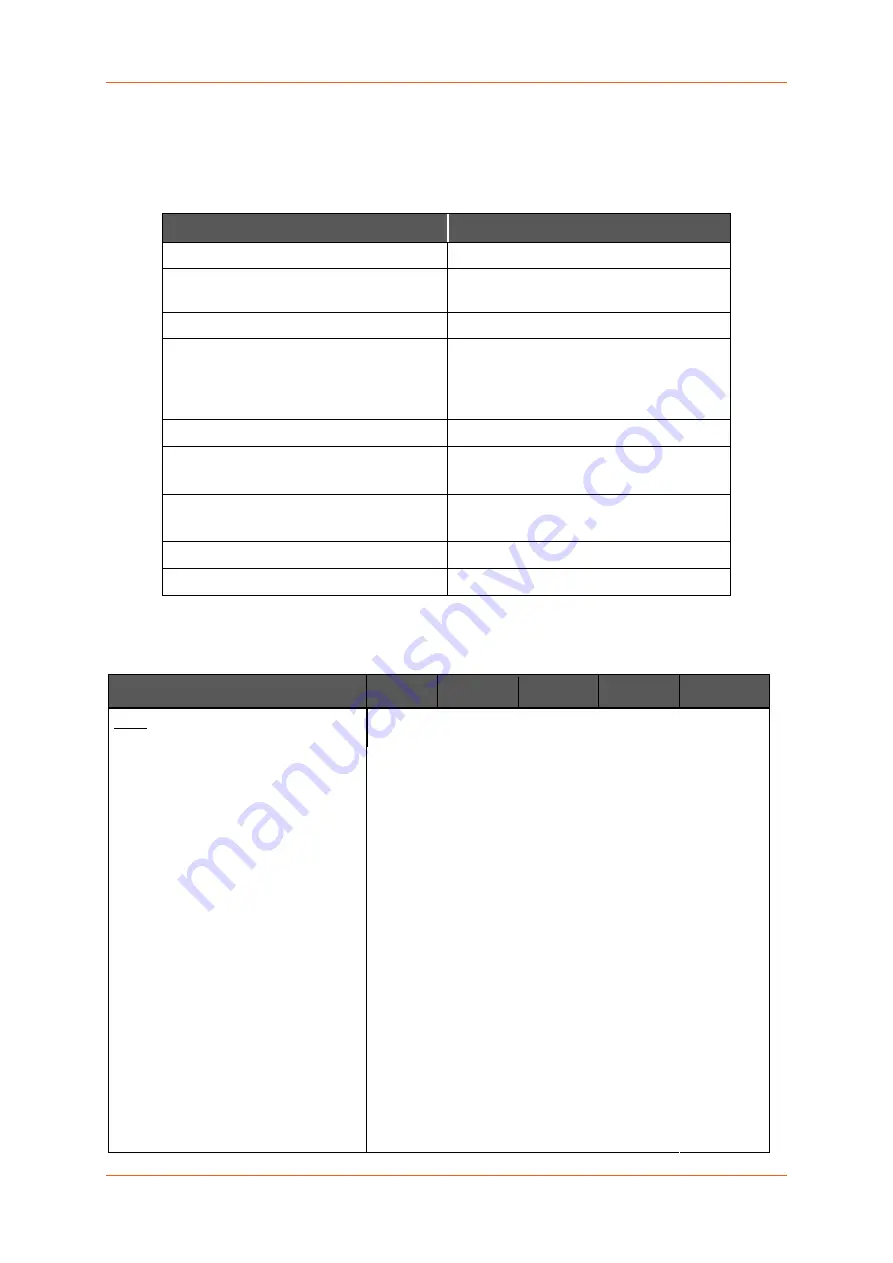
3: Product Features
E220 Series User Guide
7
3 Product Features
3.1 General Specification
Component
Specification
Casing
Brushed aluminium alloy
Dimensions
61.25 x 85.75 x 24.5 mm (without
connectors)
Weight
165 g (approx.)
Operating temperature
E225 Lite models:-20 °C ~ +55 °C, up to
95% RH
All other models: :-30 °C ~ +70 °C, up to
95% RH
Storage temperature
-40 °C ~ +85 °C, up to 95% RH
SPI Flash memory
E225 Lite models: 32MB
All other models: 64 MB
RAM (DDR2 SDRAM)
E225 Lite models: 64 MB
All other models: 128 MB
Ethernet
10/100BASE-T
Wi-Fi
IEEE 802.11b/g//n 2.4 GHz
Table 3-1: General Specification
3.2 Power Consumption (mA)
Device State
DC input
9V
12V
24V
48V
POE-PD
E224
Idle state (WAN, LAN, Wi-Fi, RS485,
GPS & Cellular off)
133mA
99mA
50mA
33mA
33mA
WAN connected (LAN,Wi-
Fi,RS485,GPS & Cellular off)
137mA
106mA
53mA
35mA
35mA
LAN connected (WAN,Wi-
Fi,RS485,GPS & Cellular off)
138mA
107mA
54mA
35mA
35mA
Wi-Fi on (WAN,LAN,RS485,GPS &
Cellular off)
182mA
138mA
71mA
45mA
45mA
RS485 connected (WAN, LAN, Wi-Fi,
GPS & Cellular off)
136mA
103mA
52mA
34mA
35mA
GPS on (WAN,LAN,Wi-Fi,RS485, &
Cellular off)
147mA
118mA
60mA
37mA
38mA
WAN,LAN,RS485 connected & Wi-Fi,
GPS on(Cellular standby)
225mA
169mA
88mA
53mA
54mA
WAN,LAN,RS485 connected & Wi-Fi,
GPS on & Cellular 900@33dBm
348mA
261mA
135mA
85mA
86mA
WAN,LAN,RS485 connected & Wi-Fi,
310mA
243mA
120mA
75mA
76mA
Содержание Maestro E220 Series
Страница 1: ...E220 Series Cellular Router User Guide Part Number PMD 00019 Revision C February 2021 ...
Страница 24: ...E220 Series User Guide 24 6 Appendix 6 1 Pin Power Cable Schematic Figure 6 1 Pin Power Cable Schematic ...
Страница 25: ...6 Appendix E220 Series User Guide 25 6 2 Power over Ethernet Figure 6 2 Power over Ethernet ...
Страница 26: ...6 Appendix E220 Series User Guide 26 6 3 RS485 Wiring Diagram Figure 6 3 Half Duplex Left Full Duplex Right ...








































