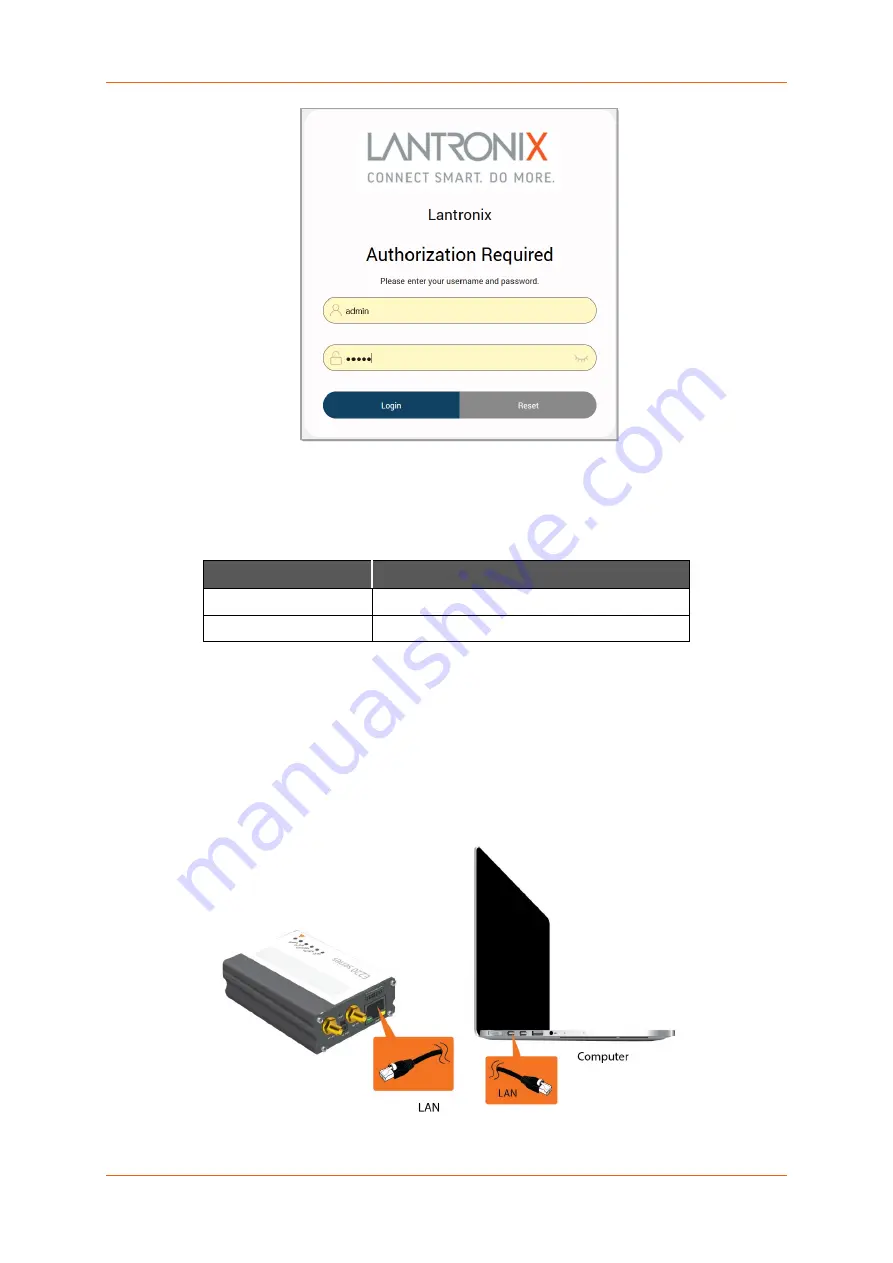
4: Installation
E220 Series User Guide
17
Figure 4-4: Web Admin Login Page
3. Log in to the Web Admin console. If the installed ePack firmware is version 2.4.4 and higher,
the default factory passwords are:
User
Default Password
admin
admin
root
L@ntr0n1x
For password change requirements and for older firmware versions, please see
Configuration for Web Admin Page
. We recommend that you set a unique, strong password
for the router and store the password in a secure location.
4. Next, you are ready to configure the network settings from the Quick Setup page.
To connect via Ethernet:
1. Connect an Ethernet cable between the LAN port on the front panel of the router and the
Ethernet port on the computer.
Figure 4-5: Router to Computer LAN Connection
Содержание Maestro E220 Series
Страница 1: ...E220 Series Cellular Router User Guide Part Number PMD 00019 Revision C February 2021 ...
Страница 24: ...E220 Series User Guide 24 6 Appendix 6 1 Pin Power Cable Schematic Figure 6 1 Pin Power Cable Schematic ...
Страница 25: ...6 Appendix E220 Series User Guide 25 6 2 Power over Ethernet Figure 6 2 Power over Ethernet ...
Страница 26: ...6 Appendix E220 Series User Guide 26 6 3 RS485 Wiring Diagram Figure 6 3 Half Duplex Left Full Duplex Right ...

























