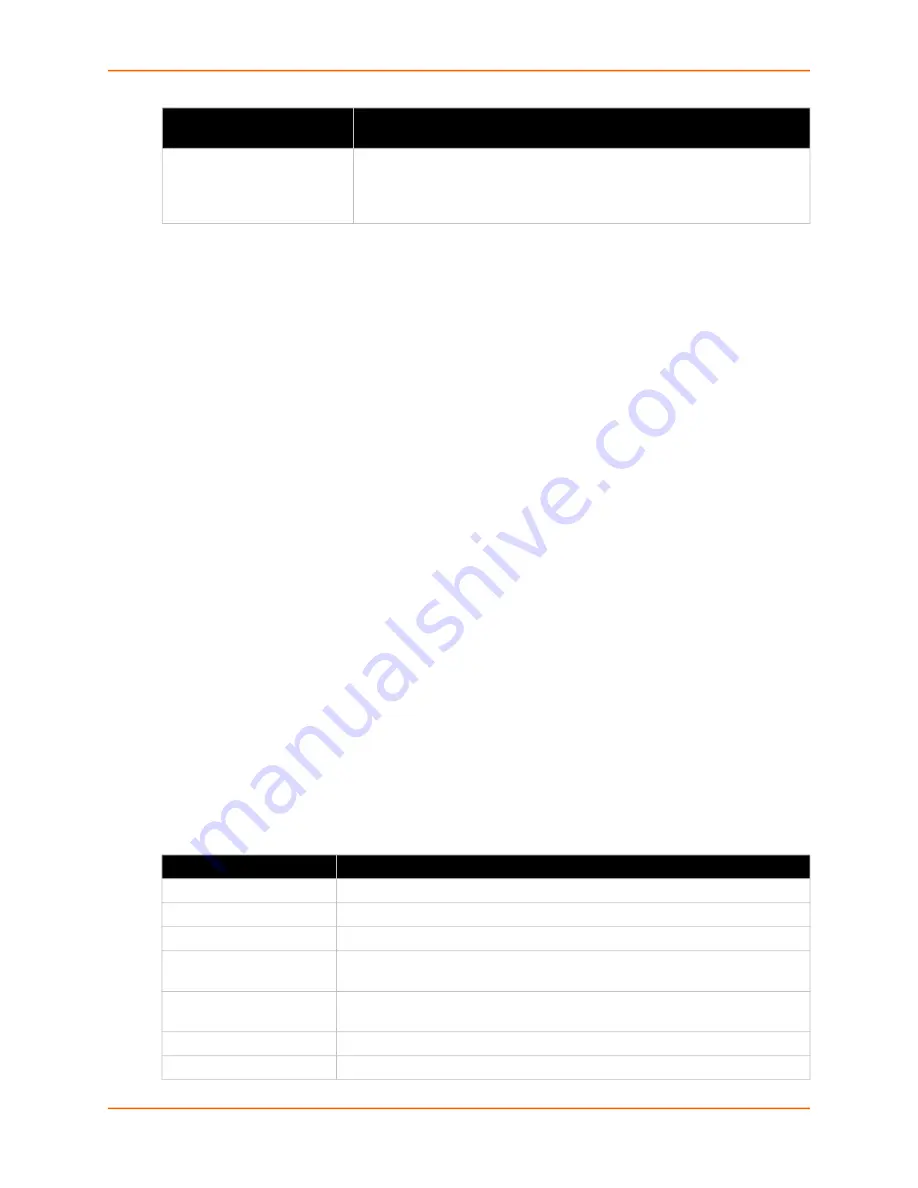
6: Network Settings
EDS-MD® Medical Device Server User Guide
44
To View or Configure Link 3 (eth2) Settings
Using Web Manager
In Network Link3, you can view and modify the current operational settings as well as the settings
that would take effect upon a device reboot.
To view Ethernet (eth2) Link Status, click
Network
on the menu and select
Network 3-> Link
.
Using the CLI
To enter the eth2 command level:
enable -> config -> if 3
Using XML
Include in your file:
<configgroup name="link" instance="eth2">
Network 2
(eth0)
Status
In the Network 2 status pages, you can view both the current interface operational settings as well
as the settings that would take effect upon a device reboot, as well as Link, QoS and Failover
status information.
To view Ethernet (wlan0) Interface status, click
Network
on the menu and select
Network 2 -
> Interface -> Status
.
To view Ethernet (wlan0) Link status, click
Network
on the menu and select
Network 2 ->
Link -> Status
.
To view Ethernet (wlan0) QoS status, click
Network
on the menu and select
Network 2 ->
QoS -> Status
.
Table 6-7 GRE Settings
Duplex
Select the Ethernet link duplex mode. (Default is Auto)
Auto
= Auto-negotiation of Link Duplex
Half
= Force Half Duplex
Full
= Force Full Duplex
GRE Settings
Description
Name
Enter the user-defined name of the GRE tunnel.
State
Select to enable and disable GRE tunnel.
IP Address
Assign an IP address/mask for the GRE tunnel.
MTU
Enter the number of bytes indicating the largest physical packet size that the
network can transmit.
Local Network
Select the local network to use the GRE tunnel. Select
vpn
to use the VPN
network. Select
any
to use any available interface to remote host.
Remote Host
Enter the remote IP address to use for the GRE tunnel.
Remote Network
Enter the remote network to use for the GRE tunnel.
Network 3 Ethernet (eth2)
Link Settings (continued)
Description






























