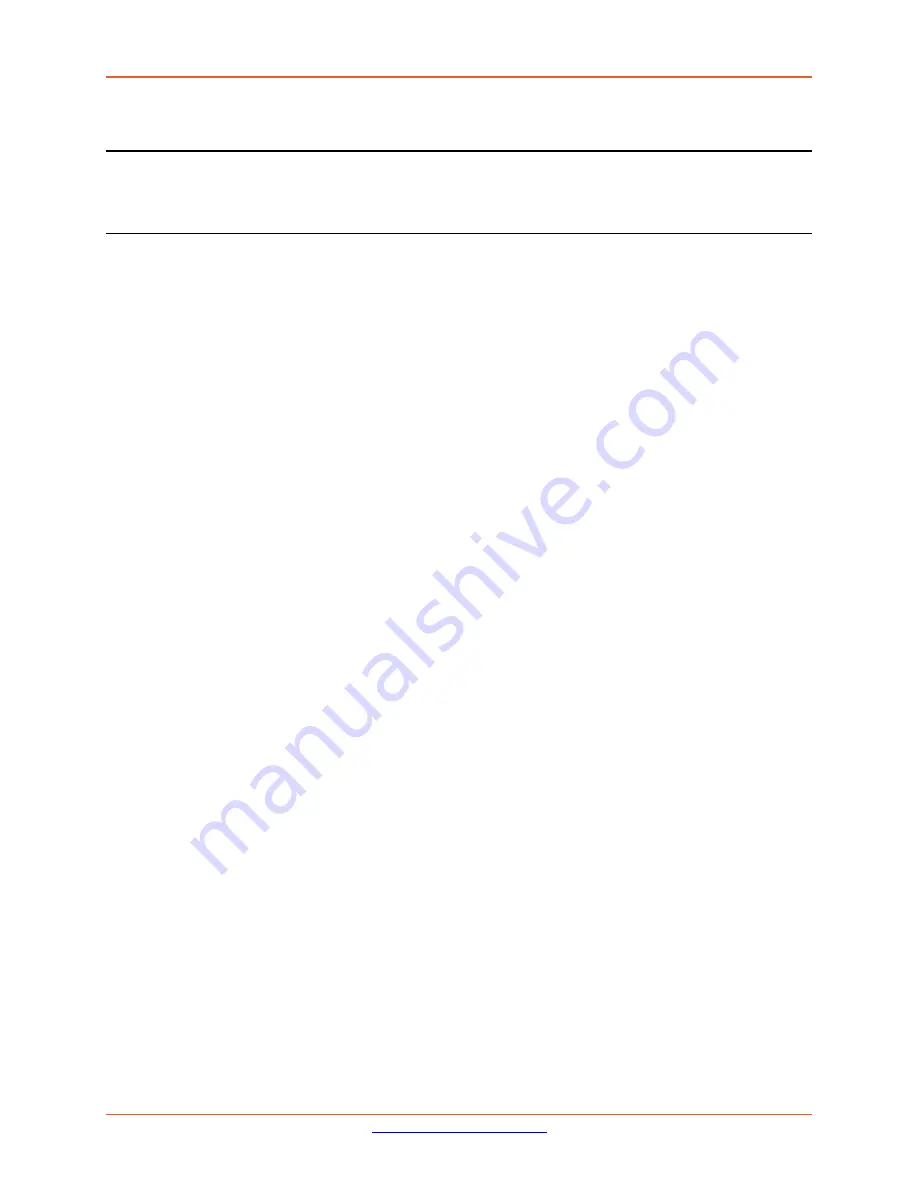
Lantronix
ION x222x / x32xx Install Guide
33433 Rev. D
Page
21
of
42
Installing the USB Driver - Windows 8
IMPORTANT
The following driver installation instructions are for the
Windows 8
operating system only. Installing the
USB driver using another operating system is similar, but not necessarily identical to this procedure.
To install the USB driver on a computer with Windows 8 do the following.
1. Press the Windows key and type “startup”. Choose “Change advanced startup options”.
2. On the right side click on the “Restart now” button under Advanced startup.
3. Your PC will reboot and display the “Choose an Option” screen; choose “Troubleshoot”.
4. At the Troubleshoot screen choose “Advanced options”.
5. In the Advanced options screen choose “Startup Settings”.
6. A list of Windows Startu Settings displays; click the “Restart” button. Your PC will reboot.
7. Your PC will boot into a Startup Settings screen. Select “7) Disable driver signature enforcement”.
8. Your PC will reboot one more time and will not load normally.
9. Plug the USB into the PC and IONMM card and have the USB driver saved locally to the PC.
10. The install will fail again; right click on “My computer” and click “Manage” to get to “Device
Manager”.
11. In Device Manager, expand “Ports (COM& LPT)” to view your connection with an error on the
driver.
12. Right click on the driver and choose “Update driver software”.
13. You will get a pop up with two options; choose “Browse my PC for driver”.
14. Point to the folder location where you have the driver installed and click “install”.
15. You will receive another Windows Security pop up; choose “Install this driver software anyway”.
16. The driver will install correctly and you will no longer see the error on the connection in Device Man-
ager.
17. You will now be able to connect via USB to the device and log in. On a stand-alone device, be sure
to set it to “Remote” so you can remotely manage the device.






























