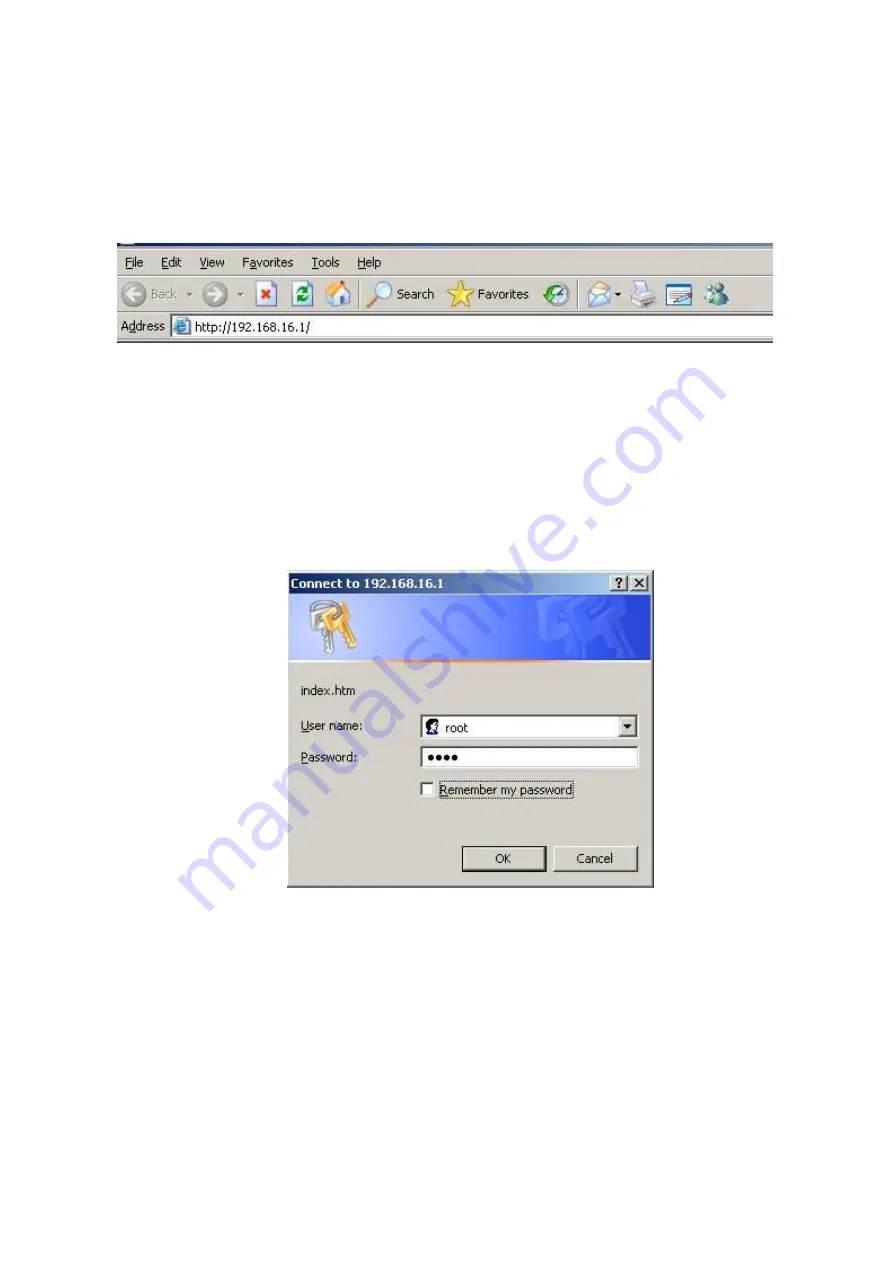
22
6.3 System Login
1. Launch the Internet Explorer on the PC
2. Key in
“http:// “+” the IP address of the switch”, and then Press “
Enter
”.
3. The login screen will appear right after
4. Key in the user name and password. The default user name and password are the
same as
‘
root
’.
5. Press
Enter
or click the
OK
button, and then the home screen of the Web-based
management appears.
Login screen
Содержание IES-2008B-DNV
Страница 1: ...Lantech IES 2008B DNV 8 10 100TX Managed Industrial Switch User Manual V2 01 Jul 2016...
Страница 32: ...25...
Страница 38: ...31 IP Addressing interface...
Страница 41: ...34 SNMP Agent Configuration interface...
Страница 49: ...42...
Страница 51: ...44 6 13 Port Status It will show you the status of port configuration setting...
Страница 53: ...46 Port Statistics interface...
Страница 59: ...52 Port Trunk Aggregator Setting interface four ports are added to the left field with LACP enabled...
Страница 60: ...53 6 17 2Aggregator Status You can check the setting of Port aggregation in Status...
Страница 67: ...60 field and click Delete to remove it...
Страница 69: ...62 6 22 1 LLDP Neighbors It will show you the information about Port Neighbor via LLDP protocol...
Страница 71: ...64 You can monitor the learning status of MAC address table in this function...
Страница 75: ...68 6 24 2Switch Status You can see the status of VLAN setting in this function...
Страница 80: ...73 highest priority Click Apply to have the configuration take effect...
Страница 86: ...79 6 26 3 3 Port Status You can monitor the port Authorized state in this function...
Страница 87: ...80 6 26 4 MAC Filtering You can block the un authorized MAC by switch in this function...
Страница 88: ...81 6 26 5 Port Security You can block the un authorized MAC by oer port in this function...
Страница 92: ...85 6 27 6 Diagnostics 6 27 6 1 Ping You can ping other network device in this function...
Страница 96: ...89 Straight through cables schematic Cross over cables schematic...






























