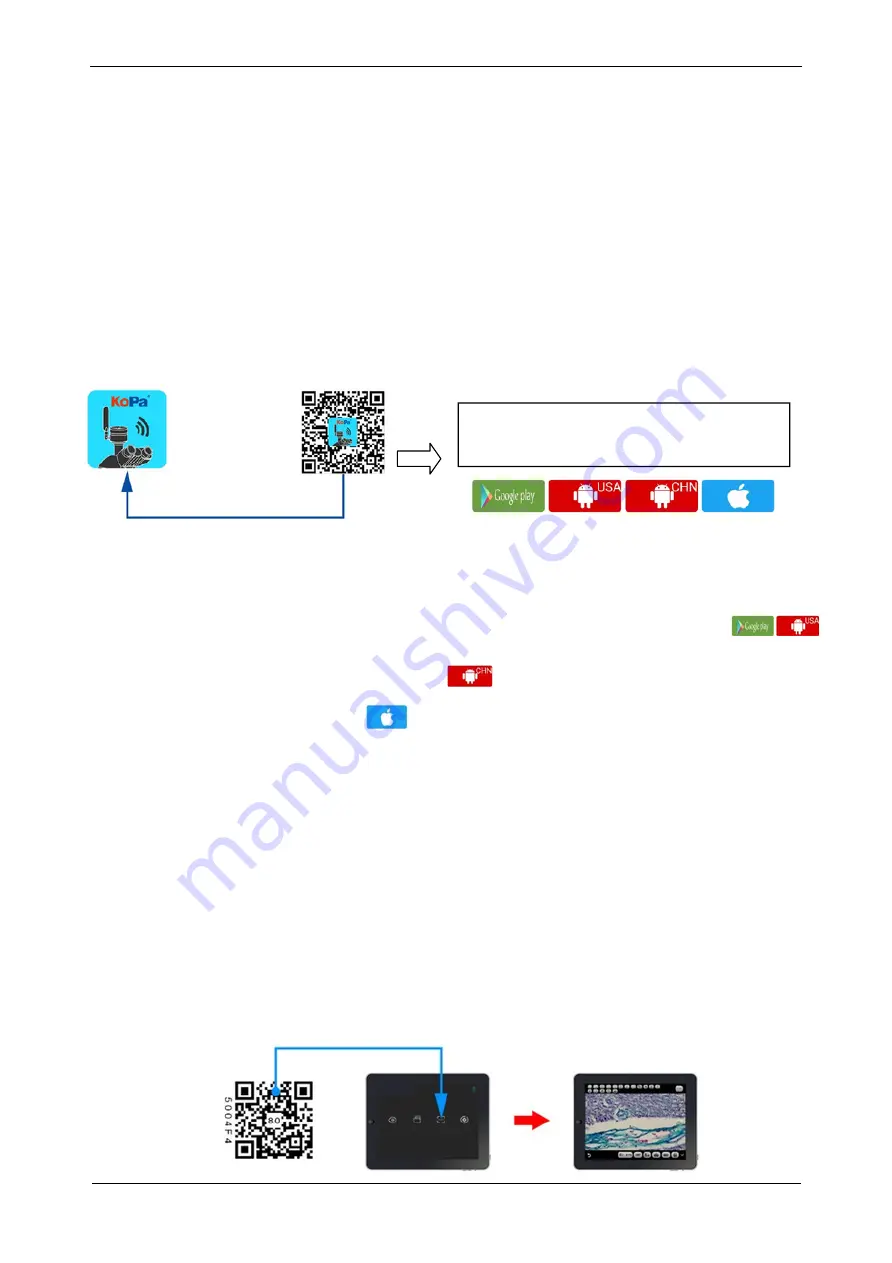
Chapter 6 Instructions of Use
User's Manual | Microscope Camera JX Series
6.1 Software Installation
6.1.1 Install Software for Windows OS
Through the download links provided with the packing box, please download Pixit Pro software
For the specific operation of software, please refer to the "User Manual of Pixit Pro_English"
6.1.2 Install App for iOS or Android
www.lanoptik.com
- 6 -
6.2 Device Connection
6.2.1. WiFi Connection
Method 1: Automatic connection to mobile devices via scan QR code
1) Mount the camera to the microscope: refer to "Chapter 5",
2) Power the camera
3) Run "KoPa WiFi Lab"APP,
4) Click the "scan" icon in the App and scan the WiFi QR code on the top of camera to preview image,
5) Please refer to [ User Manual of KoPa WiFi Lab ] for detailed operation.
Scan “APP QR code”to install APP
Use the smart terminal device to scan the QR code of the student camera and download and install [KoPa
WiFi Lab] as prompted.
Select APP download entry according to
the system type of the smart terminal
After the APP download is complete, follow the prompts to allow installation and allow all authorizations.
Clicking "Not Allowed" will result in an inability to connect properly.
For Android users, if you can log in to the Google App Store, you can click one of the two buttons
to download.
For Android users in mainland China, please click the button to download.
iOS system users please click the button to download











