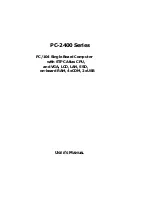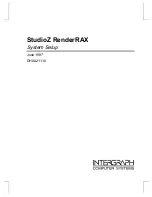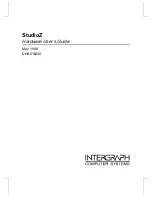T
ABLE OF
C
ONTENTS
Chapter 1 General Information .............................................................................................1
1.1 Introduction ...................................................................................................................................... 1
1.2 Features............................................................................................................................................ 1
1.3 Specification...................................................................................................................................... 2
1.4 Unpack your IAC-F845 Series and Accessory..................................................................................... 2
1.5 Board Layout..................................................................................................................................... 3
Chapter 2 Installation ..........................................................................................................4
2.1 Hardware Setup and Installation ....................................................................................................... 4
2.1.1 CPU Installation and Upgrading................................................................................................... 4
2.1.2 System Memory Installation........................................................................................................ 5
2.1.3 DiskOnChip Installation............................................................................................................... 6
2.2 Jumper Settings and Connectors....................................................................................................... 7
2.2.1 Board outline.............................................................................................................................. 7
2.2.2 Jumper Settings Summary.......................................................................................................... 8
2.2.3 I/O Connector Summary........................................................................................................... 10
Chapter 3 BIOS Setup ........................................................................................................20
3.1 Running AMI BIOS .......................................................................................................................... 20
3.2 AMI BIOS HIFLEX Setup Utility........................................................................................................ 21
3.3 Standard CMOS Setup..................................................................................................................... 23
3.4 Advanced CMOS Setup.................................................................................................................... 24
3.5 Advanced Chipset Setup.................................................................................................................. 27
3.6 Power Management Setup............................................................................................................... 29
3.7 PCI Plug and Play Setup.................................................................................................................. 31
3.8 Peripheral Setup.............................................................................................................................. 33
3.9 Hardware Monitor Setup.................................................................................................................. 35
3.10 Utility ............................................................................................................................................ 36
3.11 BIOS Defaults................................................................................................................................ 36
Chapter 4 Drivers Support ..................................................................................................37
4.1 Use Your Driver CD-ROM................................................................................................................. 37
4.2 File Directory................................................................................................................................... 37
APPENDIX A. Watch-Dog Timer ..........................................................................................38
Terms and Conditions
RMA Service Request Form