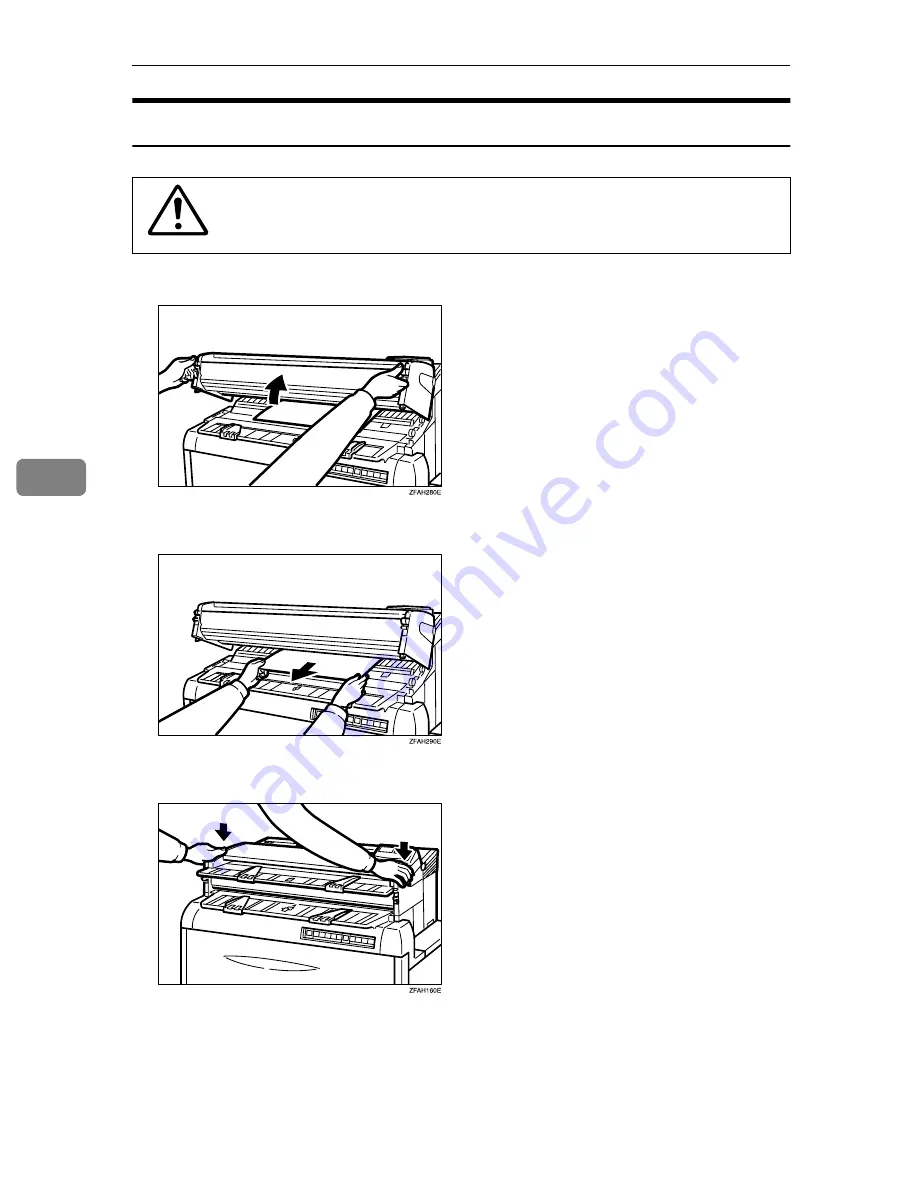
Troubleshooting
64
5
If Sheet Paper is Jammed in the Feed-in Slot
R
CAUTION:
A
Squeeze the locks on each side of the copier and lift the unit.
B
Pull out the copy paper. Do not leave any scraps of paper in the copier.
C
Close the unit. Press firmly on both sides until it clicks into place.
• The fusing unit can be very hot. Do not touch any parts under the
fusing cover. If necessary, wait until the fusing unit has cooled
down.
Содержание LW110
Страница 1: ...your document management partner Operating Instructions LW 110 LW 110 LW 110 LW 110 Wide Format Copier...
Страница 12: ...viii...
Страница 46: ...Copy Settings 34 3 The P will disappear...
Страница 56: ...Copy Settings 44 3 Note 0 Standard Density 1 Darker Image Density Default 0...
Страница 59: ...Changing The Used Toner Bottle 47 4 F Close the upper unit...
Страница 63: ...Adding Toner 51 4 The copier will need a few moments to warm up before it is ready to copy...
Страница 65: ...Changing The Roll Paper Size 53 4 Metric version Roll Feeder A0 K A1 KL A2 KL A3 KL A4 K...
Страница 70: ...Maintaining Your Copier 58 4 I Close the Roll Feeder...
Страница 93: ...your document management partner Operating Instructions LW 111 LW 111 LW 111 LW 111 Wide Format Copier...
Страница 104: ...viii...
Страница 153: ...Changing The Used Toner Bottle 49 4 F Close the upper unit...
Страница 157: ...Adding Toner 53 4 The copier will need a few moments to warm up before it is ready to copy...
Страница 159: ...Changing the Roll Paper Size 55 4 Metric ver sion Roll Feeder A0 K A1 KL A2 KL A3 KL A4 K...
Страница 164: ...Maintaining Your Copier 60 4 I Close the Roll Feeder...
Страница 166: ...Troubleshooting 62 5 E The used tonerbottle is full Empty the used toner bottle P 47...
Страница 182: ...Troubleshooting 78 5...
Страница 187: ...Options 83 6 Options Copy Tray Type 780...





































