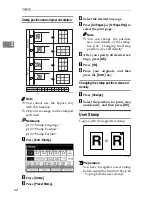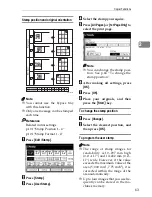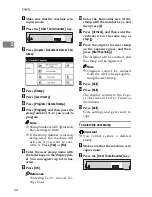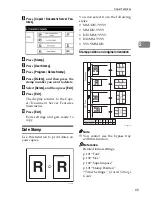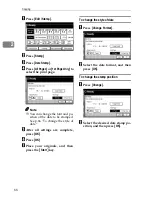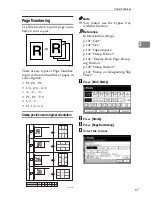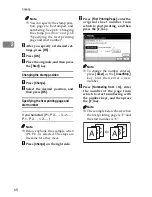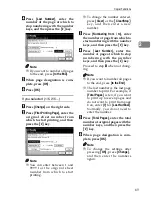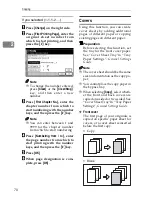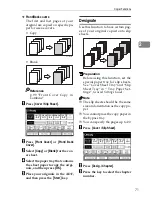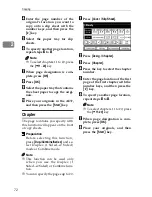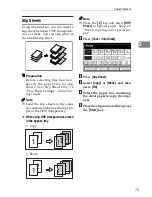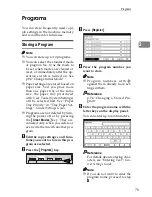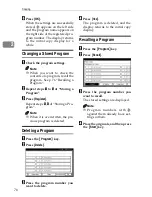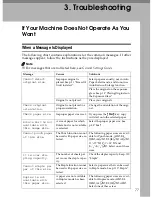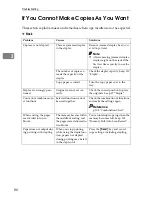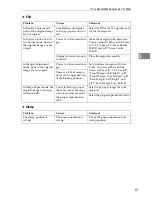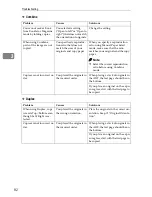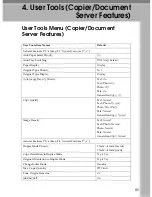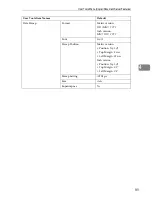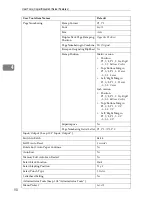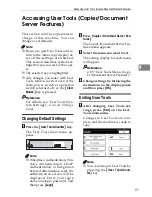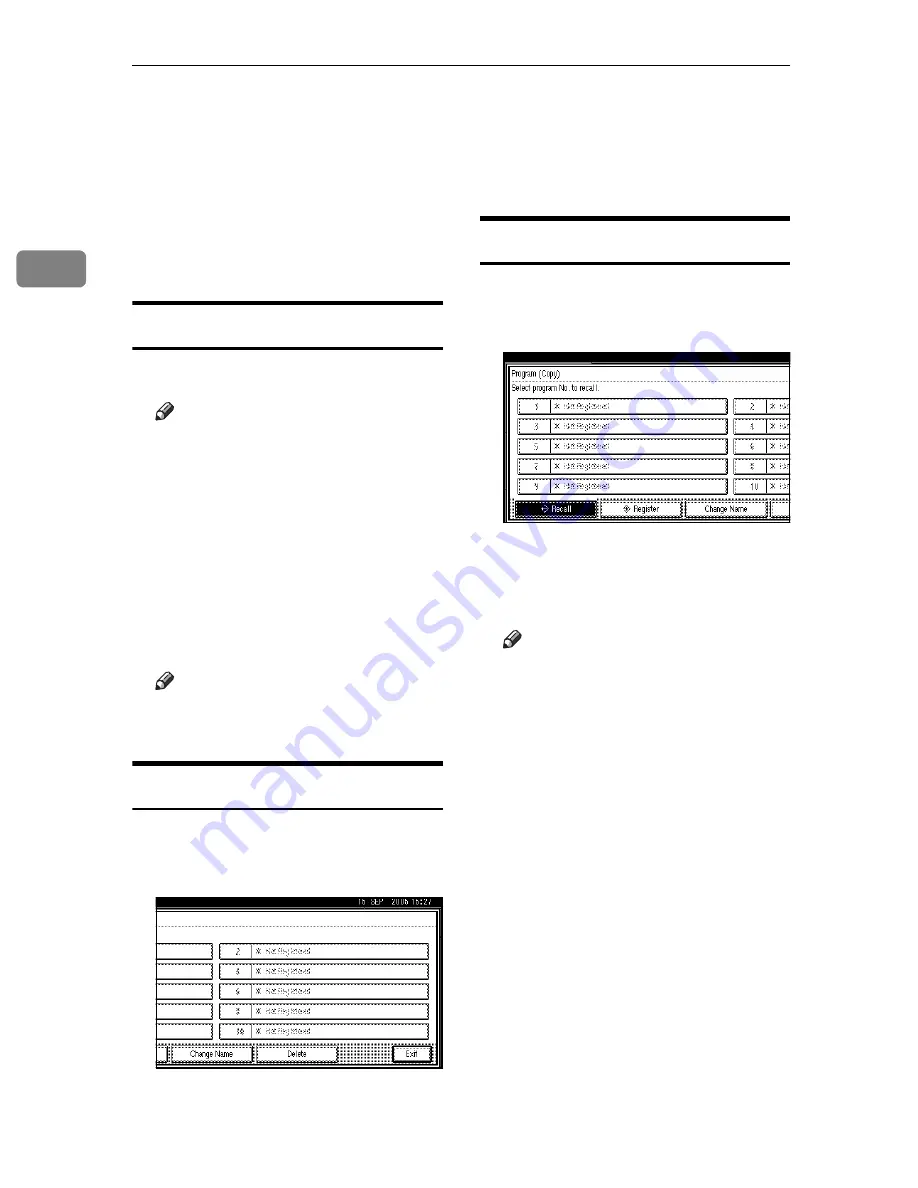
Copying
76
2
F
Press
[
OK
]
.
When the settings are successfully
stored,
m
appears on the left side
and the program name appears on
the right side of the registered pro-
gram number. The display returns
to the initial copy display for a
while.
Changing a Stored Program
A
Check the program settings.
Note
❒
When you want to check the
contents of a program, recall the
program. See p.76 “Recalling a
Program”.
B
Repeat steps
A
to
D
of “Storing a
Program”.
C
Press
[
Register
]
.
Repeat steps
E
,
F
of “Storing a Pro-
gram”.
Note
❒
When it is overwritten, the pre-
vious program is deleted.
Deleting a Program
A
Press the
{
Program
}
key.
B
Press
[
Delete
]
.
C
Press the program number you
want to delete.
D
Press
[
Yes
]
.
The program is deleted, and the
display returns to the initial copy
display.
Recalling a Program
A
Press the
{
Program
}
key.
B
Press
[
Recall
]
.
C
Press the program number you
want to recall.
The stored settings are displayed.
Note
❒
Program numbers with
m
against them already have set-
tings in them.
D
Place the originals, and then press
the
{
Start
}
key.
Содержание LD235
Страница 1: ...Copy Reference your document management partner...
Страница 5: ...iii What You Can Do with This Machine...
Страница 6: ...iv...
Страница 7: ...v...
Страница 10: ...viii...
Страница 18: ...8...
Страница 94: ...Troubleshooting 84 3...