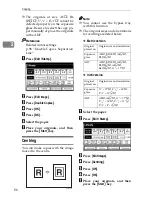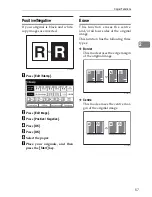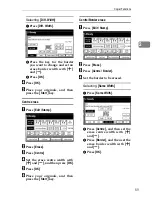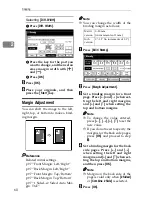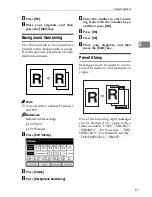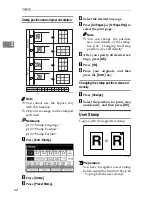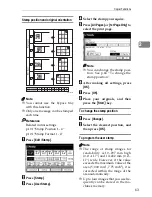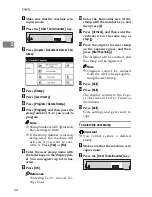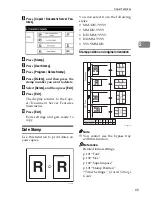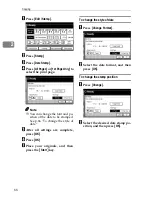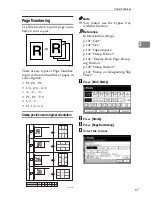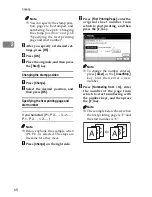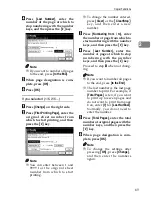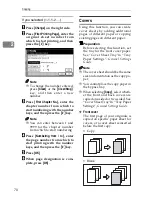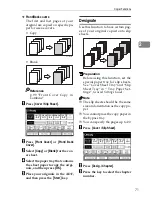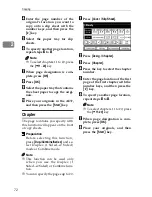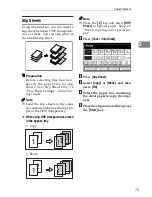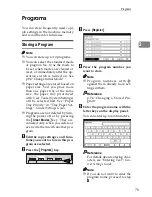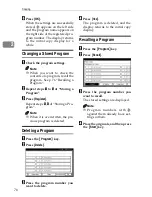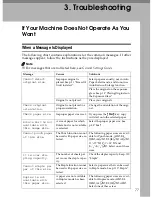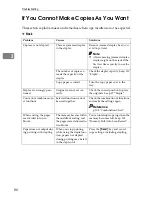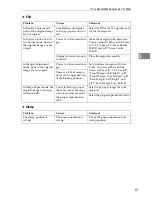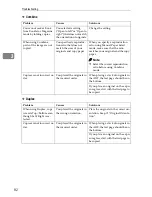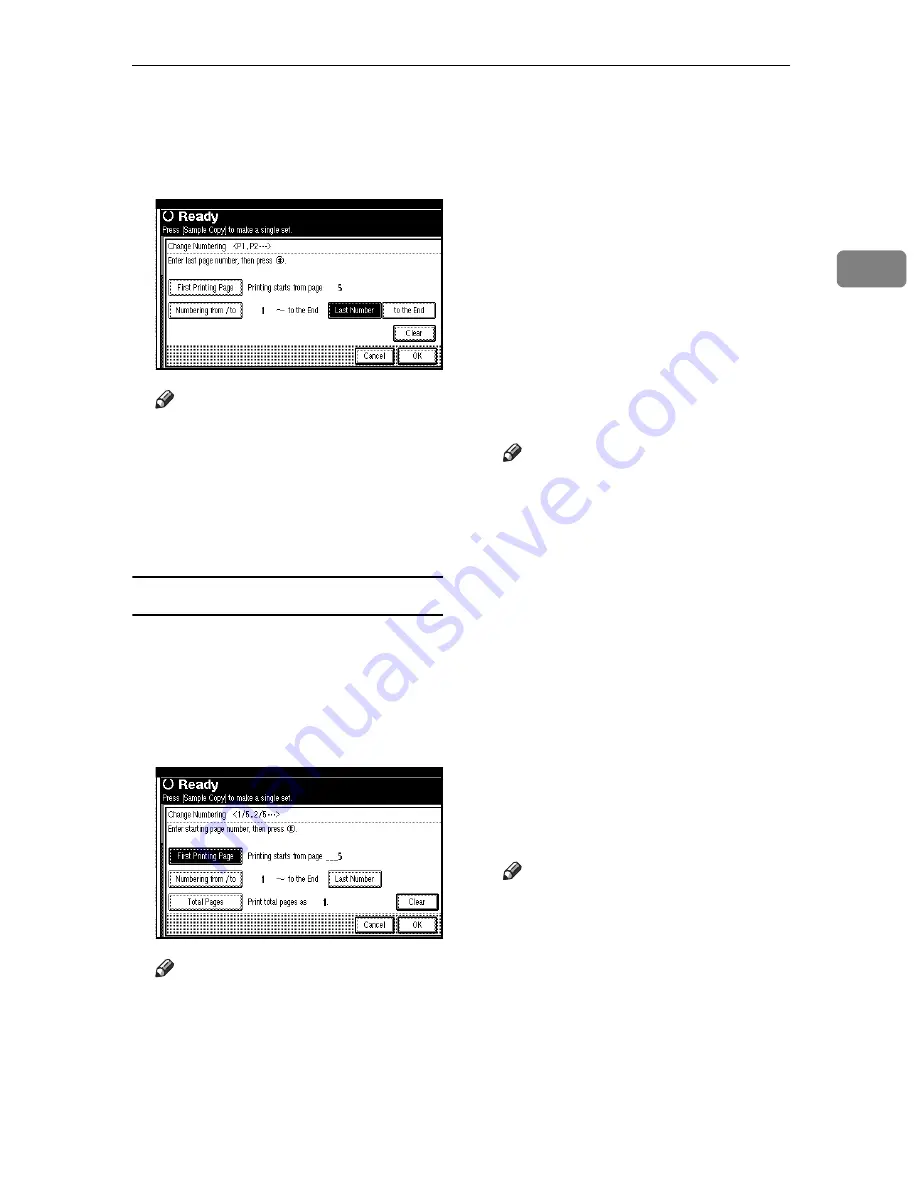
Copier Functions
69
2
D
Press
[
Last Number
]
, enter the
number of the page at which to
stop numbering with the number
keys, and then press the
{
#
}
key.
Note
❒
If you want to number all pages
to the end, press
[
to the End
]
.
E
When page designation is com-
plete, press
[
OK
]
.
F
Press
[
OK
]
.
If you selected (1/5, 2/5…)
A
Press
[
Change
]
on the right side.
B
Press
[
First Printing Page
]
, enter the
o r i g i n a l s h e e t n u m b e r f r o m
which to start printing, and then
press the
{
#
}
key.
Note
❒
You can enter between 1 and
9999 for the original sheet
number from which to start
printing.
❒
To change the number entered,
press
[
Clear
]
or the
{
Clear/Stop
}
key, and then enter a new
number.
C
Press
[
Numbering from / to
]
, enter
the number of page from which to
start numbering with the number
keys, and then press the
{
#
}
key.
D
Press
[
Last Number
]
, enter the
number of page at which to stop
numbering with the number
keys, and then press the
{
#
}
key.
Proceed to step
E
when not chang-
ing .
Note
❒
If you want to number all pages
to the end, press
[
to the End
]
.
❒
The last number is the last page
number to print. For example, if
[
Total Pages
]
is ten, if you want
to print up to seven pages and
do not want to print from page
8 on, enter
[
7
]
for
[
Last Number
]
.
Normally, you do not need to
enter the number.
E
Press
[
Total Pages
]
, enter the total
number of original pages with the
number keys, and then press the
{
#
}
key.
F
When page designation is com-
plete, press
[
OK
]
.
Note
❒
To change the settings after
pressing
[
OK
]
, press
[
Change
]
,
and then enter the numbers
again.
Содержание LD235
Страница 1: ...Copy Reference your document management partner...
Страница 5: ...iii What You Can Do with This Machine...
Страница 6: ...iv...
Страница 7: ...v...
Страница 10: ...viii...
Страница 18: ...8...
Страница 94: ...Troubleshooting 84 3...