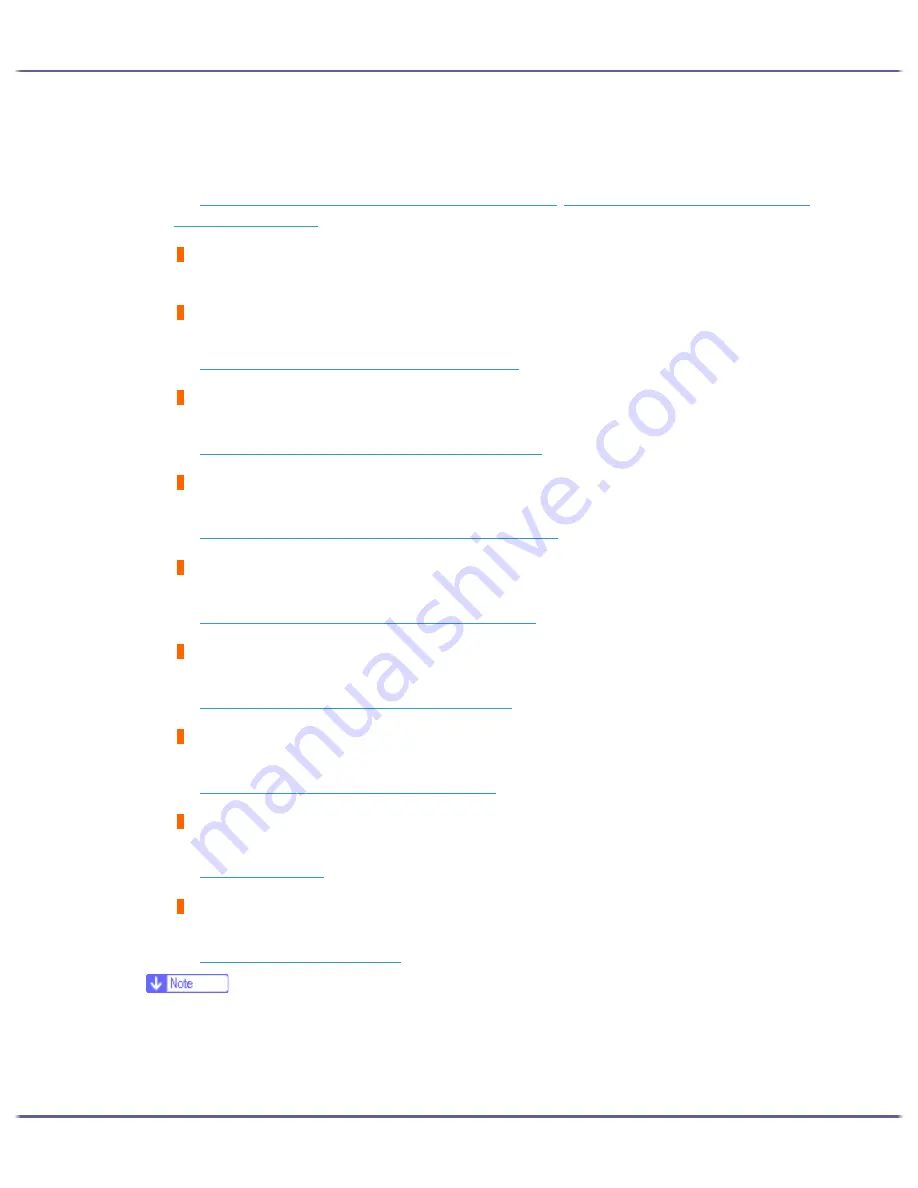
102
Troubleshooting
Load the tray with paper of the specified type, and then change the paper type setting for the tray on the control
panel. Alternately, press the [Form Feed] key, select a tray containing paper of the specified type, and then print.
To cancel the print job, press the [Job Reset] key.
See
p.106 "Paper Size Mismatch/Paper Type Mismatch (Tray 1)"
,
p.108 "Paper Size Mismatch/Paper Type
Mismatch (Bypass Tray)"
.
Maintenance in process...
The printer is cleaning or flushing its print head. Wait a moment.
Right Front Cover is open/Close Right Front Cover
The right front cover is open. Close the print cartridge cover.
See
p.113 "Cover Open / Print Cartridge(s) Not Detected"
.
Remove Misfeed Tray 1
Paper has jammed in Tray 1. Clear the jam.
See
p.85 "Removing Paper Jammed in the Paper Tray (Tray 1)"
.
Remove Misfeed Bypass
Paper has jammed in the bypass tray. Clear the jam.
See
p.86 "Removing Paper Jammed in the Bypass Tray (optional)"
.
Remove Misfeed Guide Board
Paper has jammed in the Guide Board. Clear the jam.
See
p.90 "Removing Paper Jammed around the Guide Board"
.
Remove Misfeed Top Cover
Paper has jammed under the top cover. Clear the jam.
See
p.89 "Removing Paper Jammed under the Top Cover"
.
Remove Misfeed Duplex
Paper has jammed in the duplex unit. Clear the jam.
See
p.92 "Removing Paper Jammed in the Duplex Unit"
.
Close Duplex Unit Cover
The duplex unit cover is open. Close the duplex unit cover.
See
p.111 "Cover Open"
.
Reset Duplex Unit correctly/Reset Duplex Unit correctly
The duplex unit has not been installed correctly. Reset the duplex unit correctly.
See
p.112 "Duplex Unit Not Detected"
.
z
If this does not eliminate the problem, contact your service representative.
Содержание GX3050
Страница 1: ...your document management partner GX3050 User s Guide...
Страница 2: ...J010 USER GUIDE...
Страница 3: ......
Страница 82: ...79 Making Printer Settings z p 155 Two Types of Printer Properties Dialog Box...
Страница 125: ...122 Inquiries and Consumables Where to Inquire For inquiries contact your sales or service representative...
Страница 132: ...129 Maintaining Disposing Consult with an authorized dealer to dispose of the printer...
Страница 145: ...142 Preparing for Printing z For information about these settings see SmartDeviceMonitor for Client Help...
Страница 265: ...8 Copyright 2006 Printed in China EN USA J010 6606 J0106606...






























