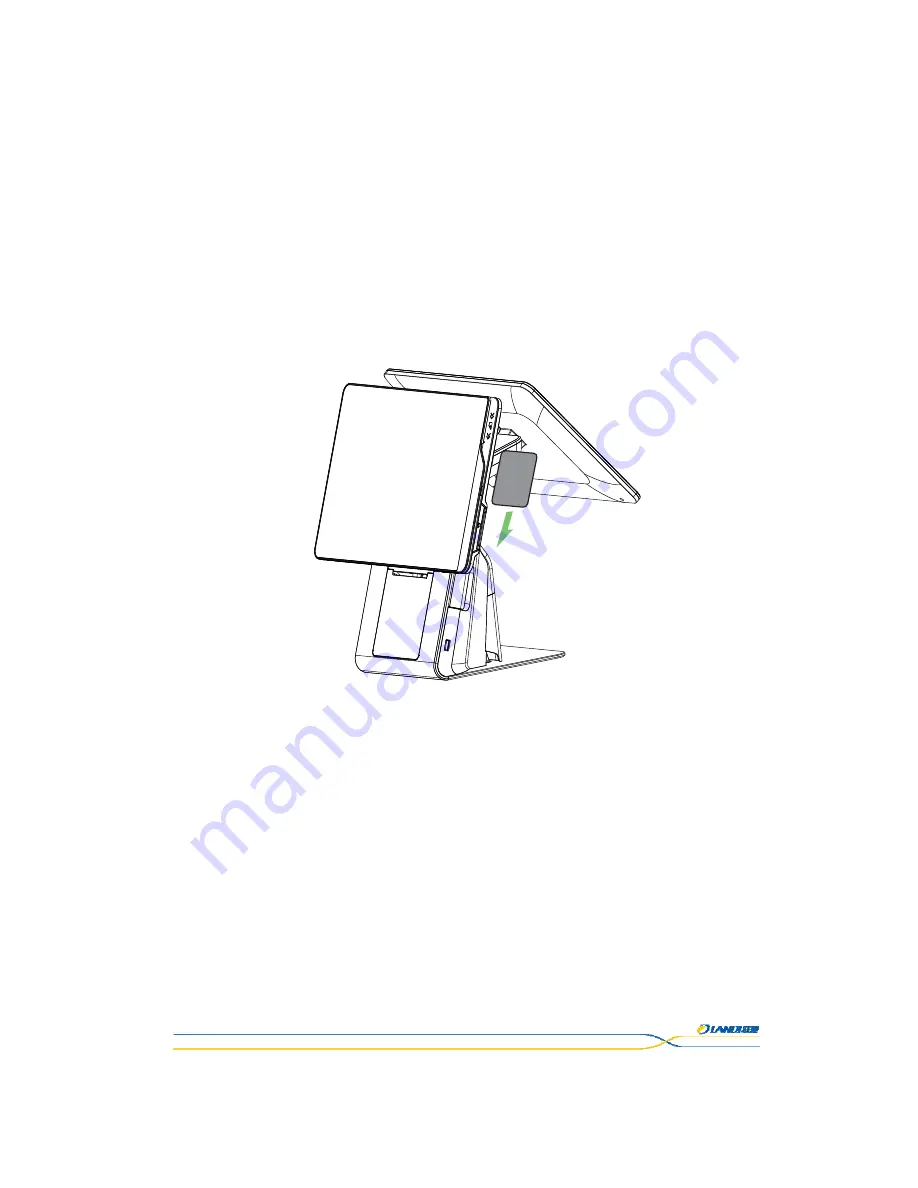
This document is the property of LANDI.
Its content cannot be reproduced or divulged without
the company’s written approval.
16 / 29
Power
Button:
To
turn
on/off
the
terminal
(press
for
some
seconds)
and
lock/unlock
the
screen
(press
in
a
short
time).
Volume
Keys:
To
adjust
system
volume.
Cash
Drawer
button:
To
open
the
cash
drawer
quickly.
The
access
right
to
the
drawer
is
controlled
by
software.
6.3
Reading
Cards
Magnetic
stripe
card
The
card
can
be
read
bi
‐
directionally,
with
the
stripe
facing
down.
Use
a
regular
movement
in
order
to
ensure
a
reliable
card
reading.
Figure
6
‐
3
Unacceptable
magnetic
card:
1.
Being
curved.
2.
Deformation
and
edge
defection.
3.
The
magnetic
stripe
is
obviously
damaged,
scratched
or
out
of
magnetic.
6.4
Smart
Card
Insert
the
smart
card
vertically
with
the
metal
chip
facing
the
operator
and
keep
it
in
position
throughout
the
transaction.










































