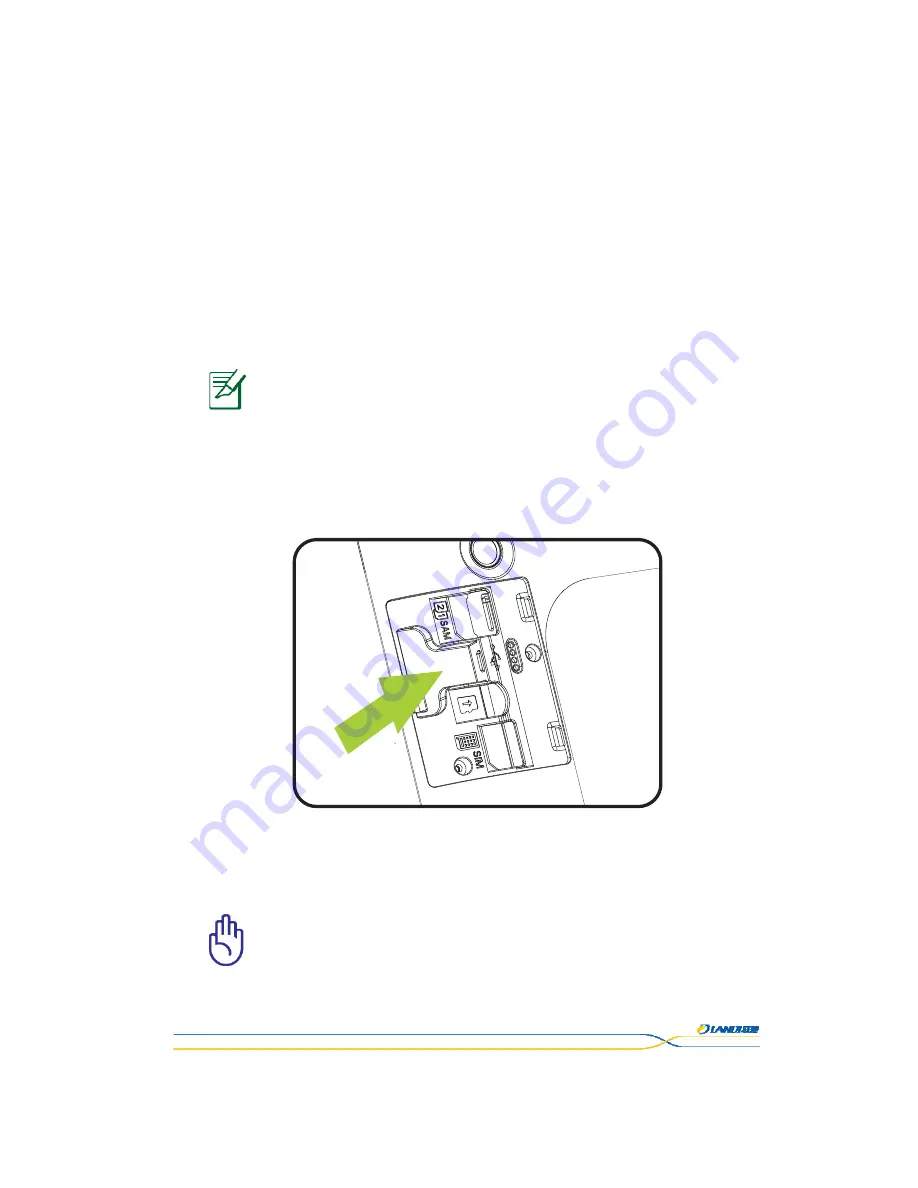
This document is the property of LANDI.
Its content cannot be reproduced or divulged without
the company’s written approval.
10 / 29
5.
Installation
5.1
Checking
Environment
for
Installation
Place
the
terminal
onto
a
desk
or
table
big
and
stable
enough
to
support
the
weight
of
the
system
and
peripherals
to
prevent
it
from
dropping
down.
The
terminal
should
be
in
the
environment
far
away
from
heat
source,
and
free
from
moisture,
electromagnetic
and
electrical
devices
(e.g.
PC
screen
and
electric
motor,
etc.).
*************************************************************************
Notice:
Do
not
arrange
power
cables
along
the
pedestrian
walkway
or
across
the
channel
on
the
floor
for
the
sake
of
safety.
*************************************************************************
5.2
Ports
Description
Figure
5
‐
1
When
the
rear
trapdoor
is
removed,
the
slots
from
top
to
bottom
are
as
follows:
SAM
card
reader,
Micro
USB
port,
TF
card
reader.
*************************************************************************
Caution:
The
ports
of
terminal
must
not
be
connected
wrongly.
The
terminal
cannot
be
used
properly
because
of
any
error
connections.
*************************************************************************











































