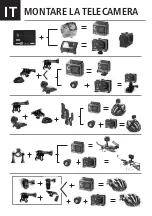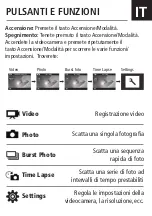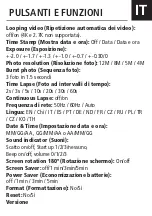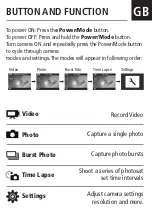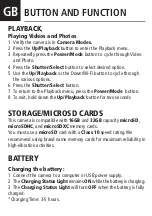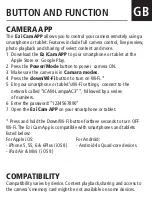COMPATIBILITÀ
La compatibilità può variare a seconda del dispositivo.
La riproduzione, la condivisione e l’accesso alla memory card della
videocamera possono non essere disponibili su alcuni dispositivi
APP VIDEOCAMERA
(Collegamento alla App Ez iCam)
L’Applicazione Ez iCam vi permette di controllare la videocamera a
distanza utilizzando uno smartphone o un tablet. Le caratteristiche
permettono il pieno controllo della videocamera, di vedere in diretta,
riprodurre e condividere le foto/filmati selezionati.
1 Scaricate la App Ez iCam sul vostro smartphone o tablet presso
lo store Apple App o Google Play.
2 Premete il tasto Accensione/Modalità per accendere la videocamera.
3 Assicuratevi che Action-Cam sia in modalità Videocamera.
4 Premete il tasto Down/Wi-Fi per accendere il Wi-Fi. *
5 Nelle impostazioni Wi-Fi del vostro smartphone o tablet, collegatevi
alla rete “ICAM-LampaAC3” seguita da una seriedi numeri.
6 Digitate la password “1234567890”.
7 Aprite la App Ez iCam sul vostro smartphone o tablet.
*Per spegnere il Wi-Fi tenete premuto il tasto Down Wi-Fi
La App Ez iCam è compatibile con i seguenti smartphone e tablet.
Apple IOS:
- iPhone5, 5S, 6, 6Plus (iOS 8)
- iPad Air & Mini (iOS 8)
Android:
- Android 4X Processore Quad-Core
IT
ISTRUZIONI
Содержание action cam 38866
Страница 2: ......
Страница 6: ...MONTARE LA TELECAMERA IT...
Страница 17: ......
Страница 20: ...MOUNTING YOUR CAMERA Attach your camera to helmets gear and equipment GB...
Страница 31: ...GB...