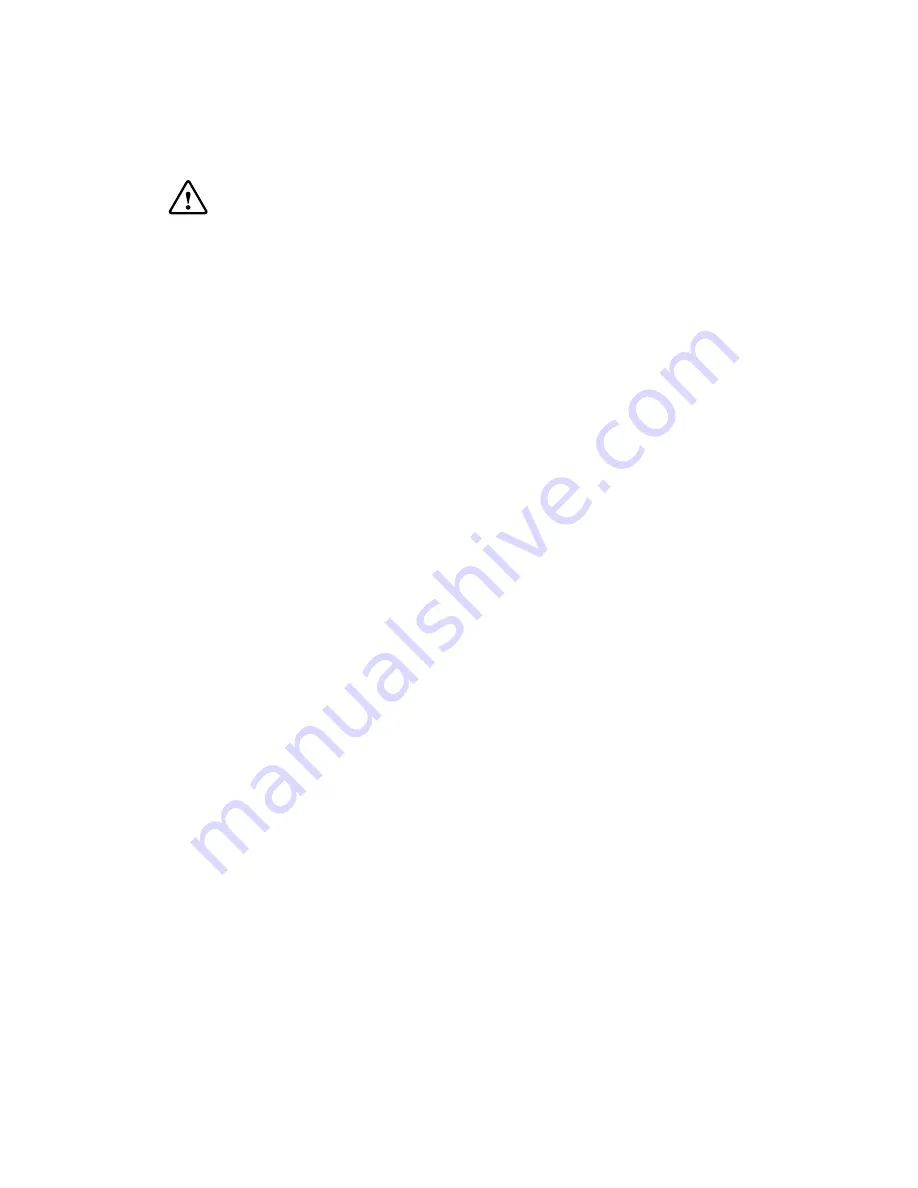
3
4
Important safety information
Your tablet should be treated with care. The information below has been provided in the
interest of safety and will help you to enjoy this product and the benefits it brings for many
years.
• Keep the product and all of its part out of the
reach of children.
• This product is not intended for use by persons
(including children) with reduced physical, sensory
or mental capabilities, or lack of experience
and knowledge, unless they have been given
supervision or instruction concerning the use of the
appliance by a person responsible for their safety.
• Keep it dry. Avoid exposure to precipitation,
humidity and liquids which could all affect the
product circuitry.
•
DO NOT
leave it in high temperatures as
electronic devices and plastic parts may warp in
heat.
•
DO NOT
leave it in low temperatures as moisture
can form inside the product, which may damage
the circuit board.
•
DO NOT
block or cover slots, holes or openings
on the product by placing on soft furnishings such
as carpets, rugs or beds as these are provided
for functionality and/or ventilation to ensure safe
operation of the product.
•
DO NOT
expose the tablet to direct sunlight.
• Disconnect your tablet from the mains power
supply during thunderstorms.
• Avoid any heavy impacts caused by collisions
or dropping your tablet as this may damage the
product.
• Only use the power supply that came with the
product. Using an unauthorised power supply will
invalidate your guarantee and may irrecoverably
damage the product.
• Where the main power plug or an appliance
coupler is used as the disconnect device, the
disconnect device shall remain readily operable.
•
DO NOT
store in dusty or dirty areas.
•
DO NOT
use harsh chemicals, cleaning solvents
or detergents to clean the product. Wipe with a dry
soft cloth or tissue paper to clean.
•
DO NOT
attempt to open the product. This
product does not contain any user serviceable
parts. Unauthorised handling of the device may
damage it and will void your warranty.
• Keep the device away from magnets or magnetic
fields.
•
NEVER
use the tablet near emergency/ intensive
care medical equipment, if you have a pacemaker
fitted or during an electrical storm.
• The underneath and sides of the product may
become warm after a long period of use. This is
normal.
Product Overview
Loudspeaker
Volume Up/Down
Power
Loudspeaker
Pogo Pin Connector
Keyboard mount point
Keyboard mount point
Micro SD card slot
(located behind cover)
2.0 Megapixel (MP)
CCD Camera
Содержание T-1010B.NORD
Страница 1: ...T 1010B NORD MANUAL English ...
Страница 6: ...Product Overview CMOS Camera ...
Страница 7: ...6 Product Overview ...
Страница 24: ......





































