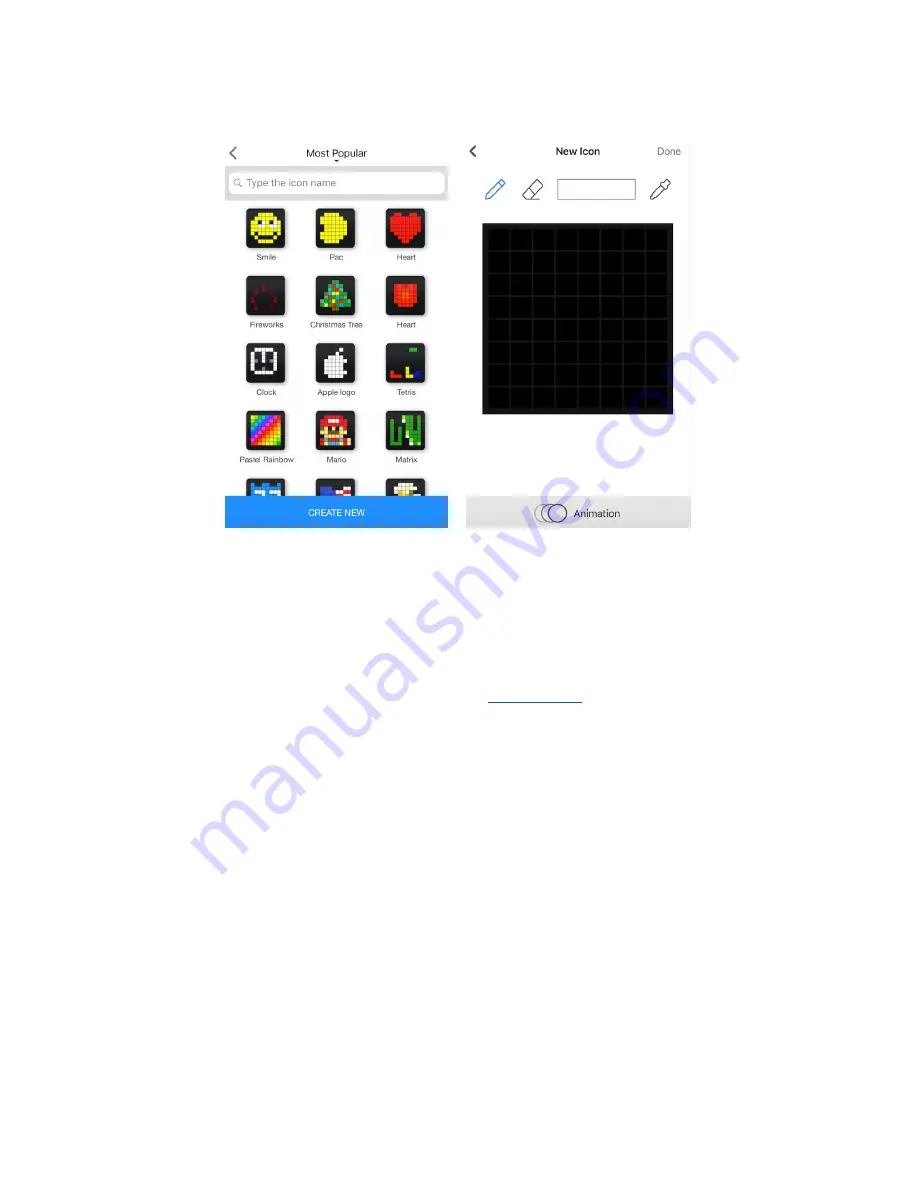
If you select
Custom
you’ll be able to choose the clockface from thousands of clockfaces available or
create your own one
5. Set how to display an information
● Tap
Clockface
to add an image that will be displayed right before the clock on the screen. Use
categories on the top to make your choice faster.
● Enable
Clock Face for Holidays
to have the clockfaces changed automatically on holidays. To
get relevant data please select your region in the
● Turn
24 Hours
on and the time will be displayed in the mode of 24:00, or turn it off to see the time
in the mode of 12 hours AM/PM.
● Switch
Day of Week
on and LaMetric will show you it on the bottom of the screen as highlighted
indicator.
● The option ‘
Week starts on Monday’
allows to tread first day as Monday. First day by default is
Sunday.
● Switch
Show Seconds
on to see hours, minutes and seconds on the screen of your LaMetric.
● Make
Show Date
enabled to see also current date on the screen of LaMetric.
33
Содержание Time
Страница 1: ... LaMetric Time User guide v 2 0 24 ...
Страница 14: ...2 Tap Wi Fi 3 Tap the unique WiFi name which you see on you LaMetric time device LMXXXX 13 ...
Страница 35: ...6 Select notification to set up Chime clock 34 ...
Страница 54: ...Filter what notifications to see on your LaMetric Time 53 ...
Страница 74: ...3 Select LaMetric Time device you have a problem with 4 Tap Yes if you want to send device information 73 ...
Страница 78: ...3 Tap to Troubleshooting 4 Switch on Grab Application Logs 77 ...
















































