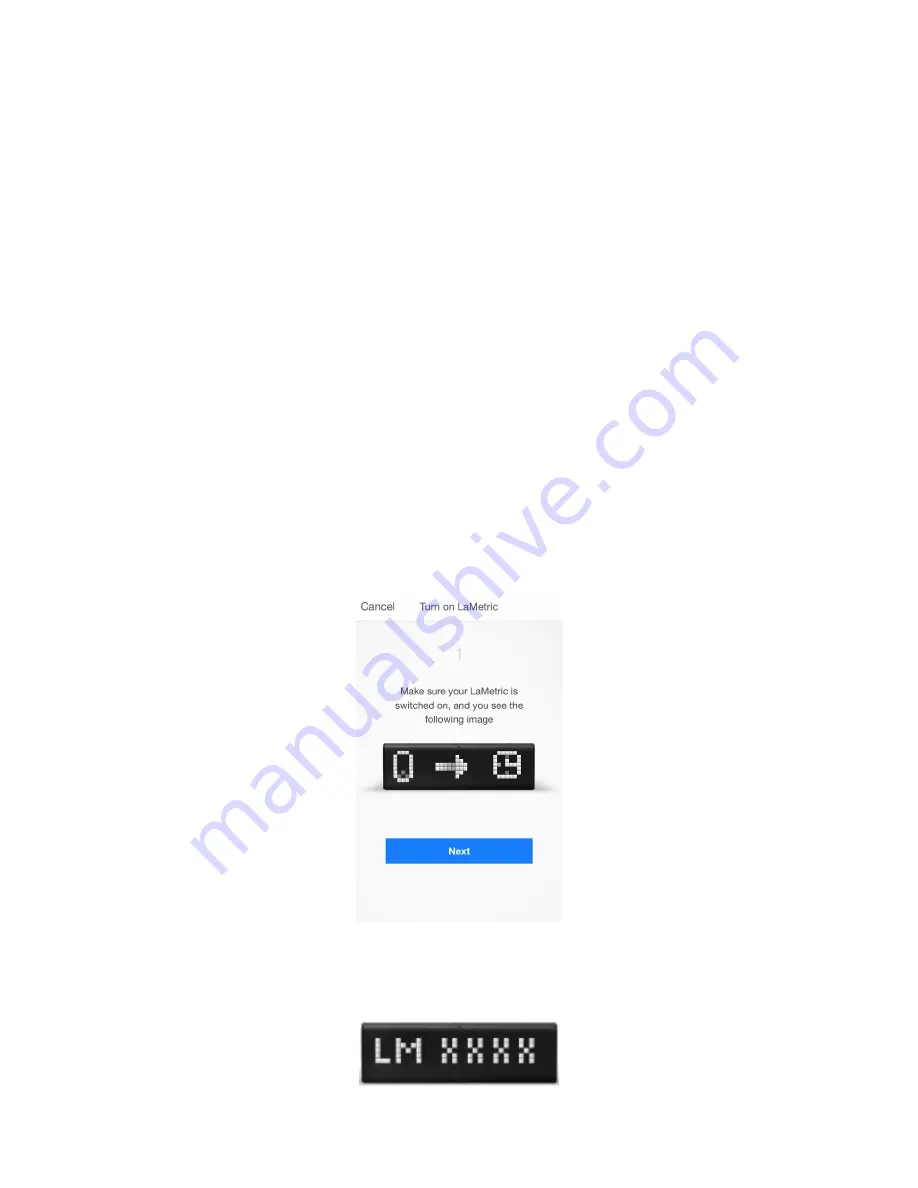
3.3.2. Configuration
Before connecting LaMetric to your Wi-Fi network please make sure that it supports your network:
LaMetric supports
802.11 b/g/n 2.4 GHz networks.
Please also make sure LaMetric supports your network security:
LaMetric supports:
● Open Wi-Fi networks
● Closed Wi-Fi networks with WEP or WPA/WPA2 security. (WEP is supported since firmware
1.1.0)
● Hidden Wi-Fi networks (since firmware 1.1.0, iOS client 1.1.0, Android client 1.0.8).
● Closed Wi-Fi networks with WPA/WPA2-Enterprise security (since firmware 2.0.16, iOS client
2.3.1, Android client 2.3.1) - currently only Protected Extensible Authentication Protocol (PEAP)
with EAP Password (EAP-PWD) authentication method is supported.
Now you can start to configure your device.
1.
Make sure LaMetric is ready.
Look at LaMetric, it should be waiting for connection from your phone
or tablet. Tap
Next
to continue.
2.
Connect to LaMetric.
Now you can see the unique name of your LaMetric on the screen. You should
connect your smartphone or tablet to the Wi-Fi network with this name.
7
Содержание Time
Страница 1: ... LaMetric Time User guide v 2 0 24 ...
Страница 14: ...2 Tap Wi Fi 3 Tap the unique WiFi name which you see on you LaMetric time device LMXXXX 13 ...
Страница 35: ...6 Select notification to set up Chime clock 34 ...
Страница 54: ...Filter what notifications to see on your LaMetric Time 53 ...
Страница 74: ...3 Select LaMetric Time device you have a problem with 4 Tap Yes if you want to send device information 73 ...
Страница 78: ...3 Tap to Troubleshooting 4 Switch on Grab Application Logs 77 ...























