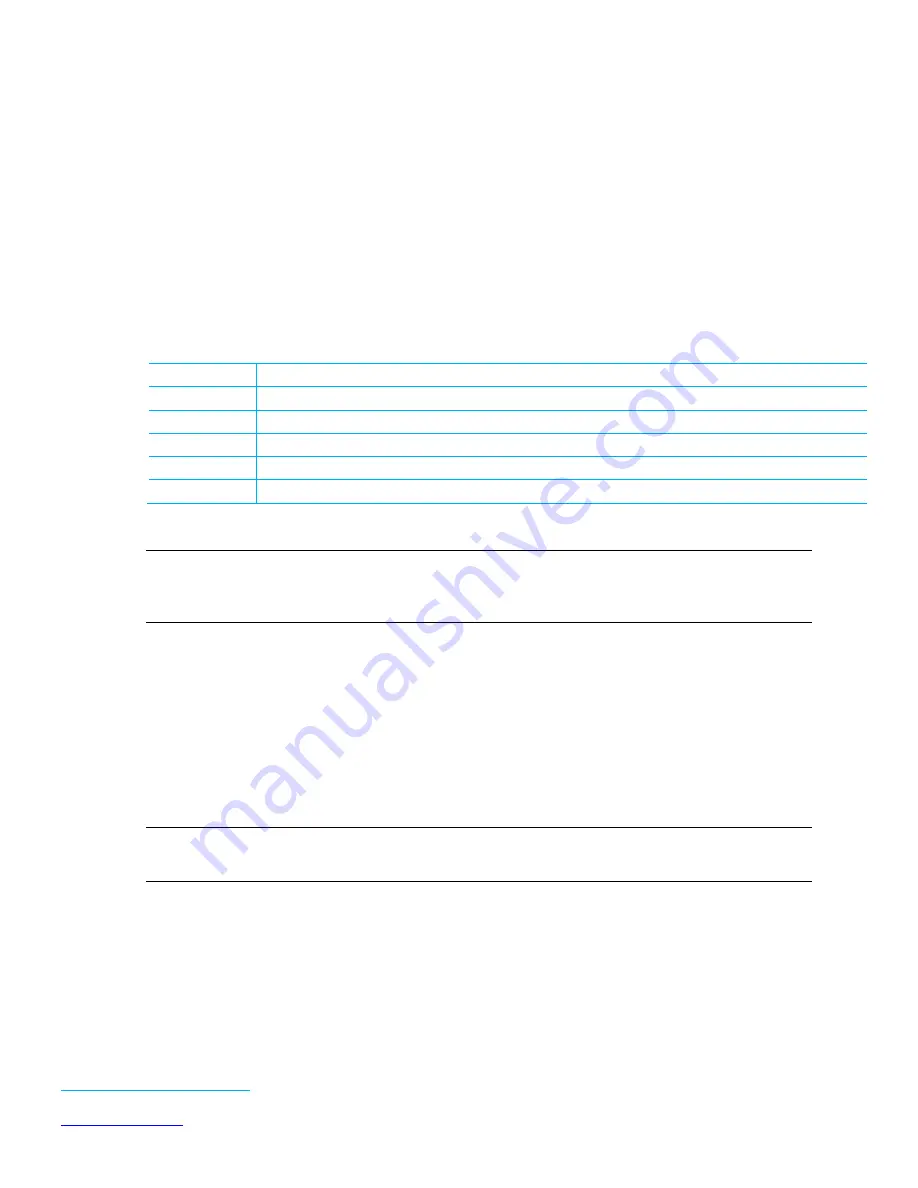
Laird WB45NBT
WB45NBT Quick Start Guide
Embedded Wireless Solutions Support Center:
http://ews-support.lairdtech.com
9
Laird Technologies
Americas:
+1-800-492-2320
Europe:
+44-1628-858-940
Hong Kong:
+852 2923 0610
4.
Open TeraTerm.
Upon opening, TeraTerm prompts for connection information. We are using a serial connection (not
the default TCP/IP).
5.
Select Serial.
6.
From the Port drop-down menu, choose the COM port which has a description similar to the USB-to-
RS232 cable you are using: e.g.
Prolific Serial-to-USB Comm Port
. Remember this COM port number.
7.
Set the serial port’s settings to match the WB45NBT’s communications protocol. To adjust settings,
navigate to Setup > Serial port.
Adjust the settings (as needed) according to the following:
Port
Must match the COM port of your USB-to-RS232 cable.
Baud Rate
115200 (TeraTerm defaults to 9600 baud communications)
Data
8 bit
Parity
None
Stop
1 bit
Flow Control
None
8.
Press OK to save the settings and to return to the terminal.
Note: Assuming all settings have been set properly, you should now be able to communicate with
the WB45NBT. The terminal presented now is the Linux shell onboard the WB45NBT, and
behaves likewise.
9.
Slide the Power switch (shown in
) to either the From DC Jack or From USB Power Port to
match your chosen method of powering the BB45NBT board to apply power to the WB45NBT. The Red
LED D20 will light on the BB45NBT board.
Wait until the WB45NBT has completed booting and you see the prompt:
Summit Data Communications
summit login:
10.
Enter the username and password. The default user name is
root
and the default password is
summit
.
Note: When entering the password, don't be alarmed if text or asterisks do not show. This is normal
operation in Linux.
After logging in, the following should display to indicate that you are now in the Linux shell:
#
Important Note About “No Serial Output”
In some BB45NBT boards, the UART_3V3 jumper nearest the Debug UART port can become loose or
unseated, which results in no serial output.













