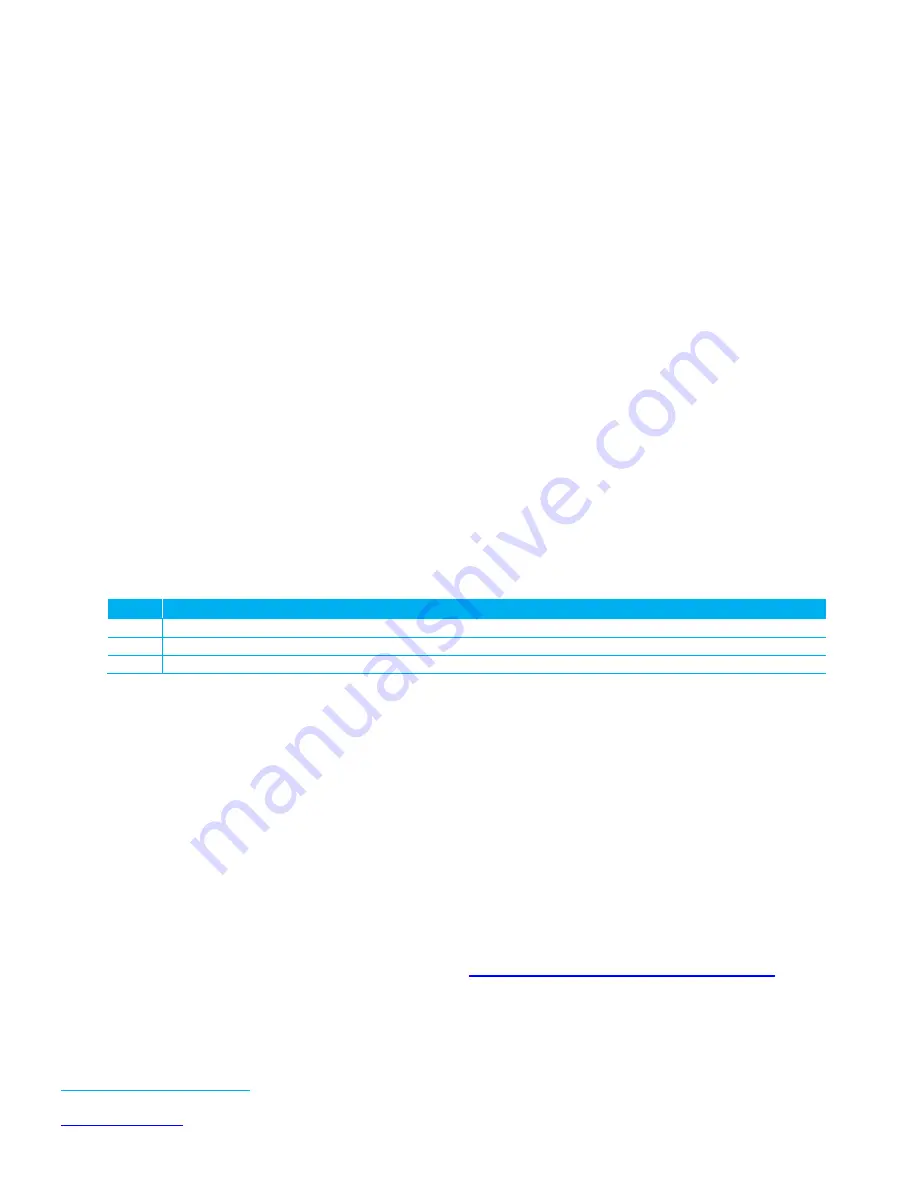
Laird WB45NBT
WB45NBT Quick Start Guide
Embedded Wireless Solutions Support Center:
http://ews-support.lairdtech.com
8
Laird Technologies
Americas:
+1-800-492-2320
Europe:
+44-1628-858-940
Hong Kong:
+852 2923 0610
Basics of the BB45NBT Board
The Laird WB45NBT is a flexible communications module providing a variety of interfaces which are made
available on the BB45NBT. Additional information regarding all interfaces and their usage and configuration
is available in the WB45 Reference Manual.
The WB45NBT is configurable via either the command line or the web-based version of the Laird
Configuration Manager (LCM). WebLCM is explained further in
Configuring the WB45NBT with WebLCM
This section briefly details each interface available on the BB45NBT board.
Debug UART – used for CLI communications with the WB45NBT module
UART0 – Spare UART
UART 3 – unused
USB
-
Available for either USB HOST or device / gadget operation.
-
By default, the port is in Ethernet gadget mode.
-
The IP address of the port defaults to 192.168.3.1.
-
The WebLCM is always available on this port.
Ethernet jack
-
The WebLCM is always available on the Ethernet port
-
The IP address for this port is provided by the SHCP server the WB45NBT is connected to
Host Software Installation and Initial Communication with the BB45NBT
The following items are used in this section:
Qty.
Item
1
BB45NBT Breakout board with WB45NBT module fitted as described above
1
USB to RS232 cable
1
Power supply 9V / 1A with wall (US/European) adapter cable or USB A to Micro USB cable
To set up the WB45NBT, follow these steps:
1.
Ensure you have loaded the driver for your USB-to-RS232 cable. Depending on your cable, the drivers
may be automatically installed by your operating system. If they are not, you will need to download
and install the device drivers for the cable.
2.
Connect the USB A-type connector of the USB-to-RS232 cable to the computer. Your computer should
recognize the USB-to-serial adapter and load the appropriate drivers.
3.
Connect the DB9 connector of your USB-to-RS232 cable to the port marked Debug UART shown in the
BB45NBT overview diagram
4.
To send commands to the WB45NBT you will need to download and set up a terminal emulator, such
as Putty or TeraTerm, on your host. Note that a variety of emulators are available.
To download and set up TeraTerm, follow these steps:
1.
Navigate to the Source-Forge (TeraTerm) website:
http://en.sourceforge.jp/projects/ttssh2/releases/
2.
Download the emulator.
3.
Run the downloaded file and navigate through the installer. Select the standard default settings when
prompted.













