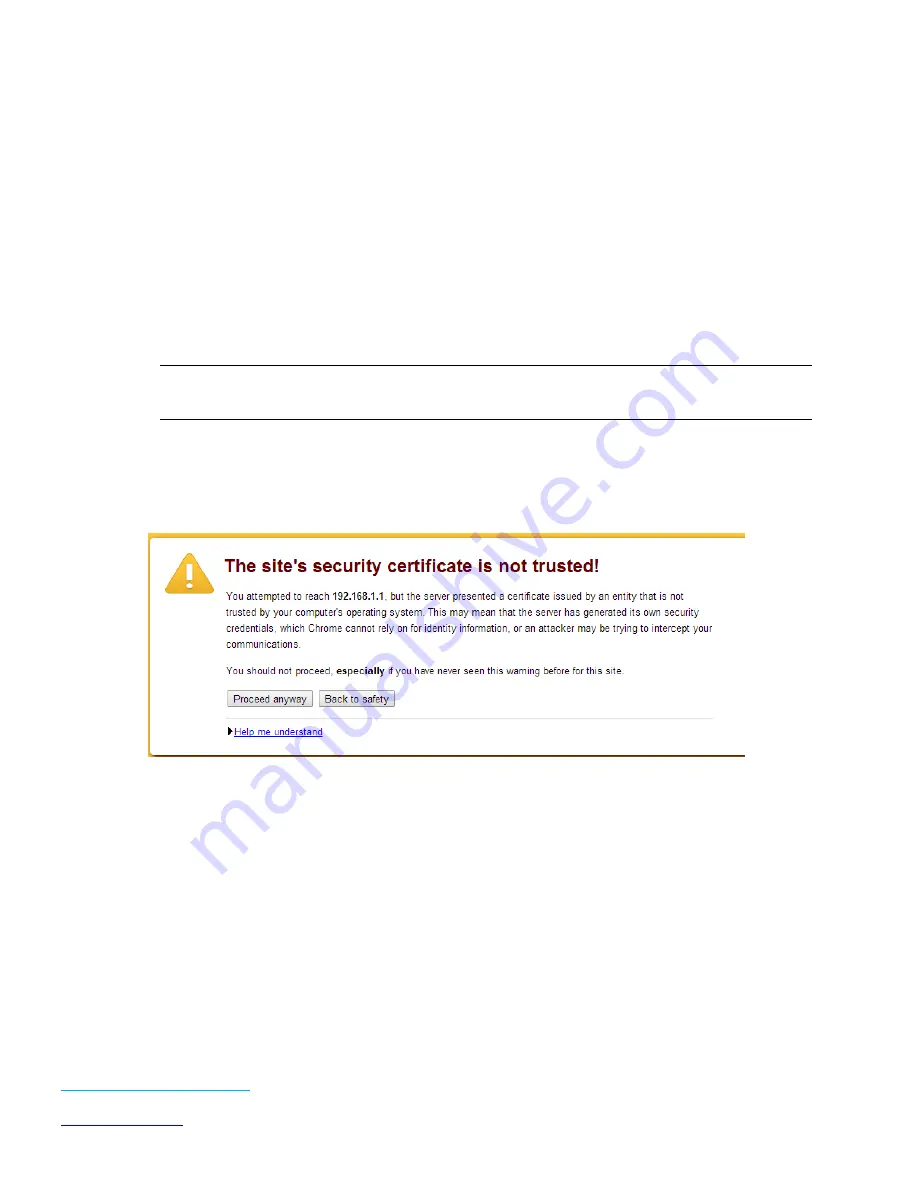
Laird WB45NBT
WB45NBT Quick Start Guide
Embedded Wireless Solutions Support Center:
http://ews-support.lairdtech.com
11
Laird Technologies
Americas:
+1-800-492-2320
Europe:
+44-1628-858-940
Hong Kong:
+852 2923 0610
To exit from the
sdc#
prompt at any time, enter the command
exit
. You will be returned to the Linux shell
prompt,
#
.
Configuring the WB45NBT with WebLCM
Once the WB45NBT is operating in AP mode, you may configure the WB45NBT using the WebLCM tool. To
configure the device, complete the following steps:
1.
Associate your computer with the WB45NBT by scanning the available Wi-Fi access points in your area.
Connect to the wb45n_xxxxxx AP where xxxxxx is the last 3 octets of the MAC address (highlighted in
blue in the status example above). For the device example above, the device’s SSID name would be
wb45n_e038e4.
Note: Wi-Fi access is protected by WPA2-PSK level security. When prompted by your computer’s
Wi-Fi client, enter the default password, which is lairdtech.
2.
Open your web browser and enter the IP address 192.168.1.1 in the address bar. The WebLCM server
uses a secure link running over the https protocol. The certificates used will not be signed by your
browser, so you will see a warning similar to that shown in
(this example shows the warning
in Google Chrome):
Figure 5: Accept the certificate issued by the WB45BNT
3.
Click Proceed Anyway button (or the equivalent to “Continue” on your browser).
4.
Log in to the web server. The user name is root and password is summit. When you log in, you are
directed to WebLCM’s Status tab as shown in













