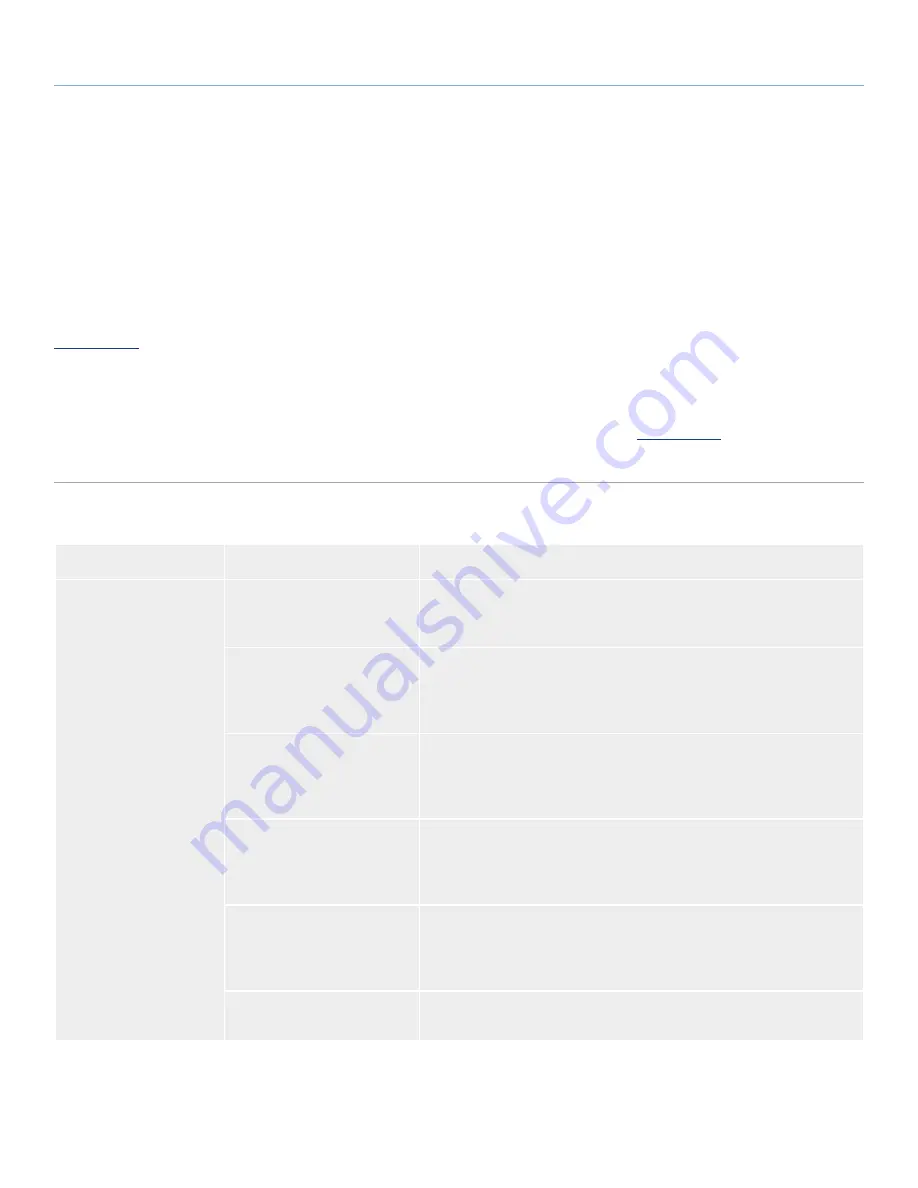
LaCie Rugged Hard Disk
• D
esign
by
n
eil
P
oulton
Troubleshooting
User Manual
page 31
4. Troubleshooting
If your LaCie hard disk is not working correctly, please re-
fer to the following checklist to determine the source of the
problem. If you have gone through all of the points on the
checklist and your drive still does not work properly, please
check the FAQs that are regularly published on our website –
www.lacie.com
. One of these FAQs may provide an answer to your
specific question. You can also visit the downloads page, where the
most recent software updates will be available.
If you need further assistance, please contact your LaCie reseller or
LaCie Customer Support (see section
5. Contacting Customer Sup-
port
for details).
Manual Updates
LaCie strives to give you the most up-to-date, comprehensive user
manuals available on the market. It is our goal to provide you with
a friendly, easy-to-use format that will help you quickly install and
utilize the many functions of your new device.
If your user manual does not reflect the configuration of the product
you purchased, please check our website for the most current ver-
sion of the user manual.
www.lacie.com
4.1. Mac Troubleshooting
Problem
Question
Solution
The drive is not recog-
nized by the computer.
Does an icon for the drive ap-
pear on the desktop?
There should be an icon for the LaCie drive on the desktop. If the drive
does not appear, follow the rest of the Troubleshooting tips to isolate the
problem.
Does your computer’s con-
figuration meet the minimum
system requirements for use
with this drive?
See section
1.2. Minimum System Requirements
for more information.
Did you follow the correct
installation steps for the spe-
cific interface and operating
system.
Review the installation steps in section
2.1. Connecting the Interface Cable
and section
2.2. LaCie Setup Assistant
.
Are both ends of the FireWire,
eSATA or USB cables firmly
attached?
Check both ends of the FireWire, eSATA or USB cables and make sure that
they are fully seated in their respective ports. Try disconnecting the cables,
waiting 10 seconds, and then reconnecting them. If the drive is still not
recognized, restart your computer and try again.
Is the drive receiving sufficient
power?
If the drive is connected to your computer via USB and does not appear to
mount, the drive may not be recieving enough power from the USB bus on
your computer. Try connecting the USB power sharing cable as described
in section
1.4.1. USB Cables and Connectors
.
Is there a conflict with other
device drivers or extensions?
Contact LaCie Technical Support for help.
continued on next page…





















