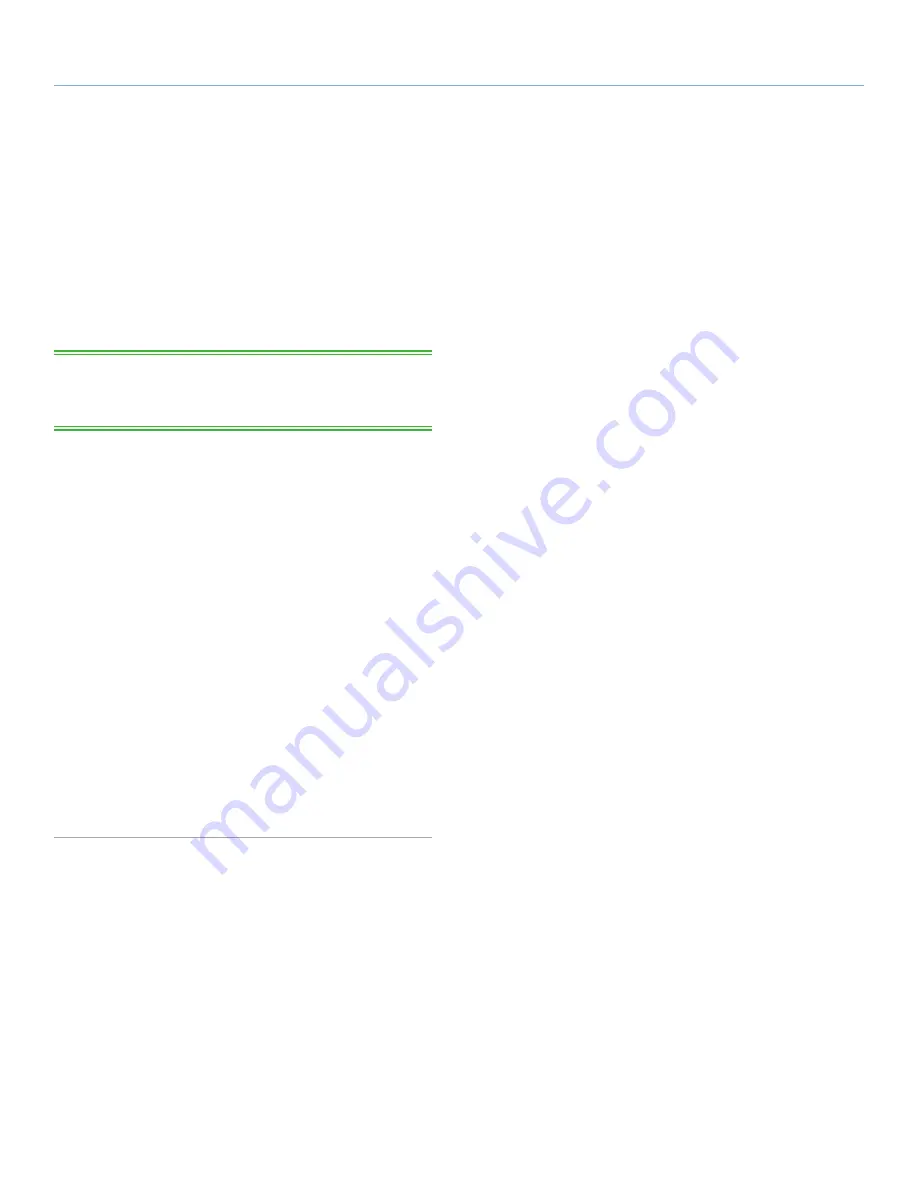
LaCie Rugged Hard Disk
• D
esign
by
n
eil
P
oulton
Getting Connected
User Manual
page 22
2.5. Connecting Multiple Devices
The FireWire 400 interface allows you to connect another hard drive
or digital video camera directly to the LaCie hard disk (this connec-
tion is called “daisy-chaining”).
To daisy-chain devices, all devices must be connected via FireWire.
Your computer will not recognize the daisy-chained device if the
interfaces are mixed, (ex. a FireWire device attached to a drive that
is connected to the computer via the Hi-Speed USB 2.0 interface.
TECHNICAL NOTE:
When FireWire 400 and FireWire 800 inter-
faces are mixed in a daisy-chain, data transfers are limited to FireWire
400 speeds.
1. Connect your LaCie hard disk by following the steps in sections
2.1
and
2.4
, connecting to your computer using the FireWire
800 cable.
2.
To attach a digital video camera*:
a. Using the iLink/DV cable (sold separately), connect the
4-pin end of the cable to the 4-pin port on your digital
camera.
b. Connect the 6-pin end of the iLink/DV cable to the 6-pin
FireWire port on the back of the LaCie Hard drive.
To attach a FireWire peripheral:
a. Connect the FireWire 400 cable into an available FireWire
400 port on your FireWire peripheral.
b. Attach the other end of the FireWire 400 cable to an avail-
able FireWire 400 port on the LaCie hard disk .
3. The digital camera or peripheral device should now appear
under My Computer (Windows users) or on the desktop (Mac
users).
*Some cameras do not support this configuration or may downgrade your
LaCie hard disk’s performance.






























