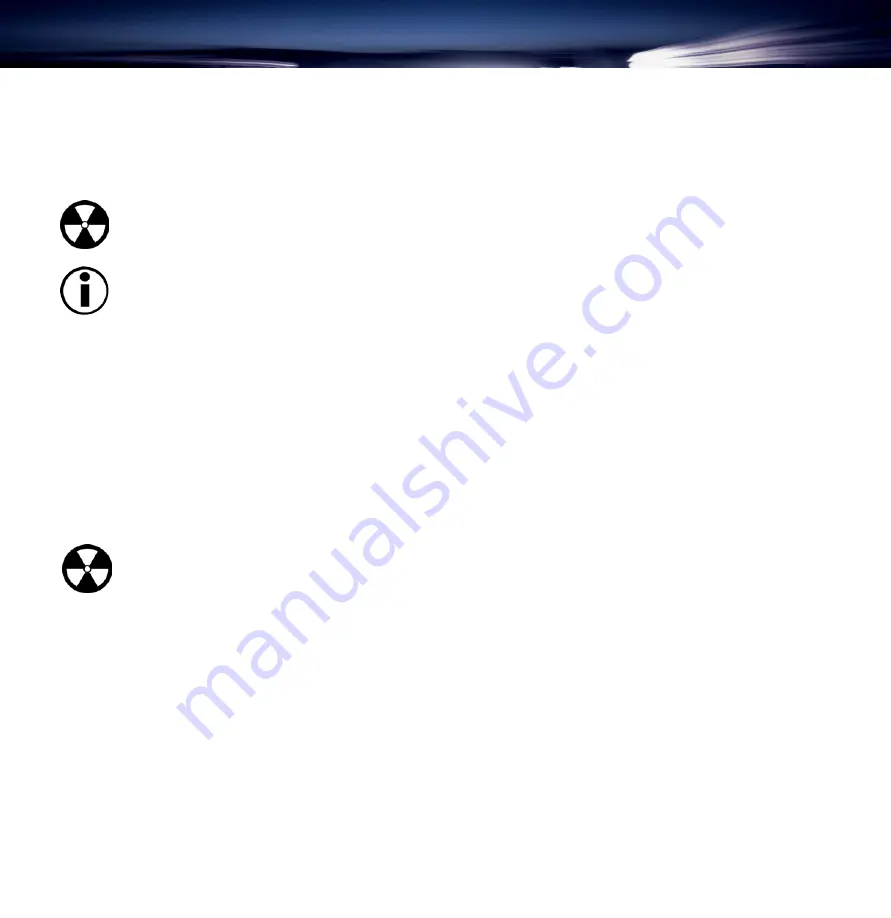
Setting Up Your LaCie Big Disk
page 11
LaCie Big Disk
3. Setting Up Your LaCie Big Disk
Connecting the Power Supply
To operate the drive, you must use the AC adapter supplied with it.
Warning!
Use only the AC adapter supplied with your LaCie drive. Using any other power cable may cause
damage to the device and void your warranty.
Important Note:
You may use your LaCie drive when in a foreign country, thanks to its auto-switching 100-240
Volt power supply. To be able to use this feature, you may need to purchase an appropriate adapter. Consult
LaCie Technical Support for assistance in choosing the right adapter. LaCie accepts no responsibility for any
damage to the drive resulting from the use of an inappropriate adapter. Using an adapter other than one
authorized by LaCie will void your warranty.
Connecting the AC Adapter to the Drive
1) Insert the round, four-pin metallic plug of the AC cable into the power input located at the rear of the drive.
2) Connect the wall-side plug to a power socket.
Disconnecting the AC Adapter from the Drive
1) Turn the drive off and wait for it to spin down (+/- 10 sec.).
2) Hold the drive steady with one hand, then remove the plug from the connector.
Warning!
Always remove the AC adapter before transporting your LaCie drive. Failure to remove the adapter
may result in damage to your drive and will void your warranty.
3.1 Installing Your LaCie Big Disk
Mac Users
Mac OS 10.x
You will not need to install any drivers or additional software. Simply connect the FireWire cable from your LaCie Big Disk to
your computer, and the hard drive system will automatically mount to your desktop. You can then use the formatting and par-
titioning capabilities in the
Apple Disk Utility
to configure your hard drive system. Please refer to your Mac OS 10.x docu-
mentation or online help for instructions.
Mac OS 8.6 and 9.x
To use your new LaCie Big Disk, first install the necessary driver software.


























