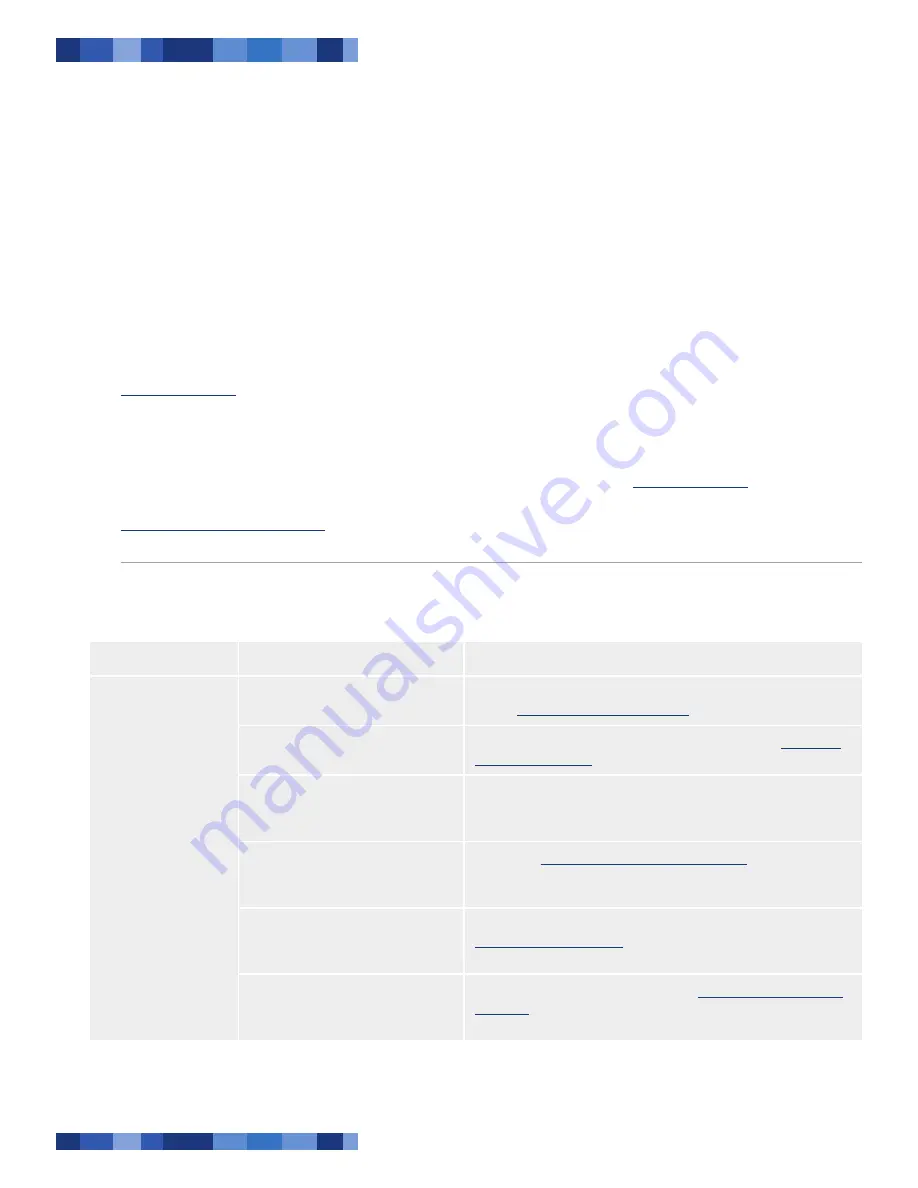
LaCie Desktop Hard Drive
User Manual
Page
Troubleshooting
If your LaCie hard drive is not working cor-
rectly, please refer to the following checklist to de-
termine the source of the problem. If you have gone
through all of the points on the checklist and your
drive still does not work properly, please check the
FAQs that are regularly published on our website –
www.lacie.com
. One of these FAQs may provide an
answer to your specific question. You can also visit the
downloads page, where the most recent software up-
dates will be available.
If you need further assistance, please contact your
LaCie reseller or LaCie Customer Support (see section
6, Contacting Customer Support
for details).
Manual Updates
LaCie strives to give you the most up-to-date, com-
prehensive user manuals available on the market. It is
our goal to provide you with a friendly, easy-to-use
format that will help you quickly install and utilize the
many functions of your new device.
If your user manual does not reflect the configuration
of the product you purchased, please check our website
for the most current version of the user manual.
www.lacie.com
■
5. Troubleshooting
Problem
Question
Answer
The drive is not recog-
nized by the computer.
Has the drive been formatted?
Make sure that the drive has been formatted properly. Please see
section
3, Formatting and Partitioning
.
Does your computer’s operating
system support the file system?
Check your computer’s documentation and see section
3, Format-
ting and Partitioning
.
Is there an icon for the drive in
My
Computer
?
Go into
My Computer
and look for an icon and drive letter as-
signed to the LaCie drive. If the drive does not appear, follow the
rest of the Troubleshooting tips to isolate the problem.
Does your computer’s configuration
meet the minimum system require-
ments for use with this drive?
See section
1.2, Minimum System Requirements
for more infor-
mation.
Is the drive’s power supply con-
nected and turned on?
Make sure that the power supply is properly connected (see section
2.1, Turning the Drive On
), that the drive has been turned on and
that the outlet the power supply is connected to is working.
Did you follow the correct installa-
tion steps for the specific interface
and operating system?
Review the installation steps on section
2.2, Connecting the USB
2.0 Cable
5.1. Troubleshooting for Windows Users







































